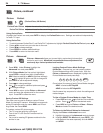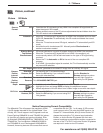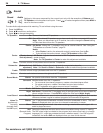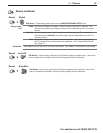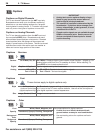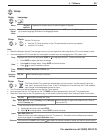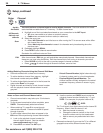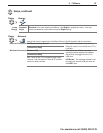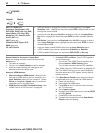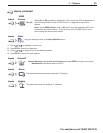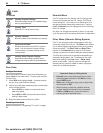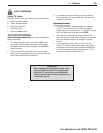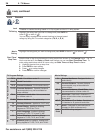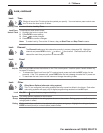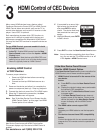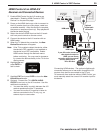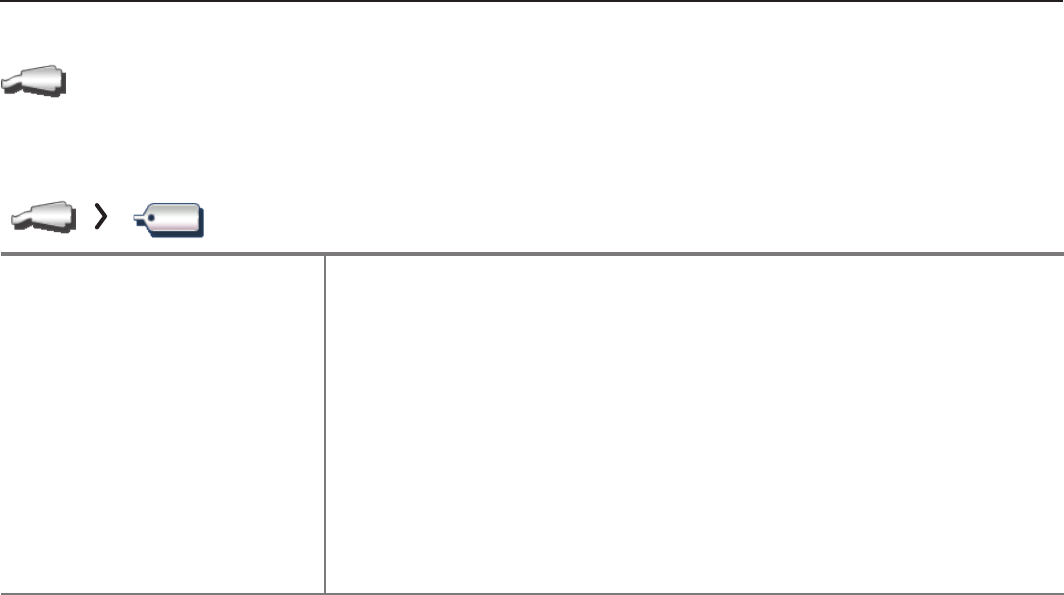
32 2. TV Menus
For assistance call 1(800) 332-2119
Inputs
Inputs Name
INPUT and HDMI jacks:
Cable box, Cam(corder), CD,
DVD (DVD, DVD2, Blu-ray), DVR,
Game (Game, PS, Xbox, Wii),
Media Box, PC, Satellite, AVR,
On/Off (ANT only)
INPUT
jacks
only:
CD/Audio, MP3 Player, VCR
HDMI
jacks
only:
PC, AVR, Delete
• Lets you assign or change the names of inputs appearing in the Input
Selection menu. Highlight an input and press
ENTER
multiple times to cycle
through the name choices.
• Lets you turn the Ant input On/Off to display or hide it in the Input Selec-
tion menu; highlight the input and press
ENTER
to switch between On and
Off.
• 842 Series. Lets you turn the Bluetooth input On/Off to display or hide it
in the Input Selection menu; highlight the input and press
ENTER
to switch
between On and Off.
• Lets you delete unused HDMI inputs from the Input Selection menu.
• A CEC-enabled tuner can be named either Cable Box or Satellite.
• A CEC-enabled DVD player can be named DVD, DVD2, or Blu-ray.
General Notes for the Inputs > Name Menu
When you change an input name and then exit the
Name menu:
• The name is changed
• The icon in the Input Selection menu is changed
• Audio and video settings are changed to the
defaults for the new device type.
Notes for HDMI devices
• Disconnecting an HDMI device: When you dis-
connect an HDMI device, the icon remains in the
Input Selection menu until you remove it. Select
Delete in the Inputs > Name menu to remove an
unwanted icon for an HDMI input.
• HDMI Control and CEC-Enabled Devices: See
“HDMI Control of CEC Devices” on page 38.
• In case of CEC conflicts: Turn off CEC signals in
one of these ways:
- Turn off the TV’s HDMI Control signals to the
device (Inputs > HDMI Control menu).
- Turn off each device’s internal CEC capability.
See “HDMI Control of CEC Devices” on page 38 for
the TV’s HDMI Control or, to turn on/off a specific
device’s response to CEC signals, see the device
owner’s manual.
• If the New Device Found screen does not display
as expected when you connect an HDMI device:
a. Power off the device.
b. Disconnect the HDMI cable.
c. Press
MENU
on the TV remote control to enter
the TV main menu.
d. Go to Inputs > Name.
e. Highlight the HDMI input name and press
ENTER
to select Delete.
f. Press
EXIT
to clear the menus.
g. Connect the new device and the New Device
Found screen will display.