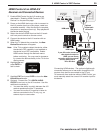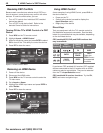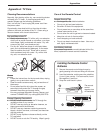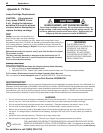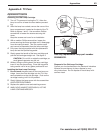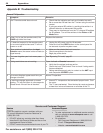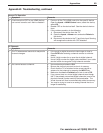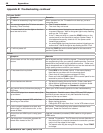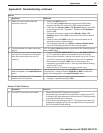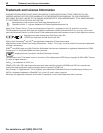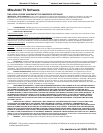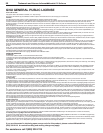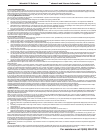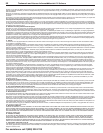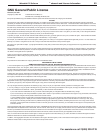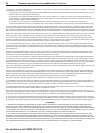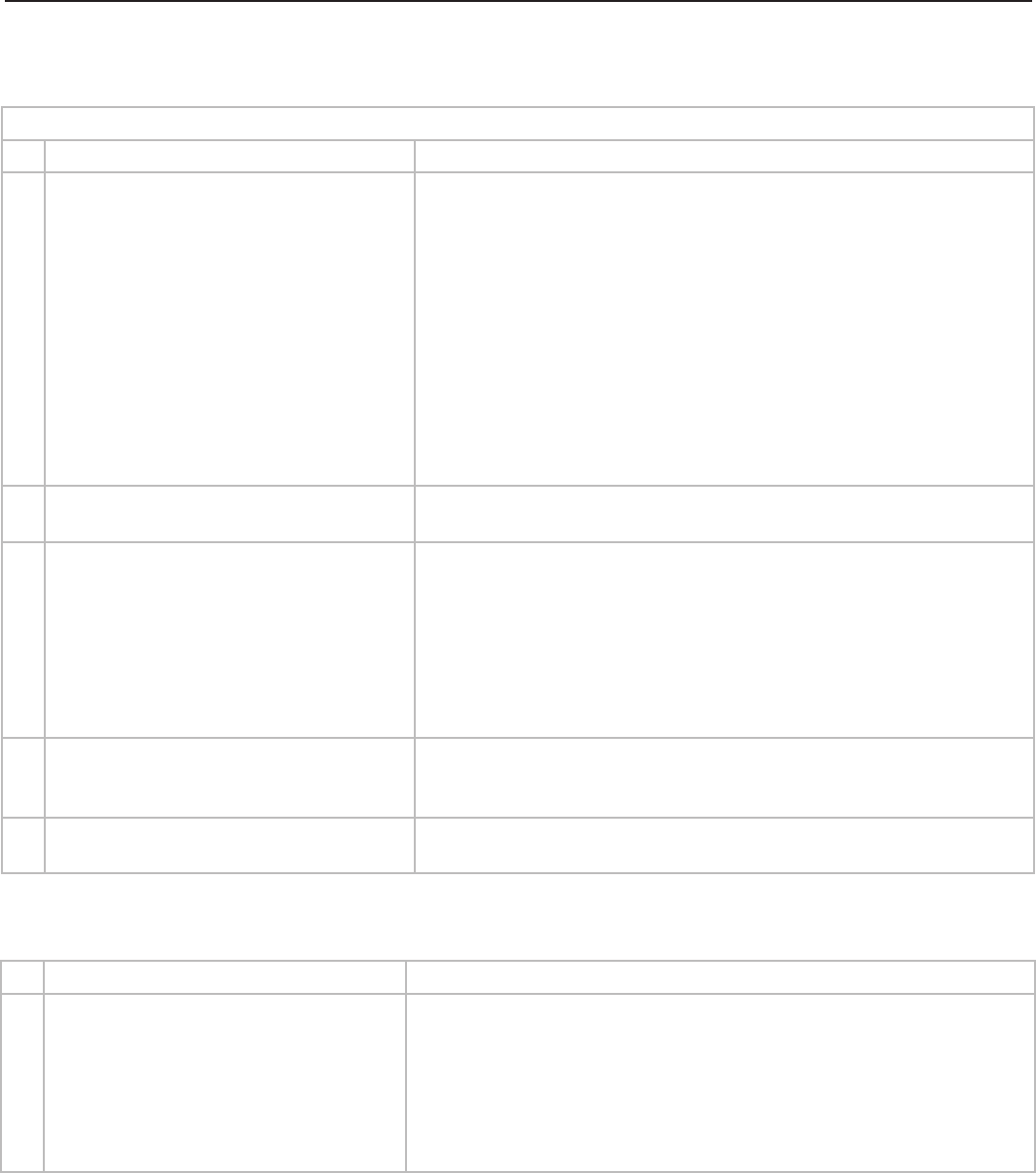
Appendices 47
For assistance call 1(800) 332-2119
Appendix B: Troubleshooting, continued
Sound
Symptom Remarks
1. There is no sound even when the
volume is turned up.
• Checkifthe
MUTE
key is on.
• TheTV’sanalog
Listen to
setting may be set to SAP (analog
program from the ANT input) but no SAP is being broadcast.
• CheckthattheSound > Audio > TV Speakers option is set to
On
to hear sound from the TV speakers. Possibly the
TV Speakers
option is
Off
.
• IfusinganA/Vreceiver,checkthattheSound > Audio > TV
Speakers option is set to
Off
to hear sound from the A/V receiver
speakers.
•
Press and hold the
POWER
button on the control panel for 10
seconds to perform System Reset.
•
The language selected in the Setup > Antenna Digital Audio
menu is not being broadcast for the current program.
2. The sound does not match the screen
picture.
The TV’s analog
Listen to
setting
may be set to SAP
(analog program
from the
ANT
input)
.
3. The sound from my A/V receiver does
not match the screen picture (I should
hear the correct audio from my A/V
receiver).
• Check that
DIGITAL AUDIO OUTPUT
and/or
AVR AUDIO OUTPUT
on TV’s connection panel is connected to the A/V receiver.
Without this connection, devices connected only to the TV (and
not the A/V receiver) can be heard only from the TV speakers.
Note that this includes the
ANT
input, a device (such as a
camcorder) connected to the TV, and any other device sending
audio to the TV only.
• Make sure the A/V receiver is set to the correct input.
4. Cannot select an audio-only device; it
does not appear in the Input Selection
menu.
Plug an unused video plug into the
Y/VIDEO
jack to activate Auto
Input Sensing. Assign the name CD/Audio or MP3 to make the
audio device selectable in the Input Selection menu.
5. Sound is coming from the TV speakers
instead of the A/V receiver.
• Connect the TV’s audio output to the A/V receiver.
• Change TV Speakers setting to Off.
Stream TV-VNC Problems
Symptom Remarks
1. The VNC PC cannot be connected. • Check that the VNC PC (server) is turned on.
• Check that only one VNC server application is running on the PC.
If multiple VNC applications are running on the PC simultaneously,
it causes interference of the server.
• Check the firewall setting on the PC. The firewall may need to be
bypassed by adding the VNC server application to the exception
list of Windows
®
firewall setting.