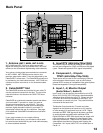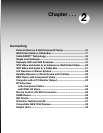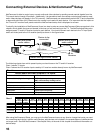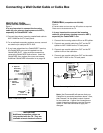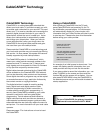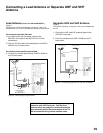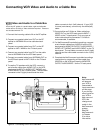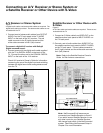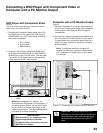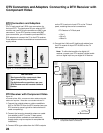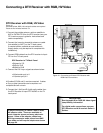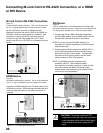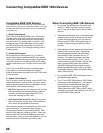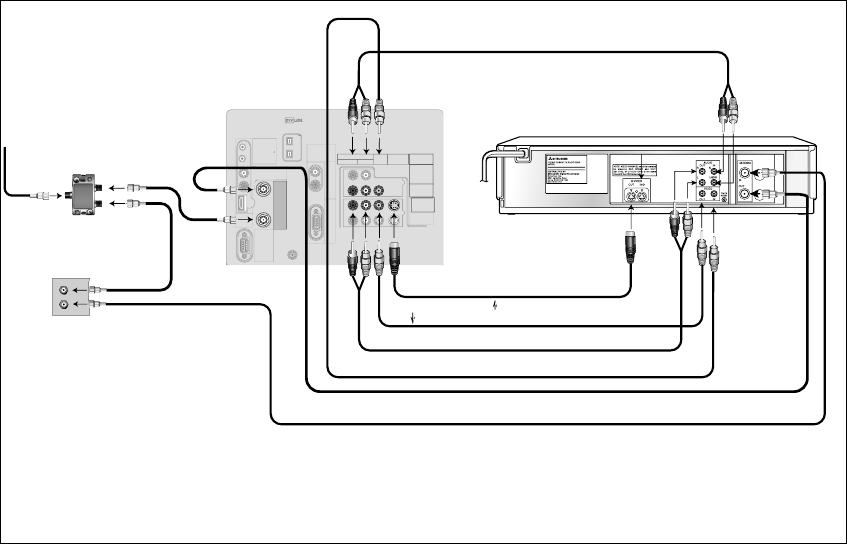
20
21
IREMITTER
NetCommand
R
INPUT-1
AUDIO2
AUDIO/VIDEO1
AUDIO
L(MONO)R
INPUT-2
DIGITAL
AUDIO
PC
VGA/SVGA/XGA/
720p
60Hz
PC-
AUDIO
PC-
INPUT
M-LINK
CONTROL/
RS-232C
HDMI
M-LINK
IEEE1394
INPUT/OUTPUT
VIDEO S-VIDEO
MONITOR
OUTPUT
L
R
DTV/
CABLE/
VHF/
UHF
ANT-1
MAIN
ANT-2
AUX
4.
9.
6.
DTV/
CABLE/
VHF/
UHF
ANT-2
AUX
ANT-1
MAIN
2.
IN
OUT
OUT
TWO WAYSPLITTER
Incoming
Cable
1.
2.
3.
INPUT-1
AUDIO
L(MONO)R
VIDEO S-VIDEO
TV back panel section
AUDIO/VIDEO1
MONITOR
OUTPUT
Attach only one cable type
S-Video
recommended
if available
7.
4.
6.
VCR back panel
If your VCR has a video channel
or RF ON/OFF switch, set it to OFF.
5.
5.
7.
7.
Cable Box
back panel section
IN
OUT
3.
8.
8.
9.
DVI
AnalogAudio
L
R
VCR Video and Audio to a Cable Box
Figure 6
A two-way RF splitter, 4 coaxial cables, right and left audio
cables and an S-Video or Video cable are required. These are
not included with the TV.
1. Connect the incoming cable to IN on the RF splitter.
2. Connect one coaxial cable from OUT on the RF
splitter to ANTENNA IN on the cable box back
panel.
3. Connect one coaxial cable from OUT on the RF
splitter to ANT-1 MAIN on the TV back panel.
4. Connect one coaxial cable from OUT on the cable
box to ANTENNA IN on the VCR back panel.
5. Connect one coaxial cable from ANTENNA OUT on
the VCR back panel to ANT-2 AUX on the TV back
panel.
6. To use the TV speakers with the VCR, connect a
set of audio cables from AUDIO OUT on the VCR
back panel to INPUT-1 AUDIO-LEFT (MONO) and
AUDIO-RIGHT on the TV back panel. The red cable
connects to the R (right) channel and the white
Figure 6. Connecting a VCR to a Cable Box
Note:
NetCommand®
will assume
your VCR is
connected to
inputs as shown
on this page.
If you use any
other inputs for
your VCR or
add a second
VCR, this
change must
match in the
NetCommand
system.
See Edit
NetCommand...
in Chapter
3 for more
information.
Connecting VCR Video and Audio to a Cable Box
cable connects to the L (left) channel. If your VCR
is mono (non-stereo), connect only the white (left)
cable.
7. Connect either an S-Video or Video cable from
VIDEO OUT on the VCR back panel to INPUT 1
VIDEO on the TV back panel. Only one type of
video cable should be connected. S-Video is
recommended, if available.
8. For NetCommand® controlled recordings, connect
a set of audio cables from AUDIO IN on the VCR
back panel to MONITOR OUTPUT AUDIO/VIDEO 1
AUDIO-LEFT (MONO) and AUDIO-RIGHT on the TV
back panel. The red cable connects to the R (right)
channel and the white cable connects to the L (left)
channel.
9. Complete the NetCommand controlled recordings
connections by connecting a Video cable from
VIDEO IN on the VCR back panel to MONITOR
OUTPUT AUDIO/VIDEO 1 on the TV back panel.