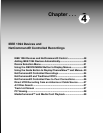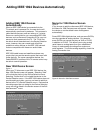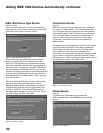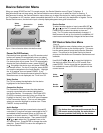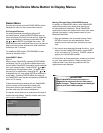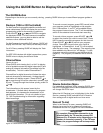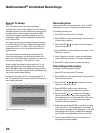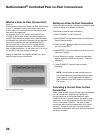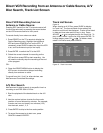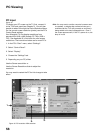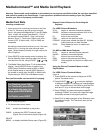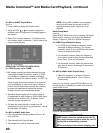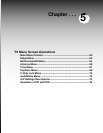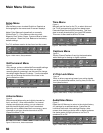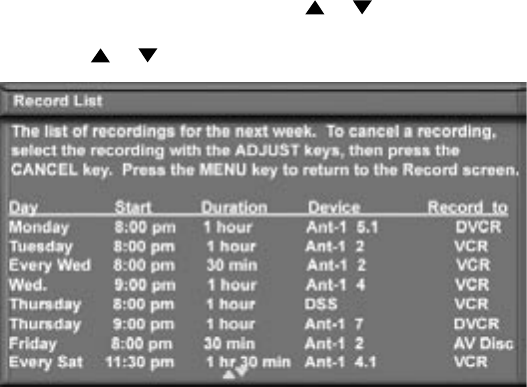
54
55
Cancel Current Recordings
To cancel a recording in progress, press DEVICE
to display the Device Selection menu and highlight
the source of the recording. Confirm that the icon
for VCR (or recording device) is in the Connection
Section next to the TV icon. Press the CANCEL
button. The icon for the VCR (or recording device) will
disappear from the Connection Section to confirm the
cancellation.
Copy-Protected Material
When attempting to record copy-protected material,
the Record functions of the NetCommand and IEEE
1394 systems may be prevented or stopped. If you
have a recording that is tagged “Record Once”,
NetCommand will change the tag to “Record No More”.
Restrictions for Traditional VCRs
If turned On, the TV must be tuned to the source device.
• Your VCR should be connected directly to Audio
Video 1.
• The VCR must be set manually to “Line Input”.
Display the Device Selection menu, highlight the VCR
and press GUIDE to change VCR inputs.
• The TV can select channels on compatible cable
boxes for recordings. Leave the cable box turned on.
• If the source device or recording device does not have
separate power On and Off features, then leave that
device powered On.
NetCommand
®
Controlled Recordings, continued
Record List Screen
Figure 13
To see a list of all currently programmed recordings, press
GUIDE while viewing the Record To screen. A maximum
of 32 recordings can be scheduled. To cancel a recording
on the Record List, press ADJUST or to select the
recording, then press CANCEL. To page through the list,
press CH or .
Figure 13. Record List screen