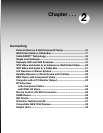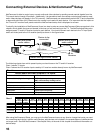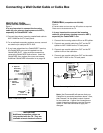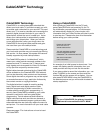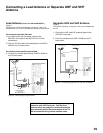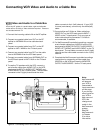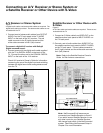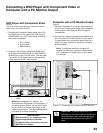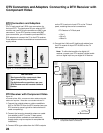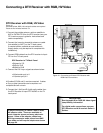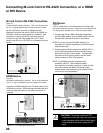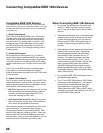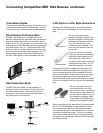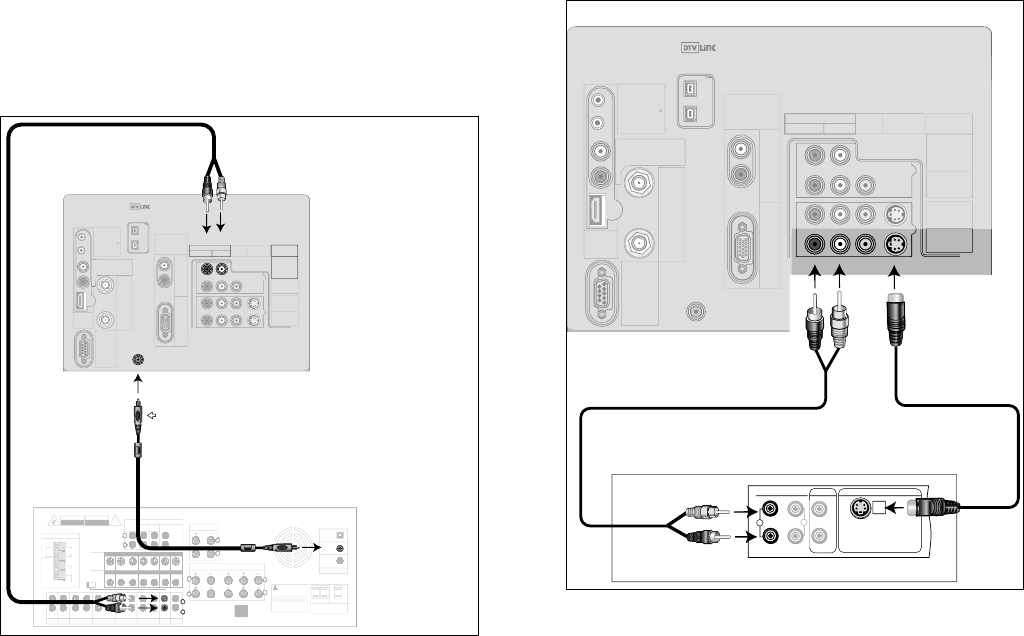
22
23
A/V Receiver or Stereo System
Figure 7
A digital audio cable and stereo audio cables are required. The
digital audio cable is provided. The stereo audio cables are not
included with the TV.
1. Connect a set of stereo audio cables from OUTPUT
AUDIO 2 on the TV back panel to the TV AUDIO
INPUT on the back of the A/V receiver. The red
cable connects to the R (right) channel and the
white cable connects to the L (left) channel.
To connect a digital A/V receiver with Dolby®
Digital surround sound:
2. Connect one end of the digital audio cable supplied
with the TV to DIGITAL AUDIO on the back of the
TV. Connect the other end to the COAXIAL DIGITAL
INPUT on the back of the A/V receiver.
Check A/V receiver’s Owner’s Guide for information
concerning the use of the digital input and switching
between the digital sound and analog stereo sound
from the TV.
IN IN IN IN IN IN IN INOUT OUT OUT OUT
AUX CD TAPE1 TAPE2 VCR1 VCR2 TV DVD
MONITOR VCR1 VCR2 TV DVD
MONITOR VCR1 VCR2 TV DVD
OUT
OUT
IN
IN
IN
IN
IN
IN
IN
IN
OUT OUT
OUT OUT
CENTER
SUB
WOOFER
FRONTSUR.
REC
SOURCE
LINEOUT
PREOUT
SURROUND
SPEAKERSMIN.
FRONT
SPEAKERS-AMIN.
FRONT
SPEAKERS-BMIN.
CENTER
MIN.
L
L
L
L
R
L
R
R
R
THISDEVICECOMPLIESWITHPART15OFTHE
FCCRULES.OPERATIONISSUBJECTTOTHE
FOLLOWINGTWOCONDITIONS:(1)THISDEVICE
MAYNOTCAUSEHARMFULINTERFERENCEAND
(2)THISDEVICEMUSTACCEPTANYINTERFERENCE
RECEIVED,INCLUDINGINTERFERENCETHATMAY
CAUSEUNDESIREDOPERATION.
MANUFACTUREDUNDERLICENSEFROMDOLBYLABORATORIESLICENSING
CORPORATION."DOLBY","PROLOGIC"ANDTHEDOUBLE-DSYMBOLARE
TRADEMARKSOFDOLBYLABORATORIESCORPORATION.
COPYRIGHT1992DOLBYLABORATORIES,INC.ALLRIGHTS
RESERVED
INPUT-1
(OPTICAL)
INPUT-2
(COAXIAL)
INPUT-3
(COAXIAL)
DIGITALAUDIO
SWITCHED
UNSWITCHED
AC120V-60Hz
TOTAL100W,0.9AMAX
ACOUTLETS
MITSUBISHI
AUDIO/VIDEORECEIVER
MODELM-VR1000
POWERSUPPLY
POWERCONSUMPTION
120V-60Hz
552W,732VA
DISTRIBUTEDBY
MITSUBISHICONSUMERELECTRONICSAMERICA
INC.
6100ATLANTICBLVD MADEIN
JAPAN
NORCROSS, GA30071-1305FABRIQUEEN
JAPAN
!
AVIS
RISQUEDE CHOCELECTRONQUE
NEPAS ENLEVER
RISKOF ELECTRICSHOCK
DONOT OPEN
ANTENNA
75
300
FM
AM
GND
ATUO
STANDBY
ON
OFF
S-VIDEO
VIDEO
AUDIO
WARNING
A/VReceiverRearPanel
Useonlyif
connecting
aDolbyDigital
A/VReceiver
2.
Red
White
1.
IREMITTER
NetCommand
R
INPUT-1
AUDIO2
AUDIO/VIDEO1
AUDIO
L(MONO)R
INPUT-2
DIGITAL
AUDIO
PC
VGA/SVGA/XGA/
720p
60Hz
PC-
AUDIO
PC-
INPUT
M-LINK
CONTROL/
RS-232C
HDMI
M-LINK
IEEE1394
INPUT/OUTPUT
VIDEO S-VIDEO
MONITOR
OUTPUT
L
R
DTV/
CABLE/
VHF/
UHF
ANT-2
AUX
ANT-1
MAIN
AUDIO
L(MONO)R
TV back panel section
AUDIO2
DIGITAL
AUDIO
MONITOR
OUTPUT
IN
TV
L
R
INPUT-2
(COAXIAL)
1.
Red
White
2.
L
R
DVI
AnalogAudio
Figure 7. Connecting an A/V receiver
Connecting an A/V Receiver or Stereo System or
a Satellite Receiver or Other Device with S-Video
Satellite Receiver or Other Device with
S-Video
Figure 8
An S-Video cable and audio cables are required. These are not
included with the TV.
1. Connect an S-Video cable from VIDEO OUT on the
satellite receiver back panel to INPUT-2 VIDEO on
the TV back panel.
2. Connect a set of audio cables from AUDIO OUT on
the satellite receiver back panel to INPUT-2 AUDIO,
on the TV back panel. The red cable connects to
the R (right) channel and the white cable connects to
the L (left) channel.
Note: Refer to the Satellite Receiver Owner’s
Guide for Dish Antenna connections.
IREMITTER
NetCommand
R
INPUT-1
AUDIO2
AUDIO/VIDEO1
AUDIO
L(MONO)R
INPUT-2
DIGITAL
AUDIO
PC
VGA/SVGA/XGA/
720p
60Hz
PC-
AUDIO
PC-
INPUT
M-LINK
CONTROL/
RS-232C
HDMI
M-LINK
IEEE1394
INPUT/OUTPUT
VIDEO S-VIDEO
MONITOR
OUTPUT
L
R
DTV/
CABLE/
VHF/
UHF
ANT-2
AUX
ANT-1
MAIN
AUDIO
L(MONO)R
INPUT-2
2.
TV back panel section
1.
(Y/C)
L
R
L
R
1
2
VIDEO OUT
AUDIO OUT
AUDIO IN
Any S-Video Device
White
Red
1.
2.
Red
White
DVI
AnalogAudio
L
R
Note: NetCommand® will asssume you
connected your Satellite Receiver to Input-2.
If you add a second Satellite Receiver or use
any other inputs for your Satellite Receiver,
this change must match in the NetCommand
system. See Editing NetCommand Setup in
Chapter 3 for more information.
Figure 8. Connecting a Satellite Receiver with S-Video