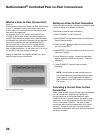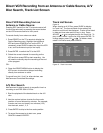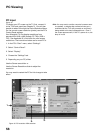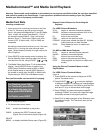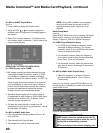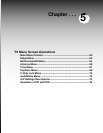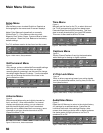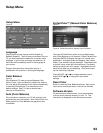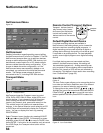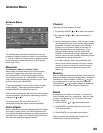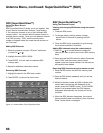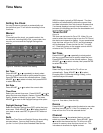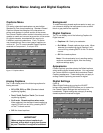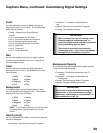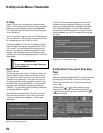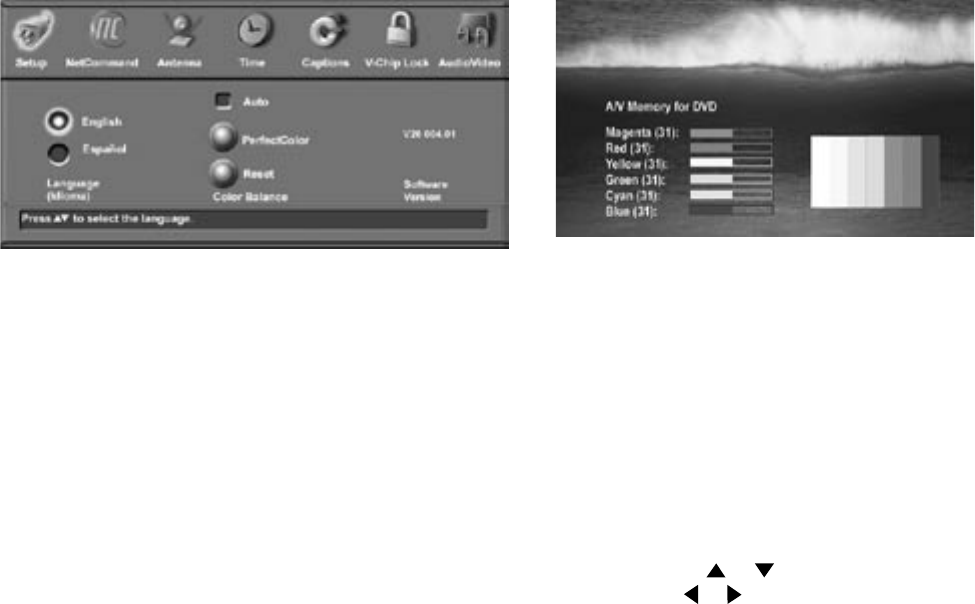
62
63
Setup Menu
Figure 8. Setup Menu, NetCommand Option
Setup Menu
Figure 8
Language
Display the on-screen menus in either English or
Spanish (Español). The first time you powered On your
TV, you were requested to select an on-screen menu
language. If you choose to change the selection, all
menu text will immediately switch to the language of
your choice.
Program titles and other information sent by a
broadcaster will be shown in the original language.
Color Balance
Figure 8
Your Mitsubishi TV uses six colors (Magenta, Red,
Yellow, Green, Cyan and Blue) to create color balance.
You may adjust the intensity of the colors automatically
or manually (PerfectColor™) or reset them to the
default settings. Each TV input or device has a
memory for PerfectColor.
Auto (Color Balance)
If the Auto box is checked, your TV will optimize color
automatically and continuously. Both PerfectColor and
Reset options for Color Balance are grayed out and
unavailable.
PerfectColor™ (Manual Color Balance)
Figure 9
The manual PerfectColor option is only available when
Auto (Color Balance) is not checked. Select PerfectColor
and press ENTER to display the menu for manual color
adjustment. Individual sliders for Magenta, Red, Yellow,
Green, Cyan and Blue will be displayed. The sliders have
a numeric value, where 63 is the maximum. The default
setting for each color is 31 (center). Highlighted text will
show which slider you are adjusting. Each active input
can be individually adjusted.
Press ADJUST or to navigate between colors
and ADJUST or to change the color slider
settings.
Reset Color
Select to reset the Color Balance settings. Each active
input can be individually reset, if Auto is not checked.
Software Version
For some service related issues, it may be necessary
to know which software version is in your TV. This
information is displayed on the Setup menu screen.
Figure 9. PerfectColor Menu, Manual Color Correction