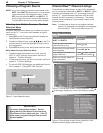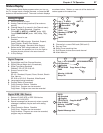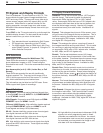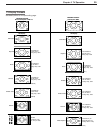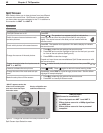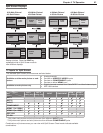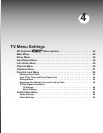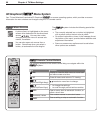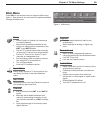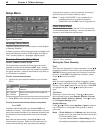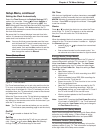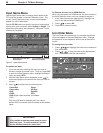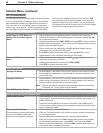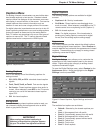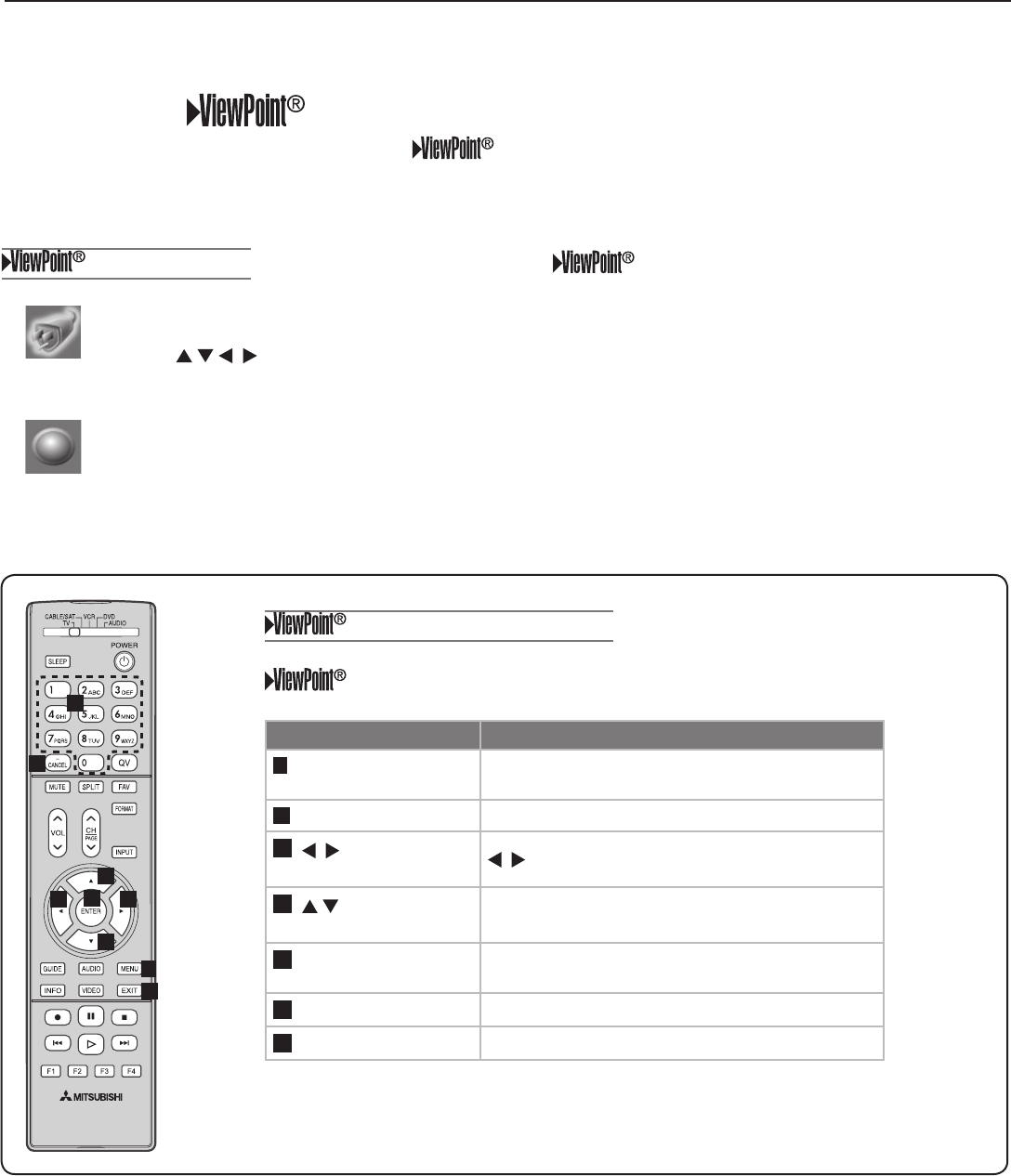
44 Chapter 4. TV Menu Settings
Menu Screens
A picture (icon) is highlighted on the menu
screen when selected with the directional
arrows
. You may then make
changes within the menu or access sub-
menus, if available.
You can also open sub-menus from a
button. Sometimes when you select a
button, an automatic function begins.
3D Graphical Menu System
Your TV has Mitsubishi’s exclusive 3D Graphical on-screen operating system, which provides on-screen
information for menu choices and changes using the TV’s remote control.
The
system includes the following special fea-
tures:
• The currently selected icon or button is highlighted
with a yellow outline; the text color is yellow.
• On-screen instructions, shown in the message line at
the bottom of the menu, provide feature selection and
adjustment information.
• Some on-screen menu options must be set before
other options are available.
Remote Control Buttons
The following buttons on the remote control help you navigate within the
system:
Key Function
1
MENU
Display or close the Main menu or move back
one menu screen at a time.
2
EXIT
Close all menus and return to TV viewing.
3
(Adjust Left/Right Keys)
to select a menu item to change.
4
(Adjust Up/Down Keys)
• to change the settings.
• to scroll through pre-set text-box entries.
5
ENTER
Open a menu, start an automatic function, or
select a check box.
6
Numbers, Letters
Enter custom names in some text boxes.
7
CANCEL
Clear a setting or stop an automatic function.
1
2
3
4
5
6
7
3
4