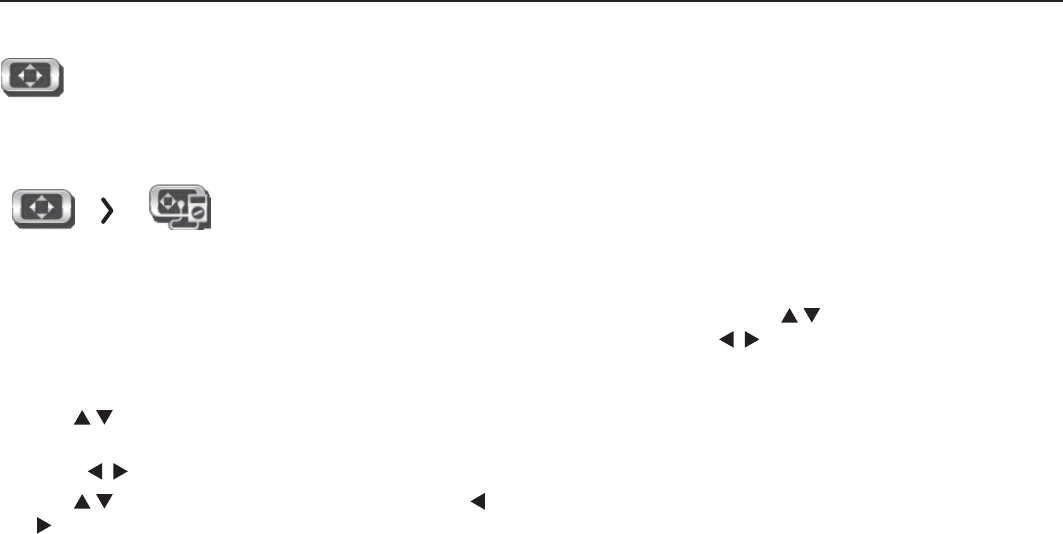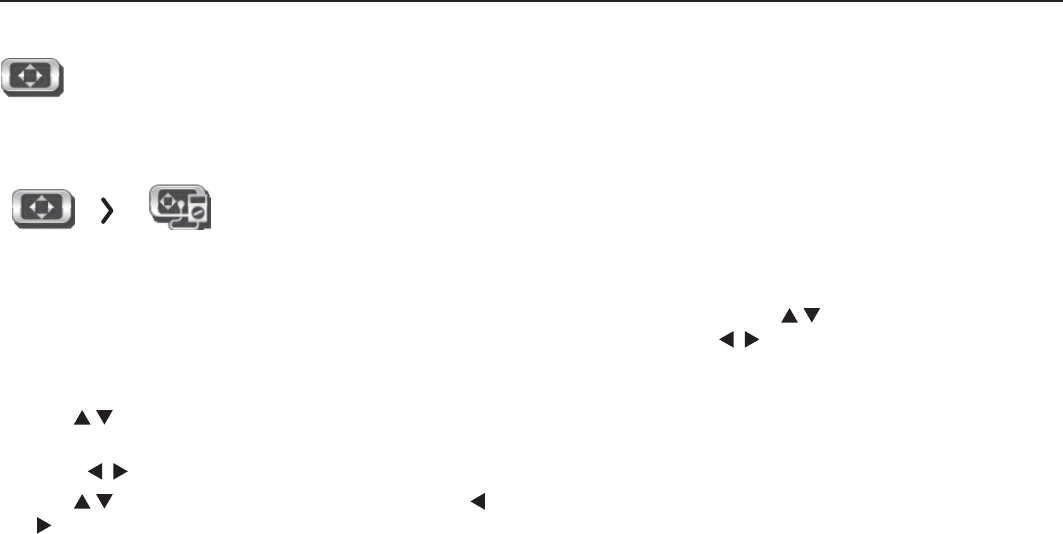
12 2. TV Menus
For assistance call 1(800) 332-2119
Picture, continued
Picture Adv anced
Picture > Advanced allows you to save highly customized picture adjustments for each
input. Mitsubishi recommends these adjustments be made only by a trained pro-
fessional installer.
1. Press
MENU
. Under Picture, highlight the
Advanced icon and press
ENTER
.
2. With Picture Mode (the first option) highlighted,
press
ENTER
to change
from blank (undefined)
to
ADV1
(daytime settings) or
ADV2 (nighttime settings).
3. Use
to
highlight an option you wish to change and
press
ENTER
to see the adjustment display.
4. Press
to change settings.
5. Use
to
navigate to additional options and press
to change settings
.
6. Press
MENU
to return to the Picture > Advanced
menu and save the adjustments for the current
input
.
Press
EXIT
to close the menu
.
Saving Custom 3D Settings
This menu can be used to create a custom Picture
Mode for viewing 3D content. Mitsubishi recommends
using ADV1 to save 3D settings and ADV2 to save 2D
settings.
To create a custom 3D picture mode:
• The TV must be receiving a 3D signal
• One of the TV’s 3D Source Formats must be
selected
• You must be wearing matching 3D glasses.
To Use a Custom Picture Mode at a Later Time
• Press
VIDEO
and use to find the Picture Mode
option.
Press
to select ADV1 or ADV2.
• Press
MENU
and go to Picture > Video > Picture
Mode and select ADV1 or ADV2.
To Return to the Default Values for Advanced
Display the Picture > Advanced menu and:
1. Highlight the name of the Advanced mode to change.
2. Highlight RESET Pic Mode and press
ENTER
. You
must perform the reset separately for both ADV1
and ADV2.