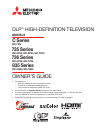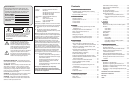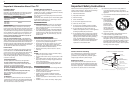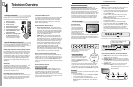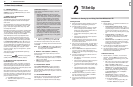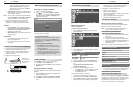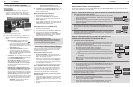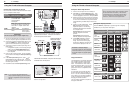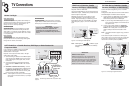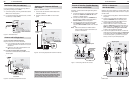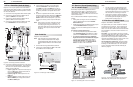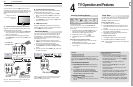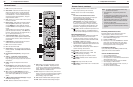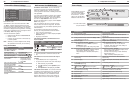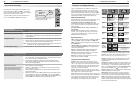6
1. Television Overview 7
Package Contents
Please take a moment to review the following list of
items to ensure that you have received everything.
Special Features of Your TV
Your new high-definition widescreen television has
many special features that make it the perfect center of
your home entertainment system, including:
1080p High-Definition DLP Display System
Your Mitsubishi HDTV uses Texas Instruments Digital
Light Processing™ technology for rear-projection TVs
to create the picture you see on screen. All images
are displayed at 1080p. The TV uses Plush 1080p
®
to
convert lower-resolution signals to 1080p for display.
The TV can also accept 1080p original signals and
maintain them at 1080p through all processing until
displayed.
3D Ready
All Mitsubishi 1080p DLP HDTV’s are 3D Ready. This
feature lets you experience the new 3D technolo-
gies applied to many recent movies and video games.
Immerse yourself in your favorite video game, movie, or
sporting event displayed in 3D.
16:9 Widescreen Picture Format
Enjoy a full theatrical experience in the comfort of your
home. View pictures as film directors intended them.
Digital TV broadcasts, DVDs and newer video game
consoles support this widescreen format.
Integrated HDTV Tuner
Your widescreen Mitsubishi HDTV has an internal HDTV
tuner able to receive both over-the-air HDTV broad-
casts (received via an antenna) and non-scrambled
digital cable broadcasts, including non-scrambled
HDTV cable programming.
High-Definition Video Inputs
Component Video Inputs.• Also called Y/Pb/Pr
inputs, these inputs receive standard analog video
formats of 480i, 480p, 720p, and 1080i high-defini-
tion signals. This provides a high level of flexibility
when connecting DVD players/recorders, cable
boxes, and satellite receivers.
HDMI Inputs.• These inputs accept digital 480i,
480p, 720p, 1080i, and 1080p video signals plus
PCM digital stereo signals. The HDMI™ inputs can
also accept a variety of PC signals and resolutions.
These inputs support HDMI 1.3 Deep Color (up to
36 bits) and the x.v.Color extended color gamut.
Used with an adapter, these inputs also accept
compatible digital DVI video signals. HDMI
inputs provide additional high-performance,
high-definition connections for maximum flexibility
in your choice of home theater products. The HDMI
inputs are HDCP copy-protection compatible.
Easy Connect Auto Input Sensing
Easy Connect™ Auto Input Sensing automatically rec-
ognizes when you plug in an input and prompts you to
assign a name to it. The TV ignores any unused inputs,
so the result is an uncluttered Input Selection menu
where you can easily find and select connected devices
by name.
Home Theater Control
NetCommand for HDMI
Available for all models. HDMI devices with Con-
sumer Electronics Control (CEC) capabilities may be
compatible with the TV’s NetCommand for HDMI
feature. Compatible devices can receive control
signals through the HDMI connection. The TV’s remote
control may be able to operate some functions of these
devices without any further setup.
Television Overview
1
Remote Control1.
Two AA Batteries2.
Owner’s Guide3.
Quick Reference Guide4.
Quick Connect Guide5.
Product Registration Card6.
736 and 835 Series: Two-7.
Ended IR Emitter
835 Series: Cleaning Cloth 8.
for Glossy Surfaces (see
instructions under “Cleaning
Recommendations,” page 4.
8
AA
AA
2
7
1
TV Front Panel
A/V Reset
If you wish to reset the A/V (Audio/Video) settings back
to the factory defaults:
• Toresetallsettingsatonce,press
GUIDE
and
FORMAT
on the control panel at the same time.
• Toresetthedefaultsforindividualinputs,usethe
Reset selection on the AV menu. See “AV Menu,”
page 36.
Control Panel
Buttons on the front
control panel duplicate
commonly used keys on
the remote control. The
upper labels show control
functions when no TV
menus are displayed; the
lower labels indicate functions when TV menus are dis-
played or when a special function has been activated.
See “Remote Control,” page 26, for a full description of
the functions of these buttons.
Front Inputs
INPUT 4
is a readily accessible set of input jacks for a
camcorder, game, or other audio/video device.
To view NTSC/480i composite video signals, plug •
the single composite video cable (usually yellow)
into the
VIDEO/Y
jack.
To view Y Pb Pr component video in 480i, 480p •
720p, or 1080i format, connect cables to the
VIDEO/Y
,
Pb
and
Pr
jacks.
A convenient fourth HDMI input is provided on 736 •
and 835 series models.
A USB photo port lets you view JPEG images.•
Plug stereo audio cables into the •
AUDIO L
and
R
jacks for sound from connected devices. You can
use the audio jacks for sound from a DVI device
connected to the HDMI jack or from an audio
device playing while viewing photos from the USB
input.
L-AUDIO-R
USB
VIDEO/Y
Pb
Pr
I
N
P
U
T
4
Front inputs on C and 735 series models.
L-AUDIO-R
VIDEO/Y
Pb
Pr
USB
I
N
P
U
T
4
HDMI 4
DVI AUDIO
HDMI 4 input available on 736
and 835 series models.
Front inputs on 736 and 835 series models.
Flip down cover to
use buttons and
inputs on the front
panel.
System Reset Button
If the TV fails to respond to the
remote control, control panel
buttons, or will not power on/off,
press the
SYSTEM RESET
button on the
control panel.
The green LED on the front panel will flash quickly for
up to one and a half minutes. When the green LED
stops flashing, you may turn on the TV. Recent setting
changes you made before using
SYSTEM RESET
may be lost.
Control Panel. Buttons on the control
panel duplicate some keys on the
remote control.
VOL
ADJ
ADJ
CH
FORMAT
MENU
GUIDE
INPUT
SYSTEM
RESET
ENTER
MENU
CANCEL
VOL
ADJ
ADJ
CH
FORMAT
MENU
GUIDE
INPUT
SYSTEM
RESET
ENTER
MENU
CANCEL
SYSTEM
RESET
Indicator LED lights and
POWER
button
1 3
42
Front Panel Indicators and Power Button
LAMP1. indicator shows lamp condition (usually off
during normal TV operation).
STATUS2.
indicator. Off during normal TV operation.
POWER/TIMER3. indicator. Lit when TV is powered
on; flashes when TV is powered off and the auto-on
TV Timer is set
.
POWER4. button. Turns TV on and off; works the
same as the
POWER
key on the remote control.
See the next page for more on front-
panel indicators.
NetCommand with IR Learning
Available on 736 and 835 series models. Your
Mitsubishi HDTV offers a new level of networking that
seamlessly integrates selected older A/V products
with new and future digital products. NetCommand
®
supports IR (infrared) control of products such as VCRs,
DVD players, cable boxes, and satellite receivers. Net-
Command can “learn” remote control signals directly
from many devices, allowing you to create a custom-
ized NetCommand-controlled home-theater system.