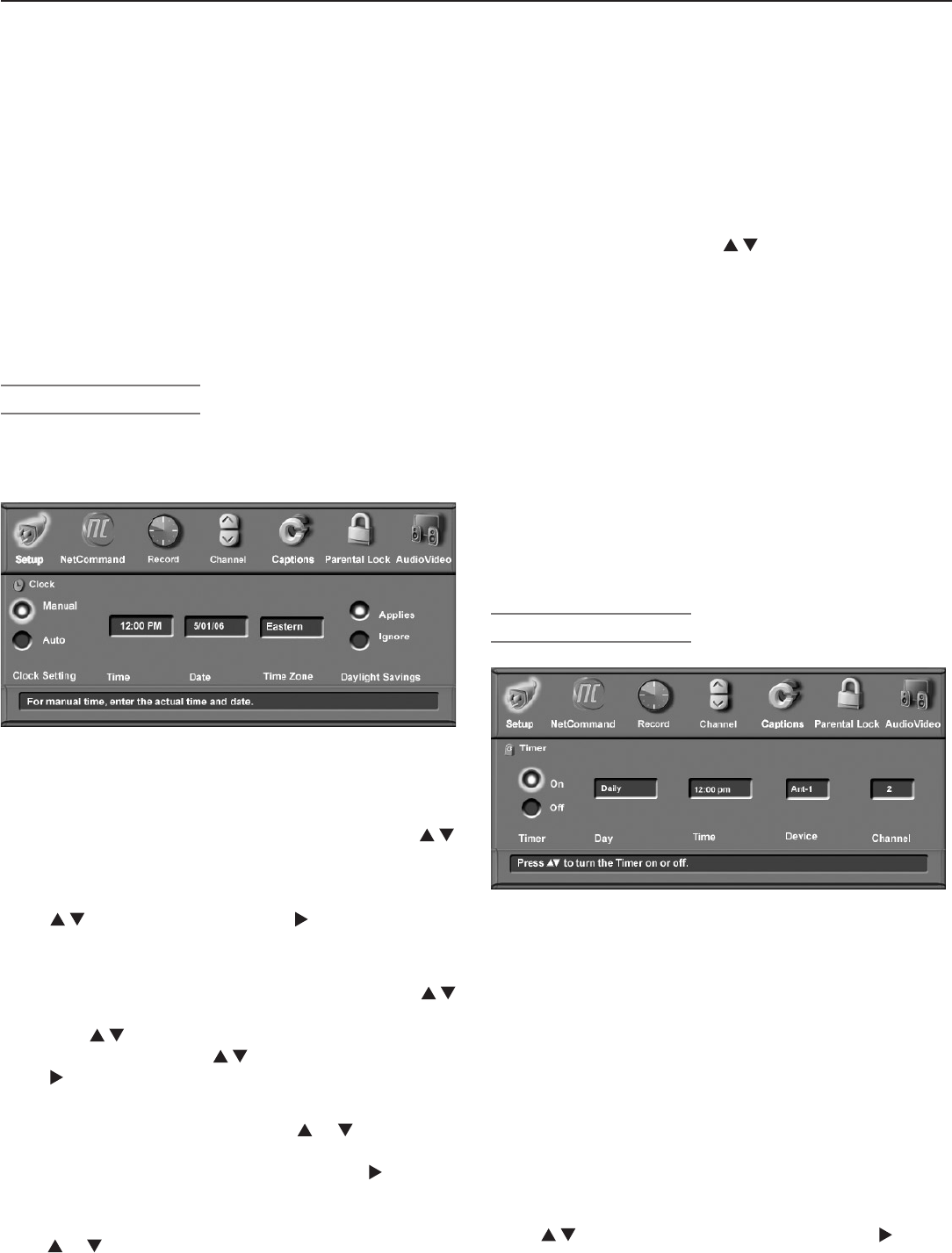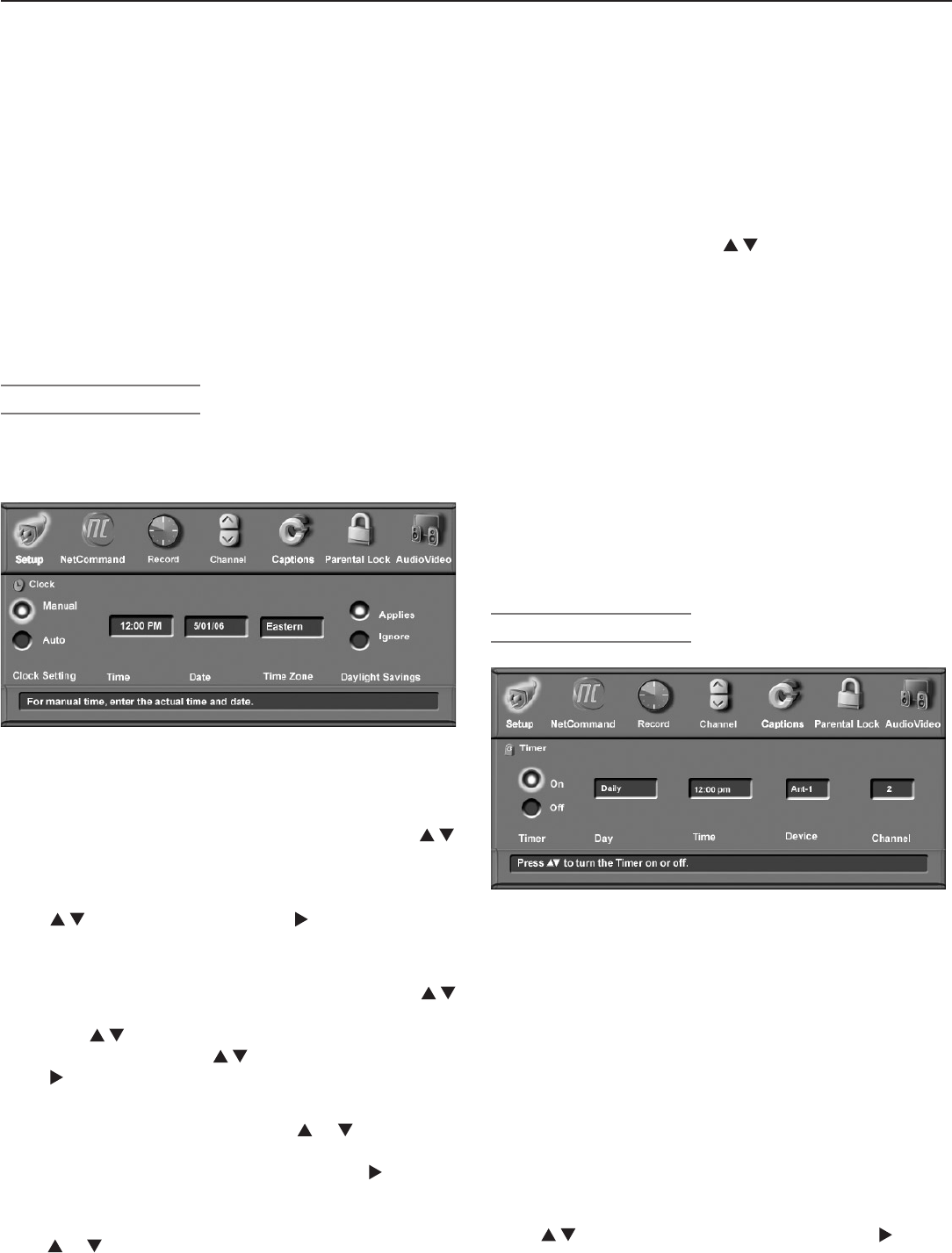
Chapter 3. TV Setup 37
Note:
• If using a CableCARD™, the complete list of
available channels is provided through the
CableCARD and the ANT 1 option is grayed out.
• In the TV Guide On Screen® system, the chan-
nels displayed and the order in which they are
displayed are independent of the TV’s channel
memorization. Refer to the TV Guide On Screen
Interactive Program Guide User’s Manual for
detailed instructions on editing channels shown
in this guide.
Clock (Setup Menu)
Set the clock if you wish to use the TV’s Timer function or
schedule NetCommand-controlled recordings. You can
use either the manual or auto method to set the clock.
Figure 4. Clock submenu
Setting the Clock Manually
Time
With the hour highlighted in yellow characters, press
repeatedly to slowly increment the hour and associated
AM/PM indicator or press and hold to quickly increment
the hour. Press
ENTER
to highlight the minutes in yellow.
Press to set the minutes. Press to move to the
Date box.
Date
With the month highlighted in yellow characters, press
to select the correct month. Press ENTER to highlight the
day. Press to select the correct day. Press ENTER
to highlight the year. Press to select the current year.
Press to move to the Time Zone box.
Time Zone
Select your correct time zone. Press or to select
the time zone for your area (Atlantic, Eastern, Central,
Mountain, Pacific, Alaska or Hawaii). Press to move
to the Daylight Savings box.
Daylight Savings
Press or to select either Applies or Ignore, depending
on whether or not daylight savings time is used in your area.
Timer (Setup Menu)
Figure 5. Timer submenu
The Timer feature allows you to set a day and time for the
TV to turn on automatically and the device and channel to
display when it switches on. If the TV is already on at the
requested time, the TV automatically tunes to the channel
you designated in the Timer menu.
When the Timer turns on the TV, the screen displays the
message “Press a button for the TV to stay on.” Press
any button on the remote control within five minutes if you
wish the TV to remain on.
Note: The TV clock must be set before you can use the
Timer feature.
On/Off
Press to enable or disable the Timer. Press to
move to the Day box.
Note:
If Clock Setting is set to Manual, each time the time
change occurs, you must open this menu and set the
TV’s clock ahead or back.
If you have selected Auto for Clock Setting, the TV’s
clock adjusts automatically to daylight savings time.
Setting the Clock Automatically
Select the Time Zone and the Daylight Savings (DST)
options for your state. Press to select Applies or
Ignore. You may then tune to a channel on
ANT 1
or
ANT 2
that uses Extended Data Service (XDS) time data,
typically a PBS channel. With Auto selected, the TV auto-
matically retrieves the correct time and date information
from this channel.
Be aware that if a channel displays incorrect time informa-
tion, it is because of information sent from the broadcaster
and is not a defect of the TV.
Note: You may find that some channels send the incor-
rect time and the TV clock is reset every time you
tune to those channels. To prevent unwanted
clock resets, first use the Auto method to set the
clock from a channel sending the correct time,
then change the method to Manual.
Setup Menu, continued