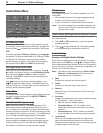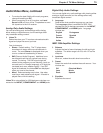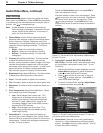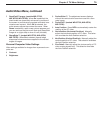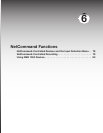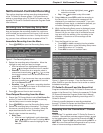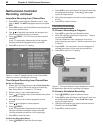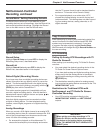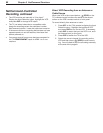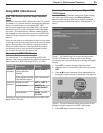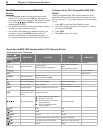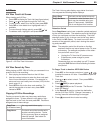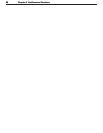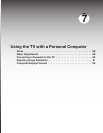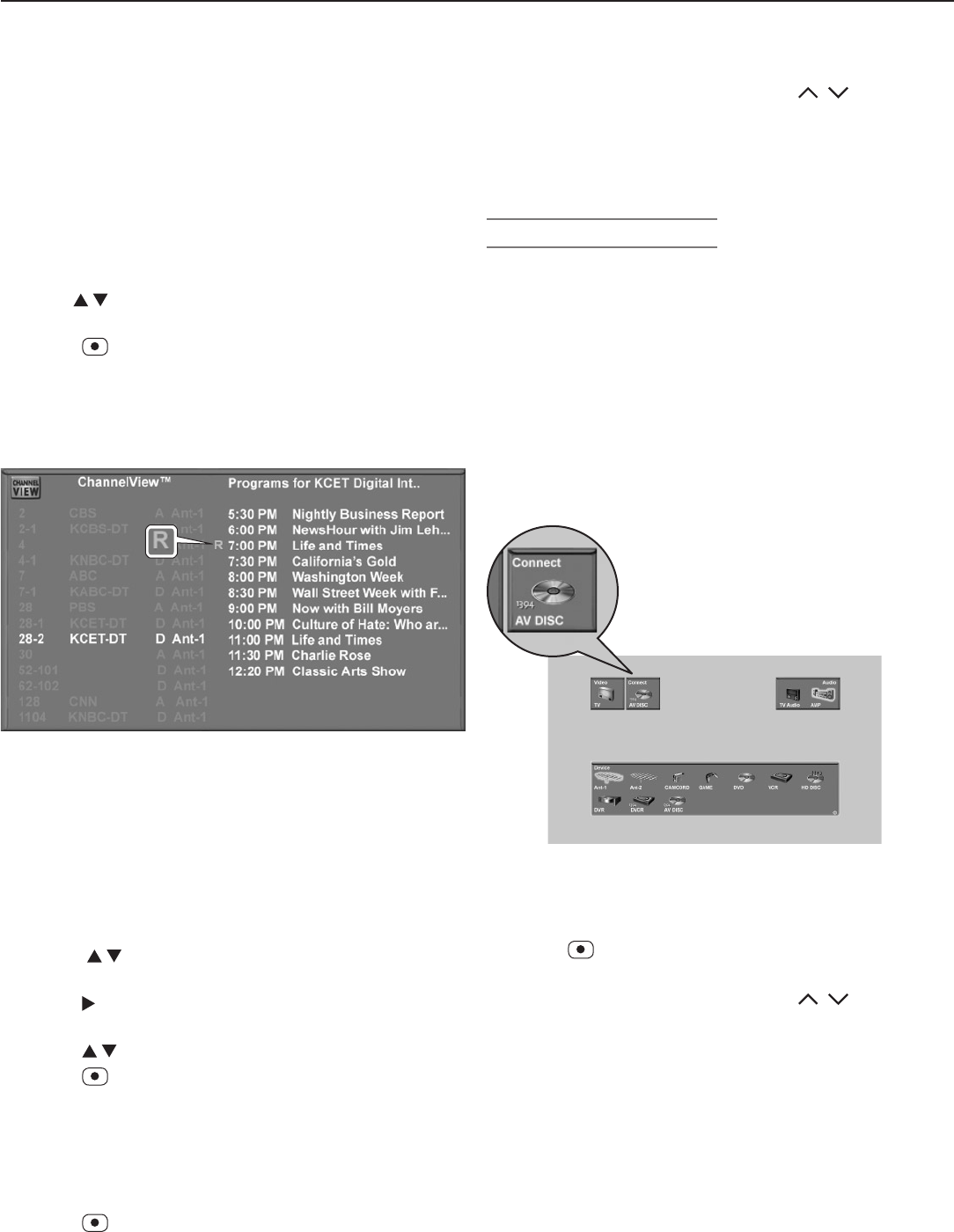
80 Chapter 6. NetCommand Functions
Immediate Recording from ChannelView
1. Press
INPUT
to open the Input Selection menu. High-
light an
ANT 1
or
ANT 2
program source and press
ENTER
.
2. Press
GUIDE
to open the ChannelView channel guide for
the current antenna input.
3. Use to highlight the channel and program you
wish to record from the list of channels.
4. Press (
RECORD
). The TV will tune to the channel if
needed.
A red “R” temporarily displays next to the program
listing to indicate the program will be recorded.
5. Press
EXIT
to return to TV viewing.
Figure 4. A red “R” appears briefly in the ChannelView
screen to indicate a scheduled recording.
Time-Delayed Recording from ChannelView
Set Up the Recording
1. Ensure that TV Energy Mode is set to Fast Power On
and the TV clock is set to the correct time and day.
See “Setup Menu” in chapter 3, “TV Setup.”
2. Perform steps 1 and 2 described above.
3 Press to highlight the source channel from which
you wish to record.
4. Press to view a list of future programs on that
channel.
5. Press to highlight a future program.
6. Press
(
RECORD
).
A red “R” temporarily displays next to the program
listing to indicate the program will be recorded.
You can schedule a maximum of 32 recordings.
7. Press
EXIT
to close the menu.
Confirm the Recording Setup
1. Press
(
RECORD
) to open the Record menu.
NetCommand-Controlled
Recording, continued
2. Press
GUIDE
to open the Record List (figure 2) and view
all scheduled recordings. Press
CH
/ to page
quickly through the list.
3. Verify that the program you wish to record appears in
the list.
4. Press
EXIT
to close the menu.
Cancelling Recordings
To Cancel a Recording in Progress
1. Press
INPUT
to open the Input Selection menu.
2. Move the highlight to the source input icon. There is
no need to press
ENTER
.
The Input Selection menu displays an icon for an
active recording connection. See the connection icon
in figure 5.
3. Press
CANCEL
. The connection icon will disappear to
indicate termination of the recording connection.
4. Press
EXIT
to return to TV viewing.
Connection
Icon
Figure 5. The Input Selection menu displays an icon for
the destination device of a recording in progress.
To Cancel a Scheduled Recording
1. Press (
RECORD
) to open the Record menu.
2. Press
GUIDE
to open the Record List (figure 2) and view
all scheduled recordings. Press
CH
/ to page
quickly through the list.
3. Highlight the program you wish to remove from the
Record List and press
CANCEL
.
4. Press
EXIT
to close the menu.