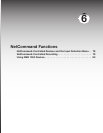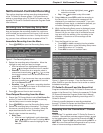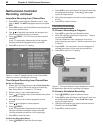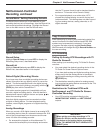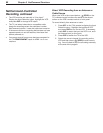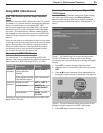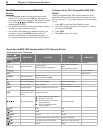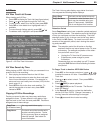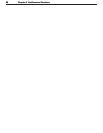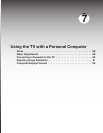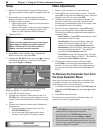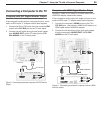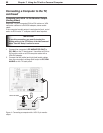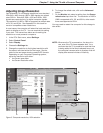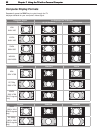Chapter 6. NetCommand Functions 85
Copying A/V Disc Recordings
Tracks you record to disc may have copy restrictions
assigned to them. To learn a track’s copy status, high-
light the track in the Track List and press
INFO
. Tracks are
assigned one of these ratings:
Copy Free
(or no status shown)
No copy restrictions apply.
Copy Never The track cannot be transferred to
another recording device. Tracks
of this type may have an assigned
retention period. See below for
more information.
The Track List may also display copy status for a track.
You may see the following status displays:
Copy Once The track can be copied once only.
Copy No More If a retention value is shown, the
track may be movable using your
other A/V equipment. Mitsubishi
TVs do not support this function.
Retention Period
Some
Copy Never tracks have a retention period assigned
by the content provider. The retention period is the length
of time you can keep and view the recording. The initial
retention period, if any, is shown next to the copy status
in the Track List
INFO
display. To check how much time
remains of the retention period, start viewing the record-
ing and press
INFO
.
Note: The retention period for all tracks on the disc
expires if there is any loss of power to the TV, even
momentary. For example, expiration of the reten-
tion period will occur if you:
• Unplug the TV from the AC power source.
• Experience a power outage or power
fluctuation.
Remember that you can safely turn off TV power
using the
POWER
button without affecting the reten-
tion period.
To Copy a Track to Another IEEE 1394 Device
1. Press
INPUT
on the remote control and press
to select the source A/V disc. Press
ENTER
to open the
Track List.
2. Press or to select a track. Then press
ENTER
to
start playback.
3. Press
(
PAUSE
) to pause playback.
4. Press
(
RECORD
) on the TV remote. The Record
menu will display.
5. In the Record To section, review the destination
device (A/V Disc, DVCR). Change if necessary. If
moving, leave the other settings unchanged.
6. Press
a second time to start recording.
A/V Disc Search by Time
While playing an IEEE 1394 A/V disc you can search to a
specific time in the recording.
1. Start playing the desired track on the A/V disc.
2. Use the number buttons to enter the time code posi-
tion of hours followed by minutes. For example, to
enter one hour and twenty-two minutes (1:22) into the
track, enter
1
,
2
,
2
.
3. Press
ENTER
to skip to the time code position. To
cancel the request or to start over, press
CANCEL
instead of
ENTER
.
A/V Discs
A/V Disc Track List Screen
When viewing an A/V Disc:
• Press
GUIDE
to display its Track List (see figure below).
• Press or to navigate through the Track List.
• To play a track, select it on the list, then press
ENTER
.
• Press
INFO
to view details for a highlighted track, if
available.
• To move through listings quickly, press
PAGE
/ .
• To delete a track, highlight it and press
CANCEL
.
Figure 9. A/V Disc Track List screen