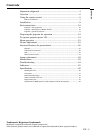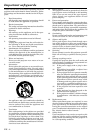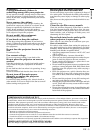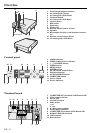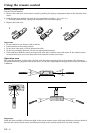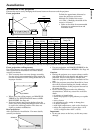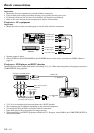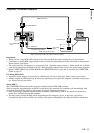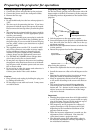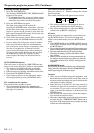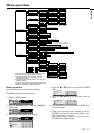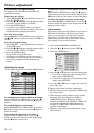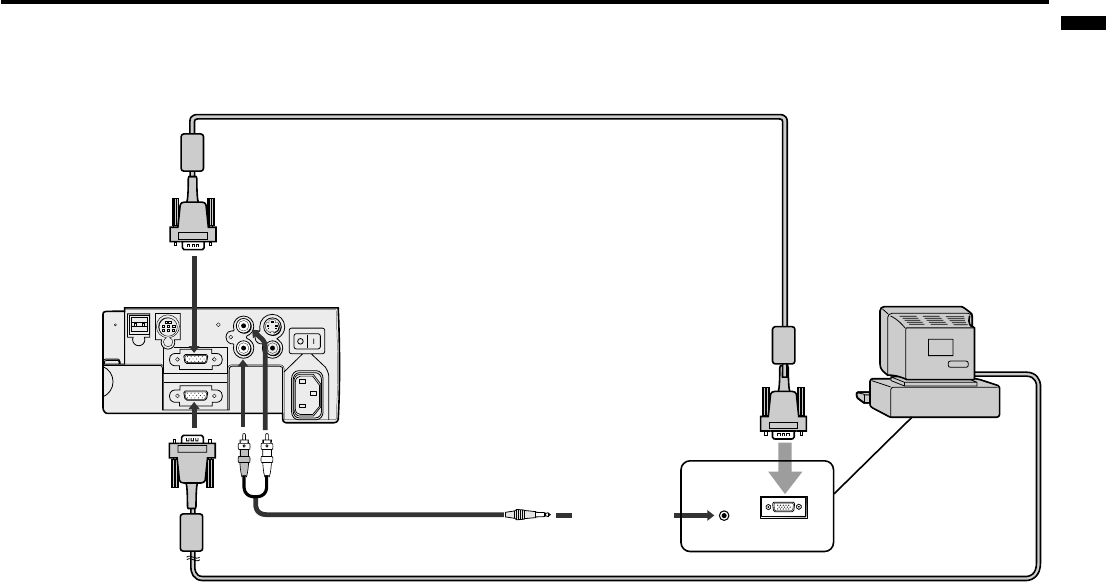
EN – 11
ENGLISH
USB
L
S-VIDEO
VIDEO
AUDIO IN VIDEO IN
MAIN
AC IN
R
COMPUTER IN
RS-232C
COMPUTER OUT
AUDIO OUT
MONITOR OUTPUT
to COMPUTER IN
to AUDIO IN
to monitor port
to COMPUTER
OUT
to PC audio
output
PC audio cable (option)
When outputting to both a PC monitor and the projector.
RGB cable for PC
RGB cable for PC (option)
computer
Projector + Personal computer
Important:
• When you use a long RGB cable instead of the cable provided, the picture quality may be deteriorated.
• Connectors or analog RGB output adapters may be necessary depending on the PC connected to this projector.
Please contact your dealer.
• The audio input for this projector is a stereo pin jack. (Speaker output is mono.) Please check the available
cable for the audio input terminal of the PC. Some personal computer may not have the audio output terminal.
• Select COMPUTER for the AUDIO MODE in the FEATURE menu to hear and to sound for the COMPUTER.
(Refer to page 17).
For using Macintosh
• A monitor output adapter is necessary for a Macintosh if it has no video port. Please contact your dealer.
• A MAC adapter for RGB cable may be necessary depending on the personal computer connected to this projec-
tor. Please contact your dealer.
About DDC™
The COMPUTER IN terminal of this projector complies with the DDC1/2B standard.
When a computer supporting this standard is connected to this terminal, the computer will automatically load
the information from this projector and prepare for output of appropriate images.
• After connecting a computer supporting this standard to this terminal, turn on the projector’s main power
switch first, and then boot up the computer.
• You may need to install the DDC driver, depending on the computer you use. In this case, you need to
download the driver from our Web site. Contact your dealer or Mitsubishi sales office for further information.