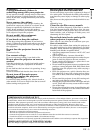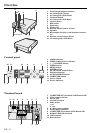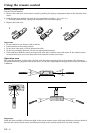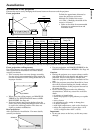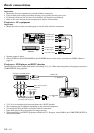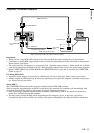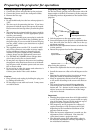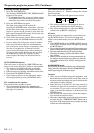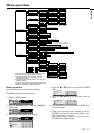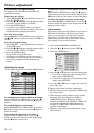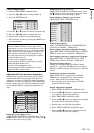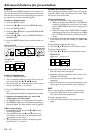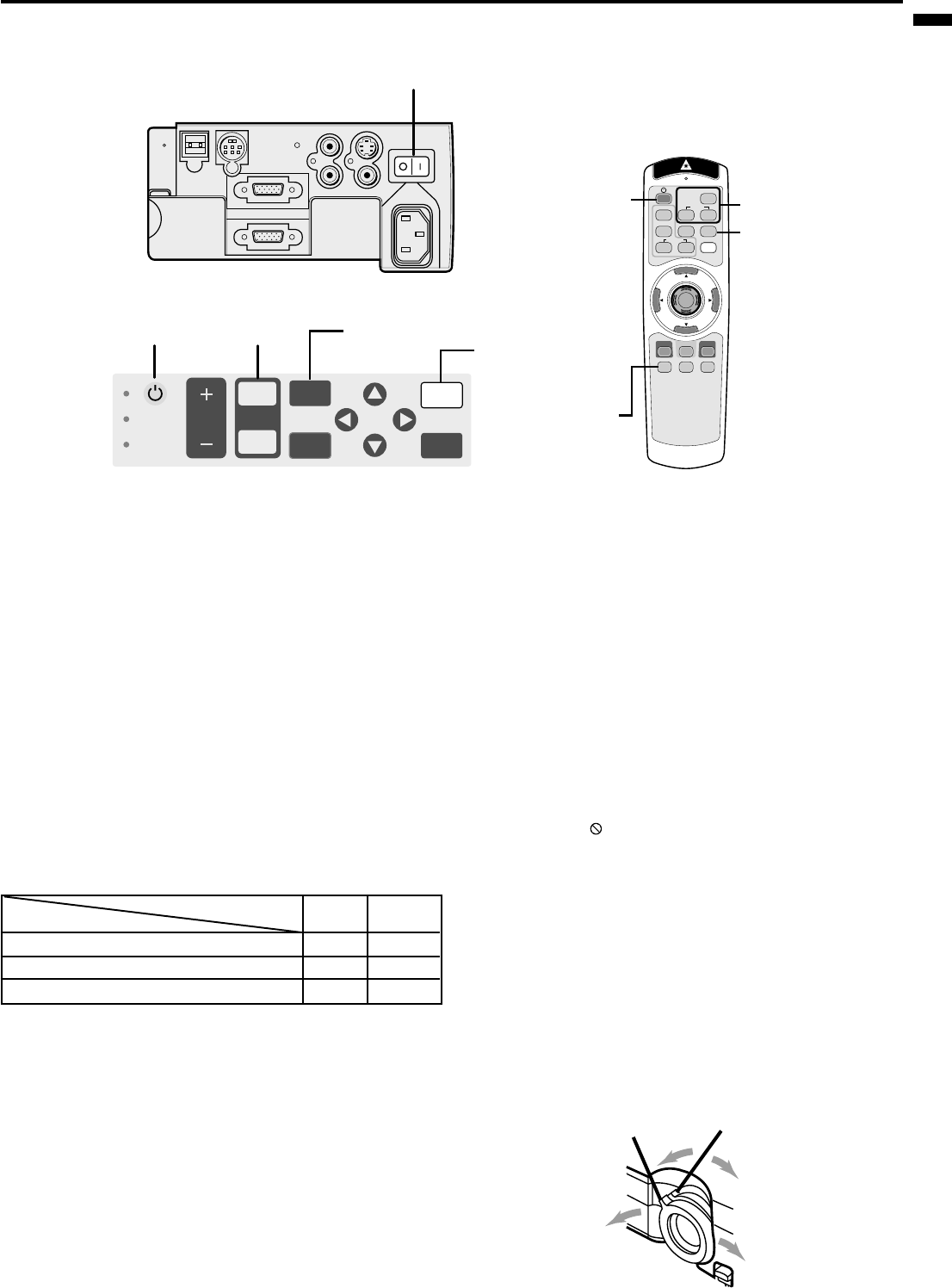
EN – 13
ENGLISH
To operate projector power ON
• When the lamp indicator is blinking red, the lamp
should be replaced. Replace the lamp. See pages 22
and 25.
• The picture might not be of optimum performance
in extreme hot or cold conditions. (The projector is
not malfunctioning.)
4. Select the desired external input source by using
the COMPUTER, VIDEO 1 or 2 button on the re-
mote control or the COMPUTER or VIDEO button
on the control panel.
• Pressing the VIDEO button on the control panel
repeatedly will select VIDEO(1) and S-VIDEO(2).
• The COMPUTER or VIDEO button does not work
when MENU is displayed. At this time, the prohibi-
tion mark ( ) appeares on the screen.
• The projector automatically selects the appropriate
signal format. The selected signal format is dis-
played on the screen.
• When selecting the COMPUTER input, the image
may flicker. Press the $ or % button to adjust the
image.
• The brightness of the lamp will be STANDARD for
3 minutes regardless of the setting of the LAMP
MODE when the lamp turns on.
5. Adjust the image size with the zoom ring by turn-
ing it.
6. Adjust the focus with the focus ring by turning it.
1. Turn on the equipment connected to the projector.
2. Put the projector into standby mode by pressing the
main power switch. The POWER indicator lights up
red.
3. Turn the projector on by pressing the POWER but-
ton. The light source lamp starts warming up, even-
tually turning completely on.
• When the light source lamp does not light up,
wait until the LAMP indicator is turned off, then
press the POWER button again.
• If the main power switch to the unit is turned
off within two minutes of turning off the light
source lamp, power will not be applied to the
lamp for one minute when the next time the
main unit power switch is turned on. When
this happens, the indicator lamp will blink for
one minute.
Condition
Indicator
LAMP
POWER
Stand-by
-
Red
When light source lamp is on
Green
Green
Light source lamp held off temporarily
Red
-
Important:
• A darkened image may be seen right after pressing
the POWER button due to warming up of this pro-
jector. While warming up, no other commands can
be accepted.
• After the power is turned on or the LAMP MODE is
changed, the screen may flicker before the lamp op-
eration becomes stable. This is due to the character-
istics of the lamp, not a failure of the lamp.
COMPUTER
VIDEO
KEYSTONE
EXPAND
VOLUME
LASER
P in P
AUTO POSITION
+
–
12
MENU
ENTER
MUTE
STILL
16 : 9
R-CLICK
USB
L
S-VIDEO
VIDEO
AUDIO IN VIDEO IN
MAIN
AC IN
R
COMPUTER IN
RS-232C
COMPUTER OUT
TEMP
LAMP
VOLUME SOURCE
COMPUTER
VIDEO
AUTO
POSITION
MENU ENTER
MUTE
2 • 9
AUTO POSITION
button
MUTE button
3 • 7 • 8 4
MUTE button
AUTO POSITION button
3 • 7 • 8 4
wide
zoom ring
tele
far
near
focus ring