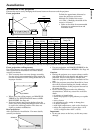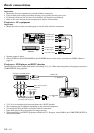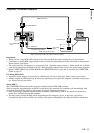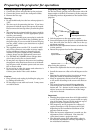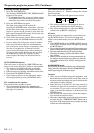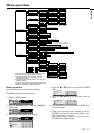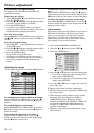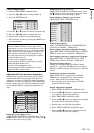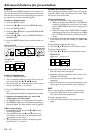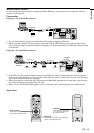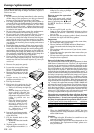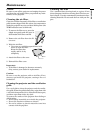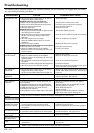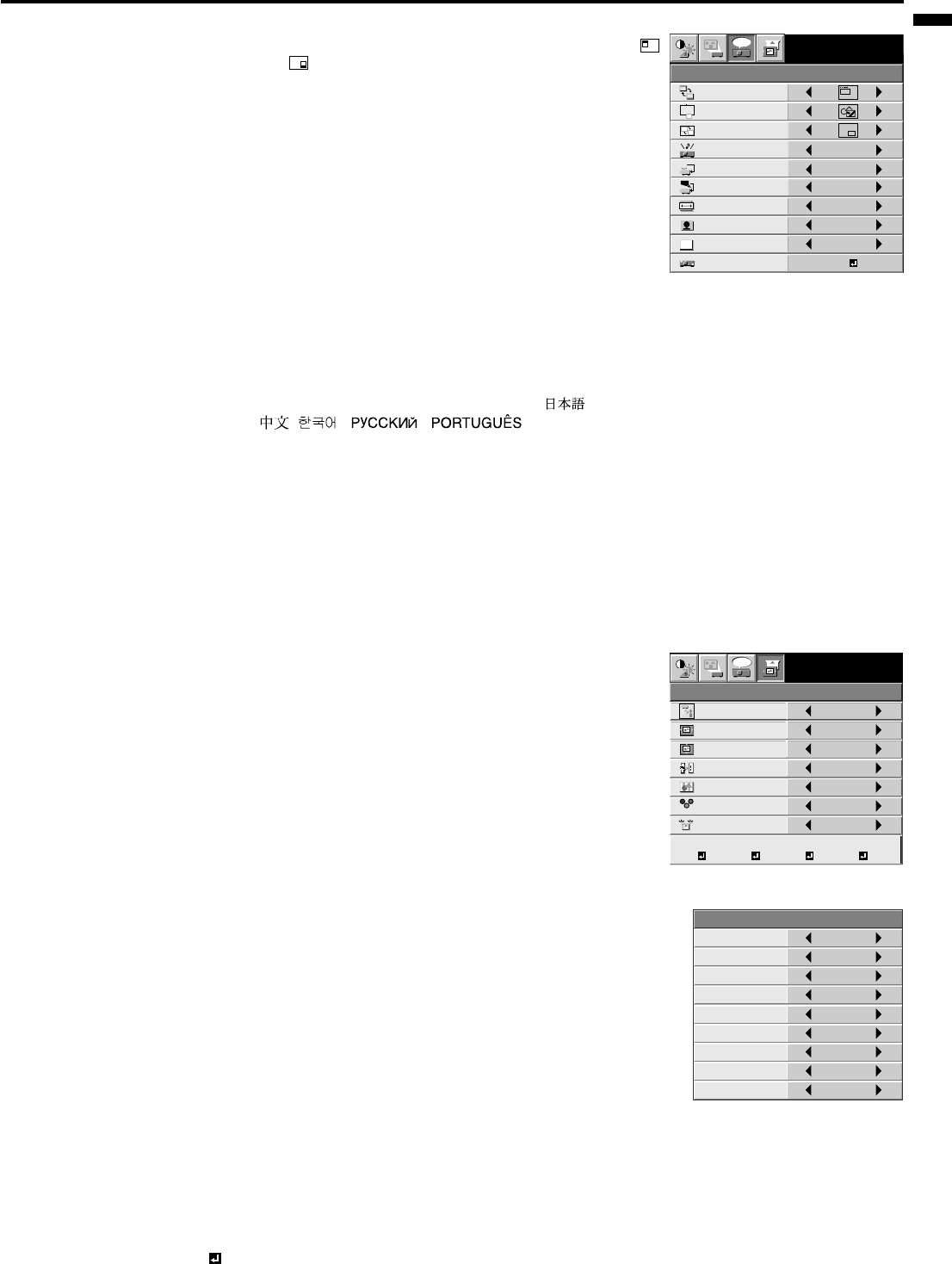
EN – 17
ENGLISH
MEMORY CALL
SIGNAL
AUTO
HORIZ. POSITION 0
VERT. POSITION 0
TRACKING 0
COMPUTER INPUT RGB
FINE SYNC. 0
HOLD AUTO
USER MEMORIZE DELETE DEFAULT
R G B
R G B
A
U
XGA60
opt.
FEATURE
XGA60
opt.
MENU POSITION
EXPAND MODE
FRAME POSI.
A
A
A
A
1.
1.
3.
OFF
ON
OFF
AUTO
3D CineView
English
SCART INPUT
VIDEO SIGNAL
?
ANAMORPHIC
RESET ALL
LANGUAGE
A
Ë
OK
AUDIO MODE
COMPUTER
VIDEO
3 FEATURE
MENU POSITION .....
Use to select the position of the menu on the screen,
(upper left) or (lower right).
EXPAND MODE ....
Select the mode for enlarging screen. See page 20.
FRAME POSI. .... Sets the position of sub screen. See page 20.
AUDIO MODE.... Select COMPUTER to output the sound which is inputted to
the audio input terminal when COMPUTER is selected as the
source. Select VIDEO to output the sound which is inputted
to the audio input terminal when VIDEO is selected as the
source. Select COMPUTER VIDEO mode to always output
the sound which is inputted to the audio input terminal.
Select MUTE not to output the sound at all.
VIDEO SIGNAL ....
When AUTO is selected, the appropriate video format is
automatically selected depending on the input signal. If the
image isn’t displayed correctly, select the desired video format manually.
SCART INPUT ...Select ON when connecting with a device equipped with the SCART terminal that can
output RGB signal. SCART terminal is used mainly in Europe. Select OFF normally.
ANAMORPHIC... Select the desired position, UPPER, CENTER or LOWER when playing DVD discs
containing data of letterboxed images.
3D Cine View ...... Select ON for high quality video image. Select ON normally.
LANGUAGE .......Use to select the language used in the menus. ( / English / Español / Deutsch / Français
/ Italiano / / / / )
RESET ALL ........ Use to reset the MENU settings (except LANGUAGE).
• When SCART is set to ON, nothing is output to the external monitor.
• When SCART is set to ON, normal computer signals are not projected.
• Use SCART-Mini D-SUB 15P cable (option), when connecting with AV device equipped with the SCART
terminal.
• Some AV devices equipped with the SCART terminal may not be compatible with the projector.
• When VIDEO SIGNAL is set to AUTO, the image may not be projected with correct colors. Change the
setting of VIDEO SIGNAL depending on the input signal in such cases.
• When 3D Cine View is switched from OFF to ON, you can check the motion detection operation about three
seconds. The buttons on the remote control don’t work during this period, which isn’t a failure.
4 SIGNAL
MEMORY CALL ....
Use to select AUTO, USER 1 or USER 2. See page 18.
HORIZ. POSITION ....
Use to adjust the horizontal position of the image.
VERT. POSITION .....
Use to adjust the vertical position of the image.
FINE SYNC. .......Use to synchronize the projector with PC input signals so that
the image is not blurred.
TRACKING ......... Use to avoid image noise such as wide stripes.
COMPUTER INPUT ......
The unit adjusts itself automatically when connected to a DVD
player with a component video output (Y, CB, CR). In the case ( Y,
PB, PR). In the case the projector is connected to equipment that
includes RGB output terminal, adjust to RGB mode.
HOLD .................. Adjusts the image when flagging occurs near the top of the
screen.
5 SIGNAL - USER (Normally, there is no need for adjustments.)
CLAMP POSITION/
CLAMP WIDTH.....
If you use something similar, the brighter colors of the projected
image may become blurred. In this case, adjust CLAMP
POSITION or CLAMP WIDTH.
HORIZ.PIXELS .. Use to adjust the width of the image. The image size grows
wider as the number increases. (Adjust to the horizontal pixels
of the input signal for normal setting.)
VERT.LINES ...... Use to adjust the height of the image. The image size grows
higher as the number increases. (Adjust to the vertical lines of
the input signal for normal setting.)
VERT.SYNC. ...... Use to adjust the image when its motion does not run smoothly. Select AUTO for normal
setting.
SHUTTER(U) ..... Use to adjust the image when the noise etc. appears on top part of image.
SHUTTER(L) ...... Use to adjust the image when the noise etc. appears on bottom part of image.
SHUTTER(LS).... Use to adjust the image when the noise etc. appears on left side of image.
SHUTTER(RS) ... Use to adjust the image when the noise etc. appears on right side of image.
• When the setting of the SIGNAL-USER menu is changed, the image may not be displayed correctly. In this
cace, select DEFAULT in the SIGNAL menu, and press the ENTER button.
CLAMP POSITION
SIGNAL-USER
0
CLAMP WIDTH 0
HORIZ. PIXELS 0
SHUTTER(RS) 0
VERT. LINES 0
VERT. SYNC. AUTO
SHUTTER(LS) 0
SHUTTER(L) 0
SHUTTER(U) 0