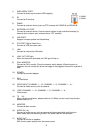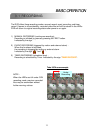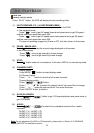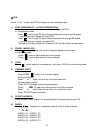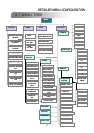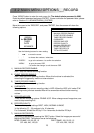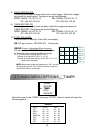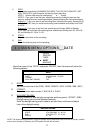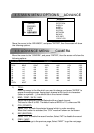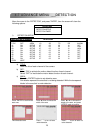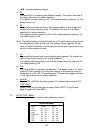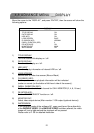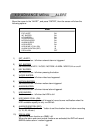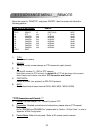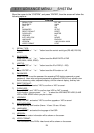17
4.4 MAIN MENU OPTIONS___DATE
4.4 MAIN MENU OPTIONS___DATE
(MENU)
RECORD
TIMER
►
DATE
DATE
ADVANCE
Move the cursor to the “DATE”, and press ”ENTER”, then the screen will show the
following options.
NOTE: The illustrated setting means: During the daylight saving time period (start from the 4
th
Sunday of March,
end on the 4
th
Sunday of October), the DVR system time will plus one hour.
1) DATE:
A scheduled record date (SUN/MON/TUE/ WED/ THU/ FRI/ SAT/ MON–FRI / SAT-
SUN / DAILY/OFF) could be set to activate the timer recording.
NOTE 1 : Specific date could be changed by “ ”or “ ” button.
NOTE 2 : If you plan to set the timer recording across the midnight, there are two
ways for setting the timer recording schedule, please following the instructions below.
Example 1 :
If you only want to set recording timer schedule from every Sunday 23:30
to Monday 23:30, then you could set recording timer schedule as Sunday from 23:30
to 23:30.
Example 2 :
If you plan to set the timer recording from Sunday 08:00 to Monday
15:00, then you could set the recording timer schedule as Sunday from 08 : 00 to 00 :
00, and Monday 00 : 00 to 15 : 00.
2) START:
Select the start time for the recording.
3) END:
Select the finishing time for the recording.
DATE
DATE
DATE 2005-NOV-08 13:55:22
FORMAT Y-M-D
DAYLIGHT SAVING ON
1) DATE:
Set the correct time of the DVR ( YEAR / MONTH / DAY / HOUR / MIN / SEC)
2) FORMAT:
There are three date formats: Y-M-D, M-D-Y, D-M-Y.
3) DAYLIGHT SAVING:
Specify whether to use daylight saving time and time period. ( START / END)
Daylight saving time can be adjusted manually.
Enter the daylight saving menu mode to set start time, end time and adjust
hour of the daylight saving.
DAYLIGHT SAVING
DAYLIGHT SAVING
START 4TH-SUN-MAR 01: 00: 00
END 4TH-SUN-OCT 01: 00: 00
ADJUST 01 : 00