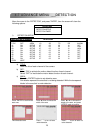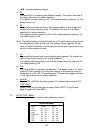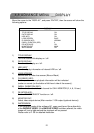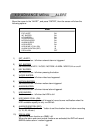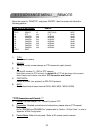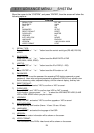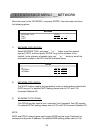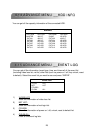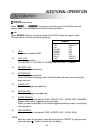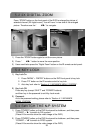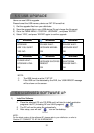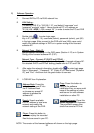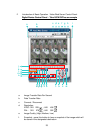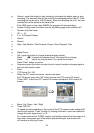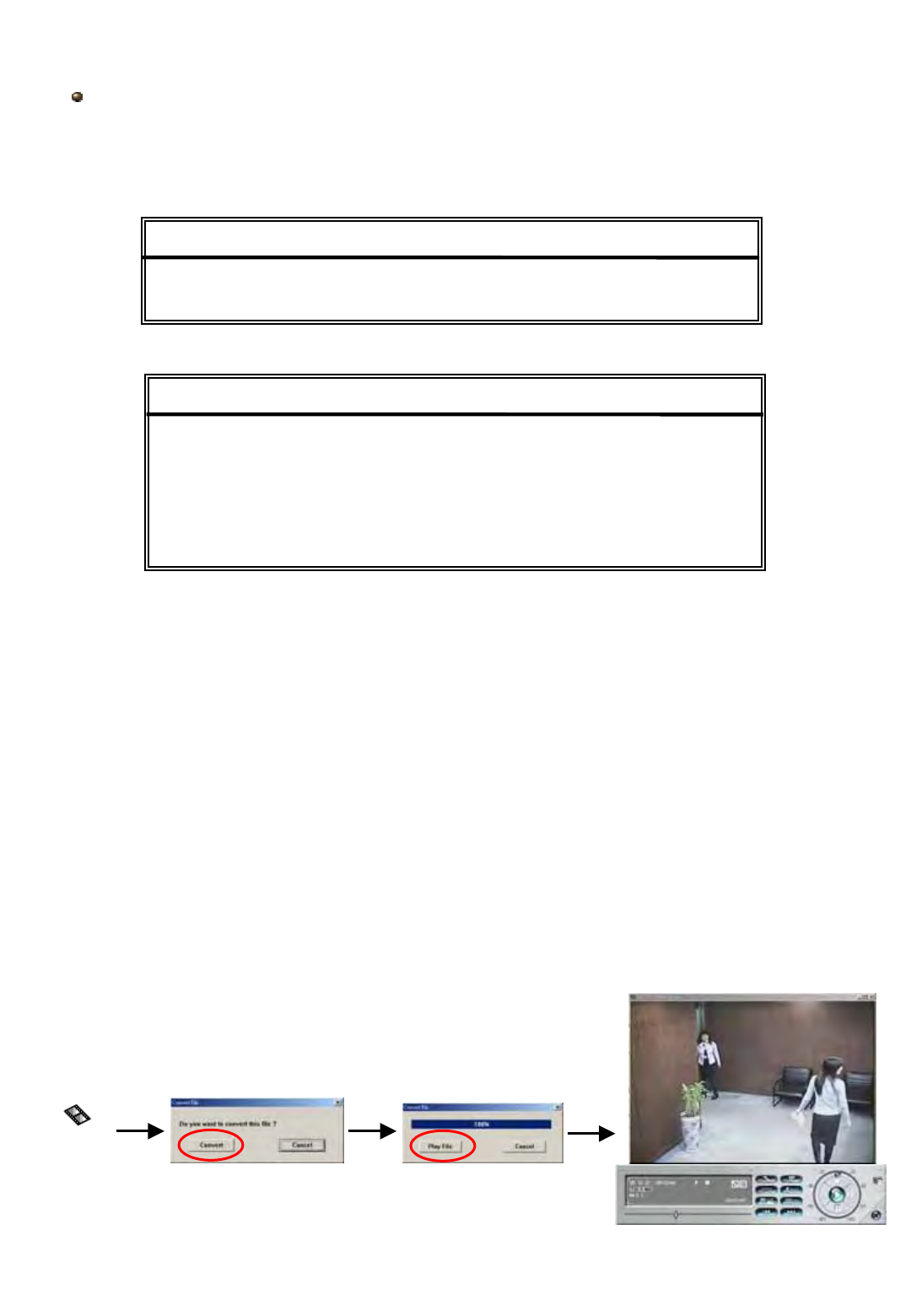
27
Move the cursor to the “BACKUP”, and press ”ENTER”, then the screen will show the
following options.
DISK BACKUP
DISK BACKUP
START TIME 2005-11-30 15 : 30 : 00
END TIME 2005-12-01 16 : 00 : 00
AVAILABLE SIZE 4083 MB
CHANNEL 01
HDD NUM MASTER
BACKUP TO DISK START
BACKUP
BACKUP
USB BACKUP
DISK BACKUP
Select “DISK BACKUP” and then press “Enter”.
1) Press “ ” and “ ” buttons to open the DVD / CD WRITER.
Put the DISK into DVD / CD WRITER, and press “ ” and “ ” buttons again to close.
(NOTE: Use DVD
(NOTE: Use DVD
-
-
R DISK only)
R DISK only)
2) Go to “DISK BACKUP” menu and set the start time, end time, channel and HDD number.
3) After setting up the backup information,
move the cursor to “START”, and press “ENTER”.
While the files are backup to DISK, users will see the backup completed percentage on
the screen.
4) After backup files to DISK, “DISK BURN FINISH” will prompt on the screen.
Press “ ” and “ ” to take out the DISK from DVD / CD WRITER.
5) Put DISK into the DVD / CD -ROM of PC.
(O/S system: Windows XP, and Windows2000).
And then double click the file Æ Convert the file
Æ Play the backup file at PC Side.
DVD_R_01
16CH (D) / 8CH (D) / 4CH (D)