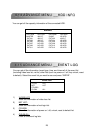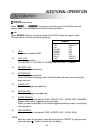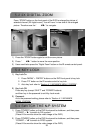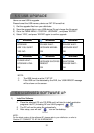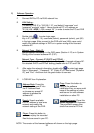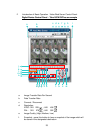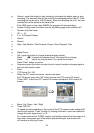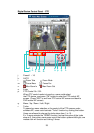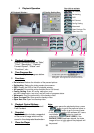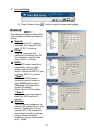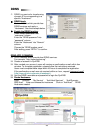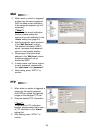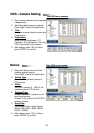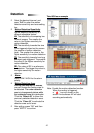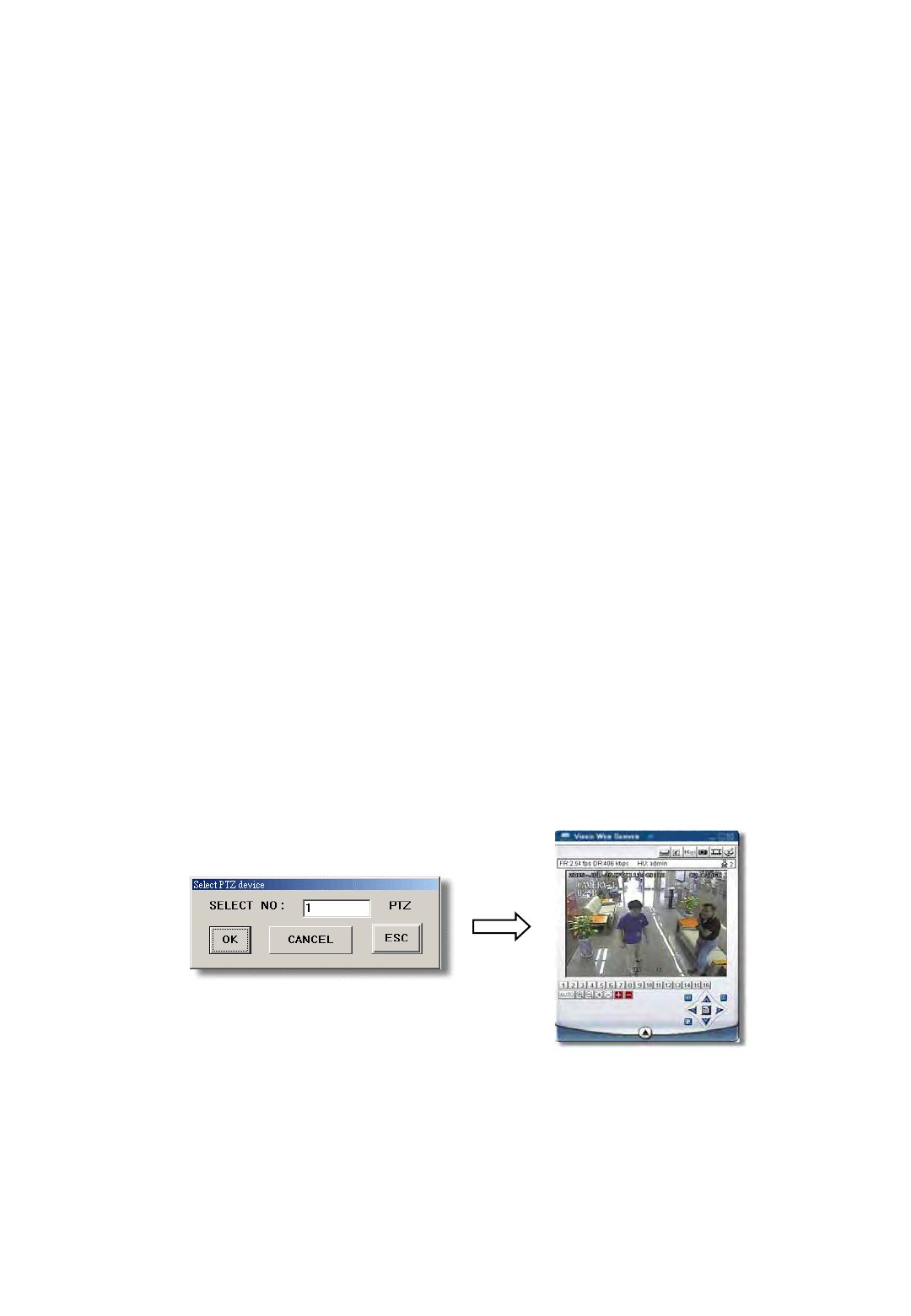
g. Record : press this button to start recording, and press this button again to stop
recording. The recorded files will be saved to the designed path on the PC. Each
recording file can be up to 18,000 frames. When the recording file is full, the new
recorded file will be saved as the second file.
If the HDD space is less than 200MB, the program will stop recording.
h. System Config: press this button to enter the setting page of the software AP.
i. Number of Online Users
j. CH 1 ~ 16
k. 4, 9, 16 Channel Display
l. Search
m. Record
n. Stop / Fast Rewind / Fast Forward / Pause / Slow Playback / Play
o.
p.
q. Digital Zoom
r. Set : press this button to change channel display position.
Press “ ◄►” to select the channel which You would like to change.
Press “ ”or “ ” select the channel which You would like to show.
Press “Enter” button to confirm.
s. Sequence: press this button to enter the call monitor function and press again to
exit from call monitor mode.
t. Enter
u. PTZ Control On / Off:
When the PTZ control turned on, users could select
the PTZ device, and press “OK” button to enter the PTZ control AP screen.
(Press “ESC” to exit from PTZ control AP screen and back to DVR control AP
screen)
v. Menu / Up / Down / Left / Right
w. Turbo ON/ OFF:
To speed up menu selection or the control of the PTZ camera under software AP,
users could activate "Turbo" function by clicking this button. Users are allowed to
change the turbo steps from 1 to 10. .
Ex. If users activate the TURBO function, and set the value of the turbo step as 3,
then when users press one of the button up/down/left/right, one mouse click
will function as clicking 3 times.
60.121.46.236
34