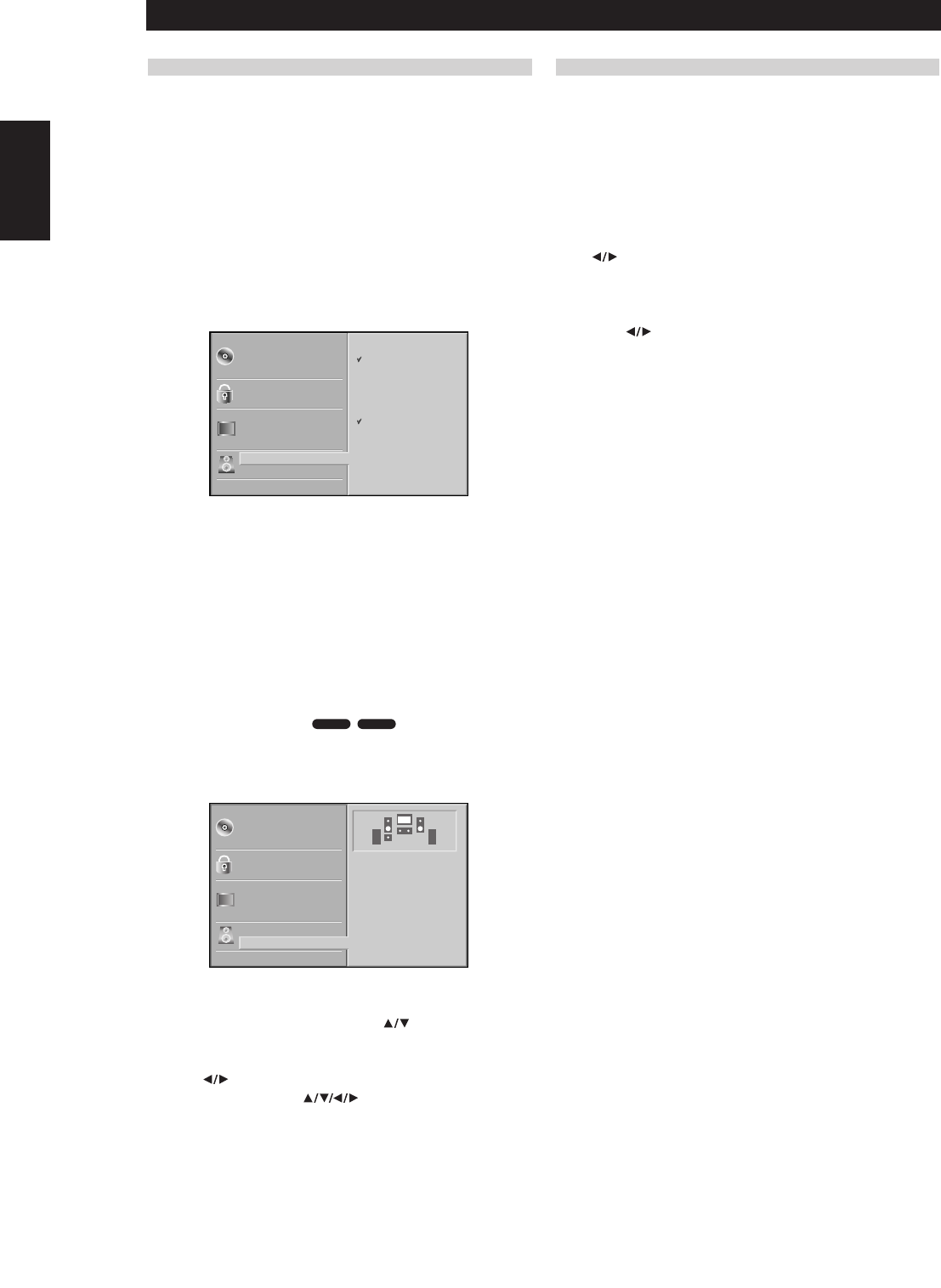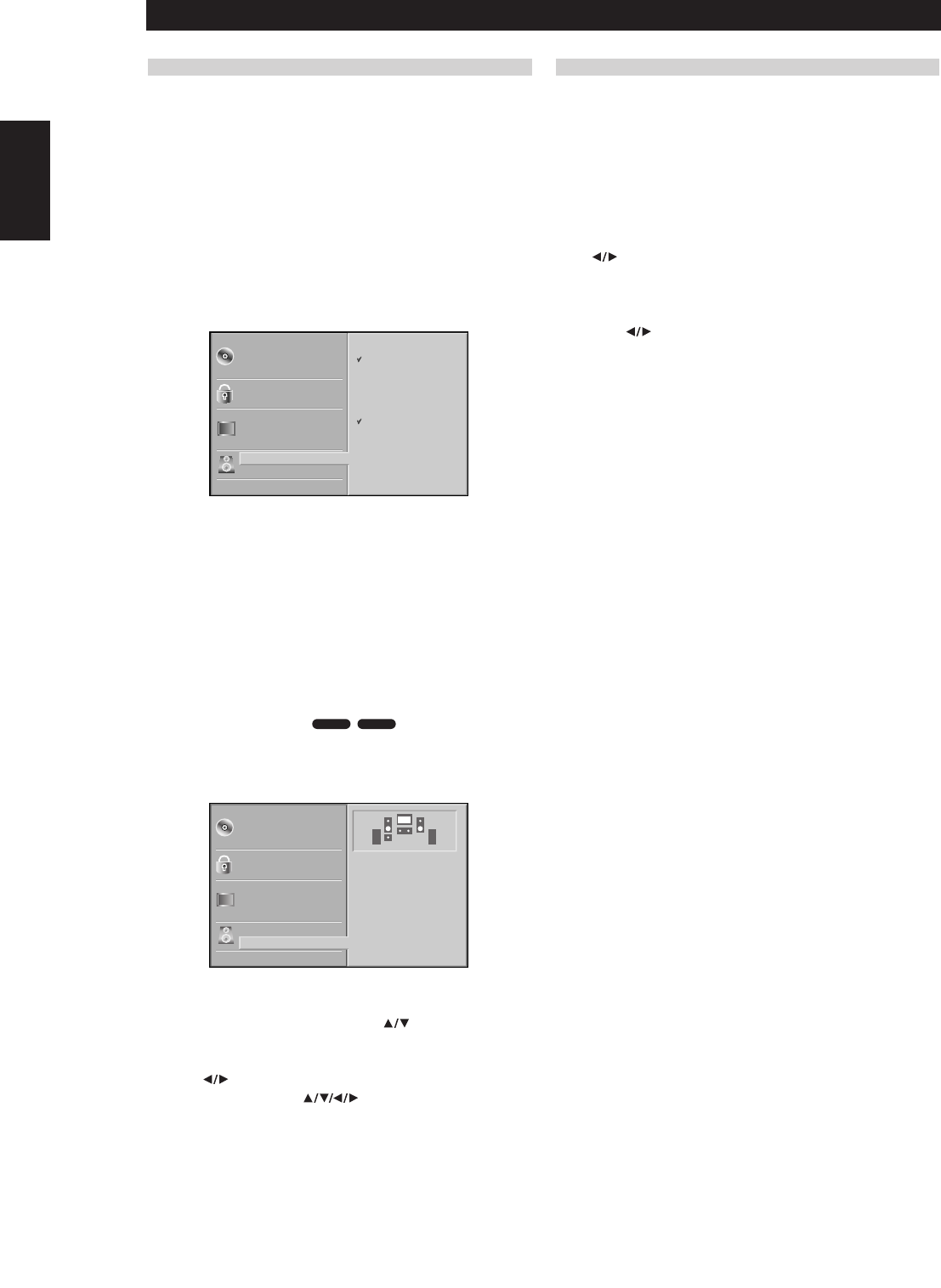
14
SOUND
DIGITAL AUDIO OUTPUT
Each DVD disc has a variety of audio output options. Set the player’s
Digital Audio Output according to the type of audio system you use.
DOLBY DIGITAL/PCM: Select “DOLBY DIGITAL/PCM” if you connected
the DVD Player’s DIGITAL OUT jack to a Dolby Digital decoder (or an
amplifier or other equipment with a Dolby Digital decoder).
Stream/PCM: Select “Stream/PCM” if you connected the DVD Player’s
DIGITAL OUT jack to an amplifier or other equipment with a DTS
decoder, Dolby Digital decoder or MPEG decoder.
PCM: Select when connected to a 2-channel digital stereo amplifier. The
DVD player outputs sounds in the PCM 2channel format when you play
a DVD video disc recorded on the Dolby Digital, MPEG1, or MPEG2
recording system.
SAMPLE FREQUENCY
To change the Sample Frequency setting, first select the desired Digital
Audio Output as indicated as above.
If your receiver or amplifier is NOT capable of handling 96 KHz signals,
select 48 KHz. When this choice is made, this unit will automatically
convert any 96 KHz signals to 48 KHz so your system can decode them.
If your receiver or amplifier is capable of handling 96 KHz signals, select
96 KHz. When this choice is made, this unit will pass each type of signal
through without any further processing.
5.1 SPEAKER SETTINGS
Select speaker settings, including volume balance and delay time, or test
the speaker settings. Speaker settings are only active on the Analog
Multi- Channel Output.
Make the following settings for the built-in 5.1 channel surround
decoder.
1 Select “5.1 Speaker Setup” using the buttons on the setup
menu.
2 While “5.1 Speaker Setup” is selected, press > button.
3 Press buttons to select the desired speaker.
4 Adjust options by using buttons.
SPEAKER SELECTION
Select a speaker that you want to adjust. (Front speakers (Left), Front
speakers (Right), Center Speaker, Rear speakers (Left), Rear speakers
(Right), or Subwoofer)
NOTE
Certain speaker settings are prohibited by the Dolby Digital licensing
agreement.
VOLUME
Press to adjust the output level of the selected speaker (from 0dB
to -10dB).
SIZE
•Press to set a mode (Large, Small or None).
• If you have connected your system to a speaker with a low
frequency roll-off of below 100 Hz, select “Large.”
• If you have connected your system to a speaker with a low
frequency roll-off above 100 Hz, select “Small.”
NOTE
If you have not connected a subwoofer, always select “Large” for
Front speaker (L/R).
• When you do not have a speaker connected, select “None.”
•Front L/R speaker’s size may be set to “Large” or “Small.”
• If Front L/R speaker’s size is set to “Small,” Rear and Center
speaker’s size may be set to “Small” or “None.”
• Subwoofer’s size may only be set to “Large” or “None”
DISTANCE
If you connected speakers to your DVD Player, setting the Distance lets
the speakers know how far the sound has to travel to reach your set
listening point. This allows the sound from each speaker to reach the
listener at the same time. (1 ft = 30.48 cm)
TEST
Press ENTER to test the levels of each speaker. Adjust the volume of each
speaker so that the volume levels are the same, relative to your viewing
position. The speakers are selected in turn as follows:
Front Left (L) ➜ Center ➜ Front Right (R) ➜ Rear Right (R)
➜ Rear Left (L) ➜ Subwoofer
RETURN
Press ENTER to return to the previous menu.
DVD-ADVD-V
BEFORE OPERATION
Preparation
ENGLISH FRANÇAIS
DEUTSCH
NEDERLANDS
ESPAÑOL
ITALIANO
PORTUGUÊS
SVENSKA
Disc Subtitle
Disc Menu
Rating
Country Code
TV Aspect
Menu Language
Progressive Scan
Digital Audio Output
5.1 Speaker Setup
Others
Disc Audio
DOLBY
DIGITAL
/PCM
Stream/PCM
PCM
Sample Freq.
48 KHz
96KHz
Disc Subtitle
Disc Menu
Rating
Country Code
TV Aspect
Menu Language
Progressive Scan
Digital Audio Output
5.1 Speaker Setup
Others
Disc Audio
R R
Front L
Volume 0 dB
Size Large
Distance 1 ft
Test
Return
T533AH_eng 10/10/03 4:10 pm Page 14