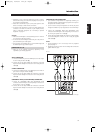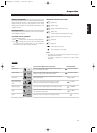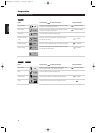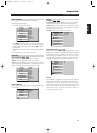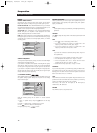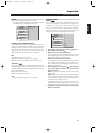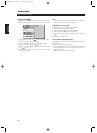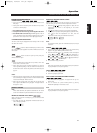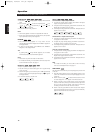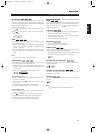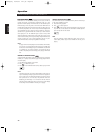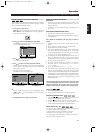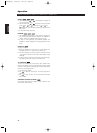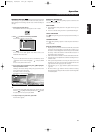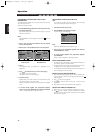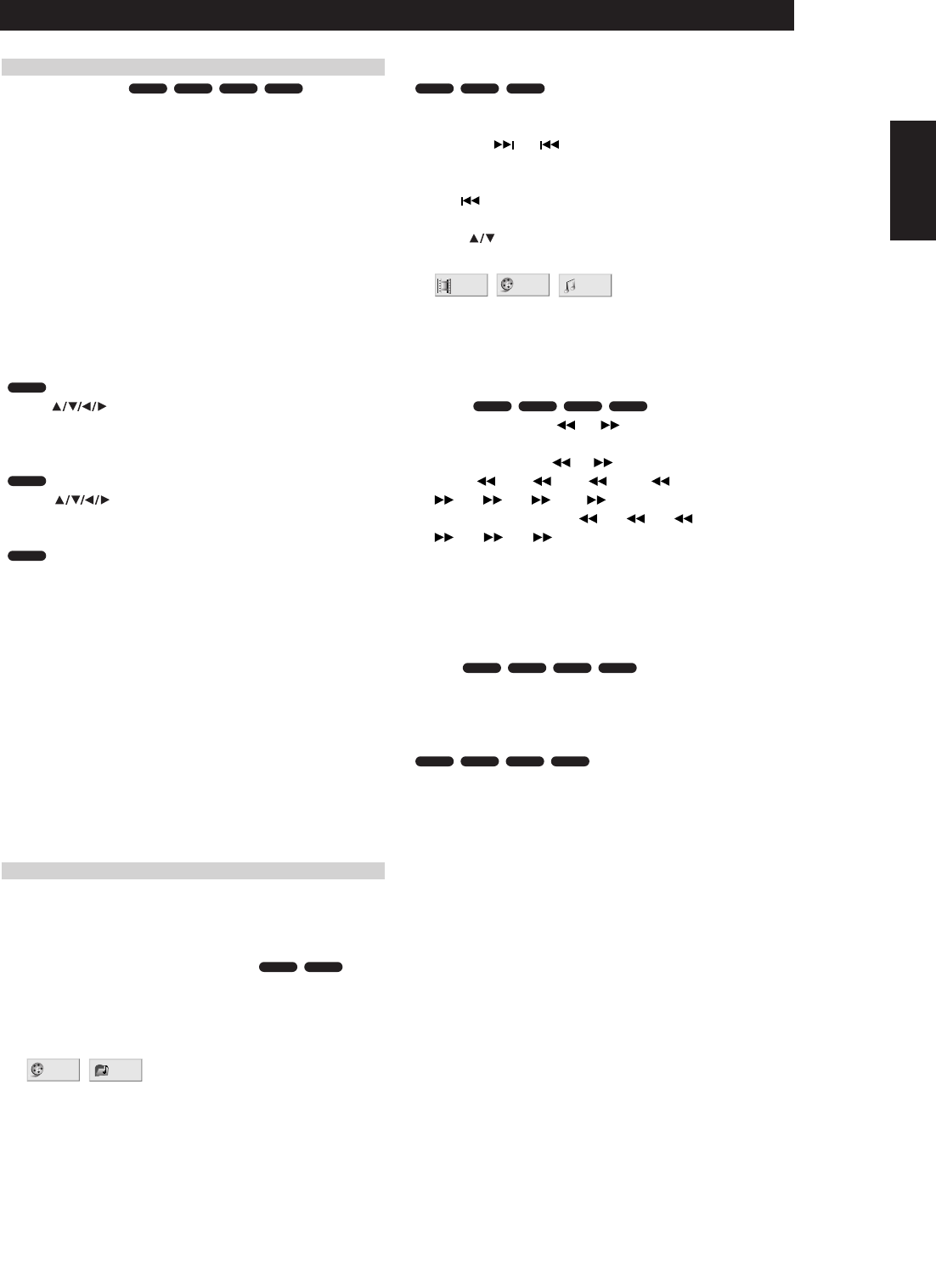
17
PLAYING A DVD AND VIDEO CD
PLAYBACK SETUP
•Turn on the TV and select the video input source connected to the
DVD player.
• Audio system: Turn on the audio system and select the input source
connected to the DVD player.
1Press OPEN/CLOSE to open the disc tray.
2 Load your chosen disc in the tray, with the playback side down.
3Press OPEN/CLOSE to close the tray. READING appears on the TV
screen, and playback starts automatically. If playback does not start,
press PLAY. In some cases, the disc menu might appear instead.
IF A MENU SCREEN IS DISPLAYED
The menu screen may be displayed first after loading a DVD or Video
CD which offer a menu.
Use the buttons to select the title/chapter you want to view,
then press ENTER to start playback. Press TITLE or MENU to return to the
menu screen.
Use the buttons to select an option you want, then press
ENTER to view the option.
• Use the number buttons to select the track you want to view. Press
RTN to return to the menu screen.
• Menu setting and the exact operating procedures for using the
menu may differ depending on the disc. Follow the instructions on
the each menu screen. You also may set PBC to Off under setup. See
page 15.
NOTES
• If Parental Control is set and the disc is not within the Rating settings
(not authorized), the 4-digit code must be entered and/or the disc
must be authorized (see “Parental Control).
• DVDs may have a region code. Your player will not play discs that
have a region code different from your player. The region code for
this player is 1 (one).
GENERAL FEATURES
NOTE
Unless stated otherwise, all operations described use the remote
control. Some features may also be available on the Setup menu.
MOVING TO ANOTHER TITLE / GROUP
When a disc has more than one title/group, you can move to another
title/group as follows:
•Press DISP, then press the appropriate numbered button (0-9) to
select a title/group number.
MOVING TO ANOTHER CHAPTER / TRACK
When a title on a disc has more than one chapter or a disc has more
than one track, you can move to another chapter/track as follows:
•Press SKIP or briefly during playback to select the next
chapter/track or to return to the beginning of the current
chapter/track.
•Press twice briefly to step back to the previous chapter/track.
•To go directly to any chapter during DVD playback, press DISP. Then,
press to select the chapter/track icon. Then, enter the
chapter/track number using the numbered buttons (0-9).
NOTE
For two-digit numbers, press the numbered buttons (0-9) in rapid
succession.
SEARCH
1 Press and hold SCAN or for about two seconds during
playback. The player will now go into SEARCH mode.
2 Press and hold SCAN or repeatedly to select the required
speed: X2, X4, X16, X100 (backward) or
X2, X4, X16, X100 (forward). With a Video CD,
the Search speed changes: X2, X4, X8, (backward) or
X2, X4, X8, (forward).
3 To exit SEARCH mode, press PLAY.
NOTE
When using a DVD audio disc that includes pictures, this operation
may be permitted in some picture segments.
PAUSE
1 Press PAUSE/STEP during playback.
2 To return to playback, press PLAY.
STILL PICTURE AND FRAME-BY-FRAME PLAYBACK
1 Press PAUSE/STEP during playback. The player will now go into
PAUSE mode.
2 You can advance the picture frame-by-frame by pressing
PAUSE/STEP repeatedly on the remote control.
NOTE
When using a DVD audio disc that includes pictures, this operation
may be permitted in some picture segments.
VCD 1.1VCD 2.0DVD-ADVD-V
VCD 1.1VCD 2.0DVD-ADVD-V
VCD 1.1VCD 2.0DVD-ADVD-V
1 /12
1 /3
1 /12
VCD 1.1DVD-ADVD-V
1/6
1 /3
DVD-ADVD-V
VCD 2.0
DVD-A
DVD-V
VCD 1.1VCD 2.0DVD-ADVD-V
OPERATION WITH DVD AND VIDEO CD
Operation
ENGLISH
FRANÇAISDEUTSCHNEDERLANDSESPAÑOL
ITALIANO
PORTUGUÊS
SVENSKA
T533AH_eng 10/10/03 4:11 pm Page 17