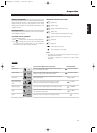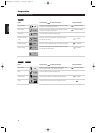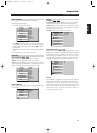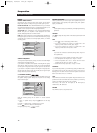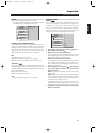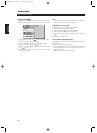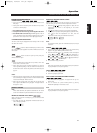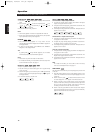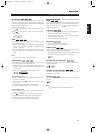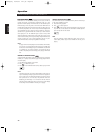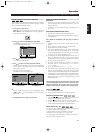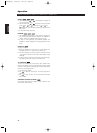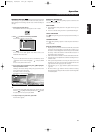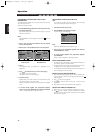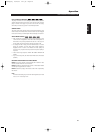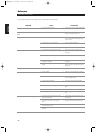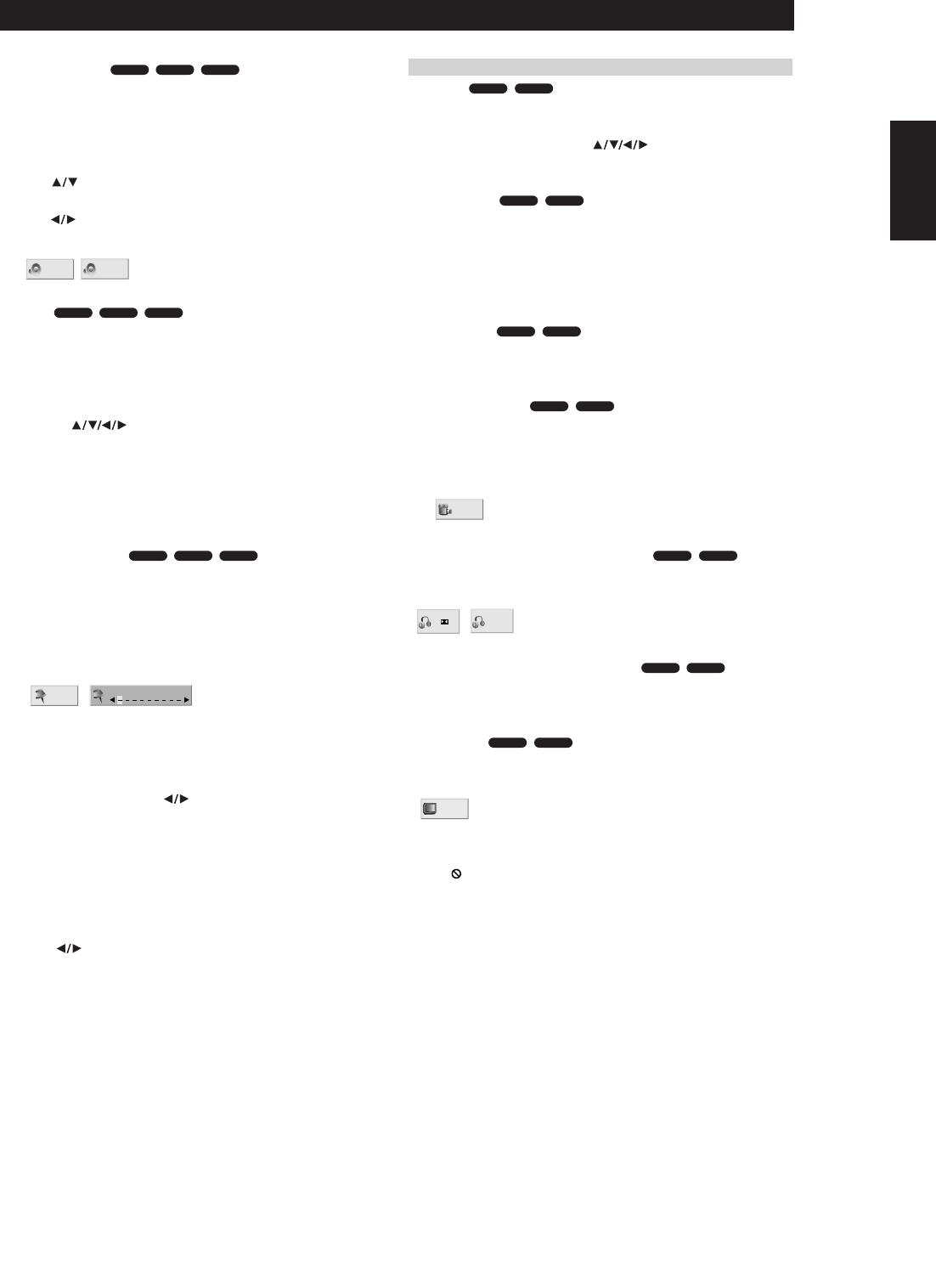
19
3D SURROUND
This unit can produce a 3D Surround effect, which simulates multi-
channel audio playback from two conventional stereo speakers, instead
of the five or more speakers normally required to listen to multichannel
audio from a home theater system.
1 Press DISP during playback.
2 Use to select the sound option. The sound option will be
highlighted.
3 Use to select “3D SUR”. To turn off the 3D Surround effect,
select “NORM”.
ZOOM
The Zoom function allows you to enlarge the video image and to move
through the enlarged image.
1 Press ZOOM during playback or still playback to activate the Zoom
function. If you press ZOOM repeatedly, the magnification level
increases up to six steps.
2 Use the buttons to move through the zoomed picture.
3 Press CLEAR to resume normal playback or return to the paused
image.
NOTE
The zoom function may not work for some DVDs.
MARKER SEARCH
You can start playback from a memorized point. Up to nine points can
be memorized. To enter a mark, follow these steps.
1 During disc playback, press MARKER when playback reaches the
spot that you want to memorize. The Marker icon will appear on the
TV screen briefly.
2 Repeat step 1 to enter up to nine Marker points on a disc.
To Recall a Marked Scene
1 During disc playback, press SEARCH. The MARKER SEARCH menu
will appear on the screen.
2 Within 10 seconds, press to select a Marker number that you
want to recall.
3 Press ENTER. Playback will start from the marked scene.
4 To remove the MARKER SEARCH menu, press SEARCH.
To clear a Marked Scene
1 During disc playback, press SEARCH. The MARKER SEARCH menu
will appear on the screen.
2 Press to select the Marker number that you want to erase.
3 Press CLEAR. The Marker number will be erased from the list.
4 Repeat steps 2 and 3 to erase additional Marker numbers.
5 To remove the MARKER SEARCH menu, press SEARCH.
SPECIAL DVD FEATURES
MENUS
DVDs may offer menus that allow you to access special features. To use
the disc menu, press MENU. Then, press the appropriate number button
to select an option. Or, use the buttons to highlight your
selection, then press ENTER.
TITLE MENU
1 Press TITLE. If the current title has a menu, the menu will appear on
the screen. Otherwise, the disc menu may appear.
2 The menu can list camera angles, spoken language and subtitle
options, and chapters for the title.
3 To remove the title menu, press TITLE again.
DISC MENU
1 Press MENU. The disc menu is displayed.
2 To remove the disc menu, press MENU again.
CAMERA ANGLE
If the disc contains scenes recorded at different camera angles, you can
change to a different camera angle during playback.
•Press ANGLE repeatedly during playback to select a desired angle.
The number of the current angle appears on the display.
CHANGING THE AUDIO LANGUAGE
Press AUDIO repeatedly during playback to hear a different audio
language or audio track.
CHANGING THE AUDIO CHANNEL
Press AUDIO repeatedly during playback to hear a different audio
channel (STER., LEFT or RIGHT).
SUBTITLES
Press SUBTITLE repeatedly during playback to see the different subtitle
languages.
NOTE
If “ ” appears, the feature is not available on the disc.
1 ENG
ABC
DVD-ADVD-V
VCD 1.1VCD 2.0
1
PPCM
5 CH
1 ENG
D
5.1 CH
DVD-ADVD-V
1 /1
DVD-ADVD-V
DVD-ADVD-V
DVD-ADVD-V
DVD-ADVD-V
MARKER SEARCH
1/9
VCD 1.1VCD 2.0DVD-V
VCD 1.1VCD 2.0DVD-V
3D SUR
NORM.
VCD 1.1VCD 2.0DVD-V
OPERATION WITH DVD AND VIDEO CD
Operation
ENGLISH
FRANÇAISDEUTSCHNEDERLANDSESPAÑOL
ITALIANO
PORTUGUÊS
SVENSKA
T533AH_eng 10/10/03 4:11 pm Page 19