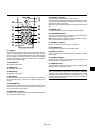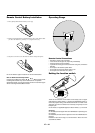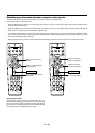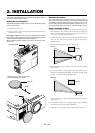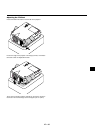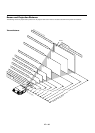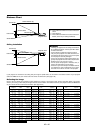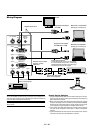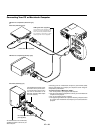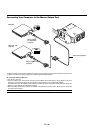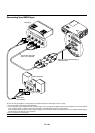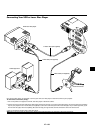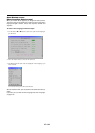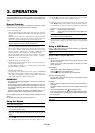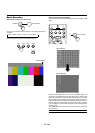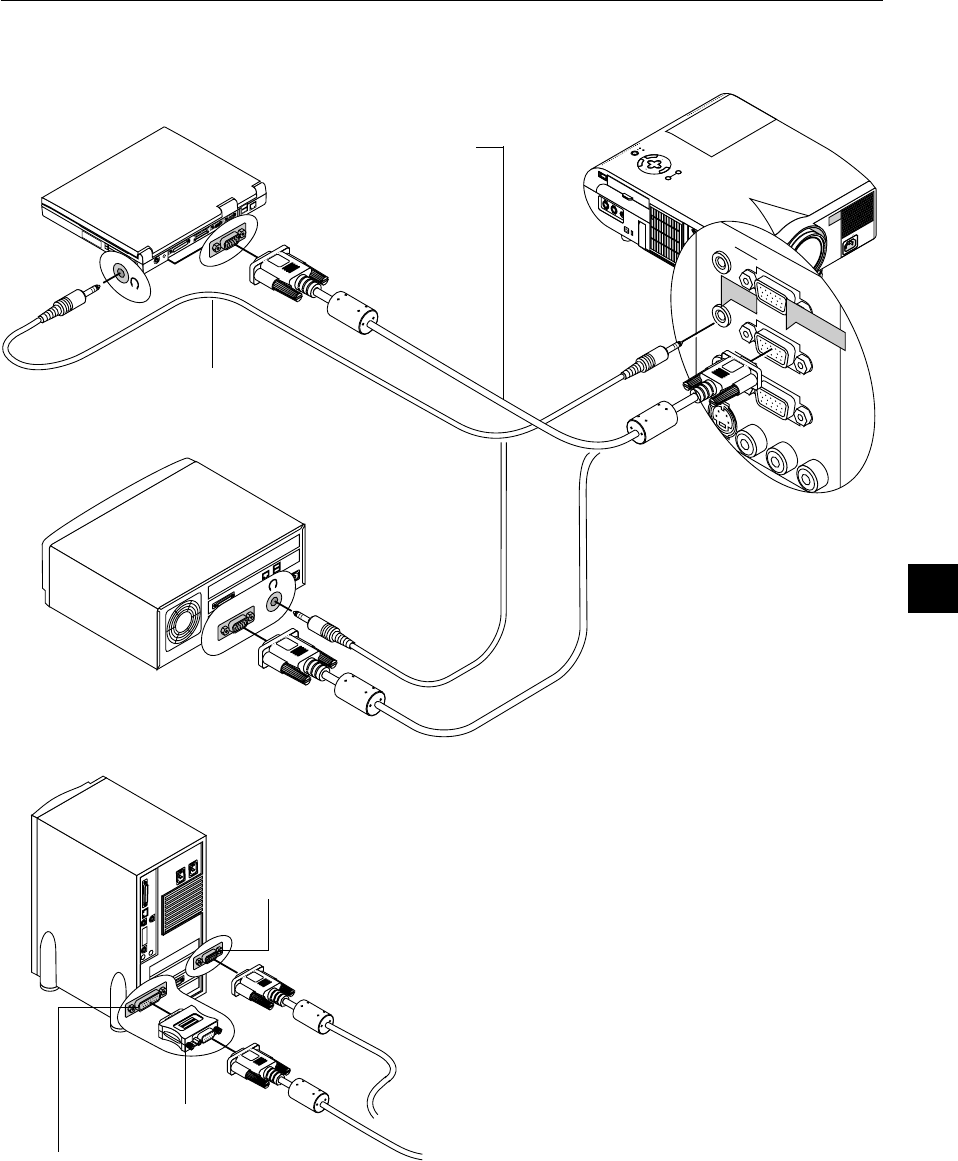
E – 19
M
E
N
U
E
N
T
E
R
C
A
N
C
E
L
S
E
L
E
C
T
P
O
W
E
R
S
T
A
T
U
S
O
N
/
S
T
A
N
D
B
Y
S
O
U
R
C
E
A
U
T
O
A
D
J
U
S
T
A
C
I
N
S
-
V
I
D
E
O
V
I
D
E
O
A
U
D
I
O
R
G
B
I
N
P
U
T
2
A
U
D
I
O
R
G
B
I
N
P
U
T
1
L
/
M
O
N
O
R
A
U
D
I
O
R
G
B
M
O
N
I
T
O
R
O
U
T
P
U
T
U
S
B
P
C
-C
A
R
D
C
C
O
N
T
R
O
L
M
O
U
S
E
O
U
T
R
E
M
O
C
O
N
T
R
I
N
P
U
S-VIDEO
VIDEO
AUDIO RGB INPUT 2
A
U
D
IO
R
G
B IN
P
U
T
1
L
/
MONO
R
A
U
D
IO
R
G
B
M
O
N
IT
O
R
O
U
TP
U
T
RGB INPUT
AUDIO
RGB signal cable (supplied)
To mini D-Sub 15-pin connector on the
projector. It is recommended that you
use a commercially available distribu-
tion amplifier if connecting a signal
cable longer than the one supplied.
IBM VGA or Compatibles (Desktop type)
Audio cable (not supplied)
Connecting Your PC or Macintosh Computer
IBM VGA or Compatibles (Notebook type)
or
Macintosh (Notebook type)
1
O
N
D
I
P
2
34
56
Pin adapter for Macintosh
(not supplied)
For older Macintosh, use a commercially
available pin adapter to connect to your
Mac’s video port.
The new Macintosh computer such as
G3 will have the 15 pin HD connec-
tor. The MT1056’s “Plug and Play”
data will be downloaded to the
Macintosh. Therefore, a Mac adapter
will not be necessary.
Macintosh (Desktop type)
Connecting your PC or Macintosh computer to your MT1056 (XGA)
projector will enable you to project your computer’s screen image for
an impressive presentation.
To connect to a PC or Macintosh, simply:
1. Turn off the power to your projector and computer.
2. Use the signal cable that’s supplied to connect your PC or Macintosh
computer to the projector.
3. Turn on the projector and the computer.
4. If the projector goes blank after a period of inactivity, it may be caused
by a screen saver installed on the computer you’ve connected to the
projector.