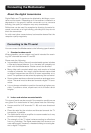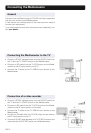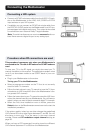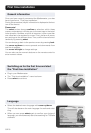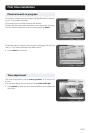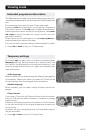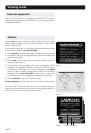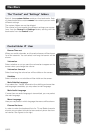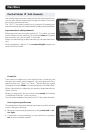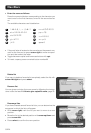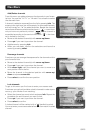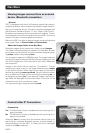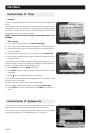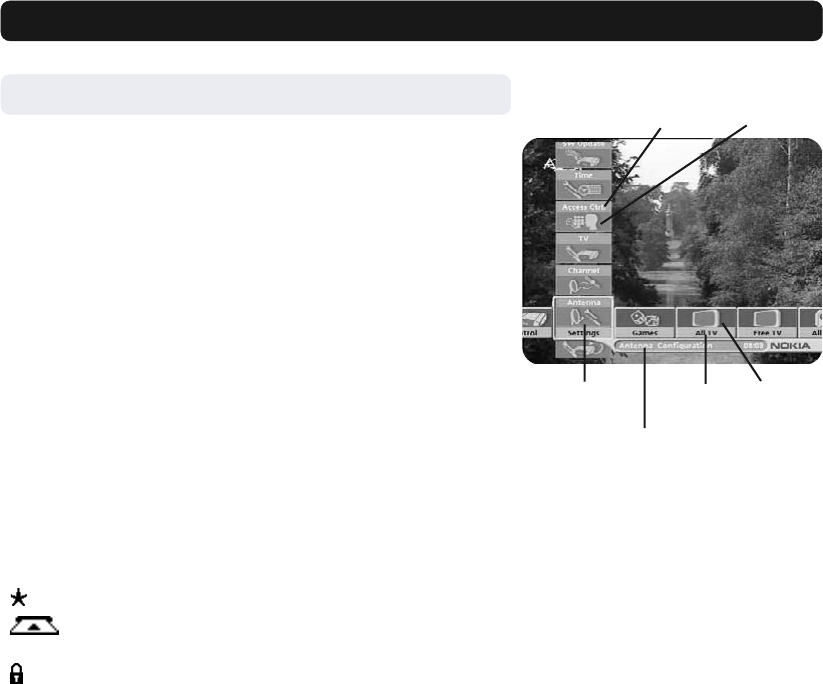
GB 21
Navi Bars
General information
•Press select to open the Navi Bars.
In order to select TV and radio channels and to change system
settings you will use the Navi Bars.
The horizontal row contains folders, e. g. All TV, Settings and
so on. Their names are shown with black text at the bottom of
each folder.
Each folder contains bookmarks. The All TV folder contains book-
marks for the different TV channels; the Control folder contains
bookmarks for some system settings and so on.
You move a folder horizontally by pressing cursor left/right.
When a folder is moved to focus, the bookmarks will be shown
in a vertical row. The name of the different bookmarks are shown
with white text at the top of each bookmark.
You select a bookmark by pressing cursor up/down. To confirm
the selection, press select.
Below the folder bar some information about the bookmark in
focus is presented. When a TV or radio channel bookmark is in
focus, this box can contain three different symbols after the chan-
nel name:
“
” = new channel you have not previously visited.
“
” = channel is scrambled according to the service infor-
mation.
“
” = channel is locked by the user.
With a TV or radio programme bookmark in focus you can get
programme information by pressing info.
When you press opt you get a detailed channel information about
the TV or radio programme bookmark in focus.
When you press info with a bookmark from the control or set-
tings folders in focus, you get more detailed information about
what you can do in that menu.
You can leave the Navi Bars at any time by pressing back.
If you open the Navi Bars and do not press any buttons on the
remote control, the Navi Bars automatically closes after
2 minutes.
Bookmark
Bookmark
in focus
Information box
FolderFolder
name
Bookmark
name