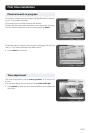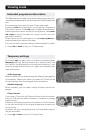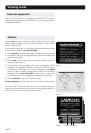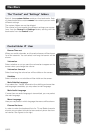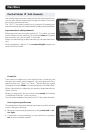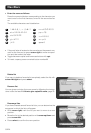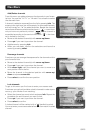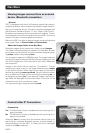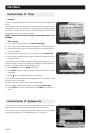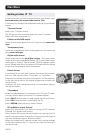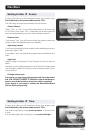GB 25
Navi Bars
Add/Delete channels
From this menu you add and remove the channels in your favour-
ite lists. You use the “All TV” or “All radio” list as basis to select
the channels from.
A channel is added or removed from the list by pressing info. The
square to the right on a line will be empty for removed channels,
and will contain an “x” for added channels. Beside the channel
name three different symbols can be shown. ( “
” = a new chan-
nel you have not previously visited. “
” = the channel is
scrambled according to the service information. “ ” = the chan-
nel is locked by the user.)
• Move to the desired channel(s) with cursor up/down.
•Press opt if you want to preview the channel.
• Add/remove by pressing info.
• When you are ready, confirm the selections and leave the
menu by pressing select.
Rearrange channels
From here you can arrange the sequence for the channels within
your favourite lists.
• Move to the desired channel(s) with cursor up/down.
•Press opt if you want to preview the channel.
•With cursor right, mark the channel you want to move to a
new position within the list.
•Move the channel to the desired position with cursor up/
down and press cursor left.
•Press select to confirm the new position.
Lock channels
To get to this menu you first have to enter your access code.
From here you can lock (and later unlock) channels in order to pre-
vent e.g. your children from watching.
• Select the channel you want to lock and press info. Repeat the
procedure for each channel you want to lock.
•Press opt if you want to preview the channel.
•Press select to confirm.
A locked channel will be marked with a “
” (padlock) symbol.
You must enter your access code before you can watch a locked
channel.