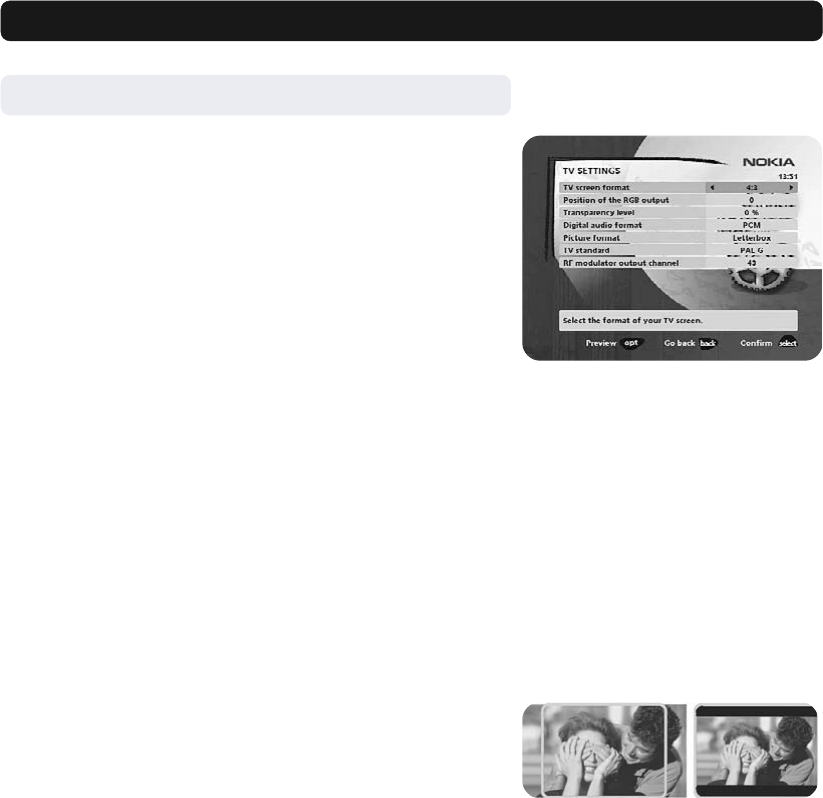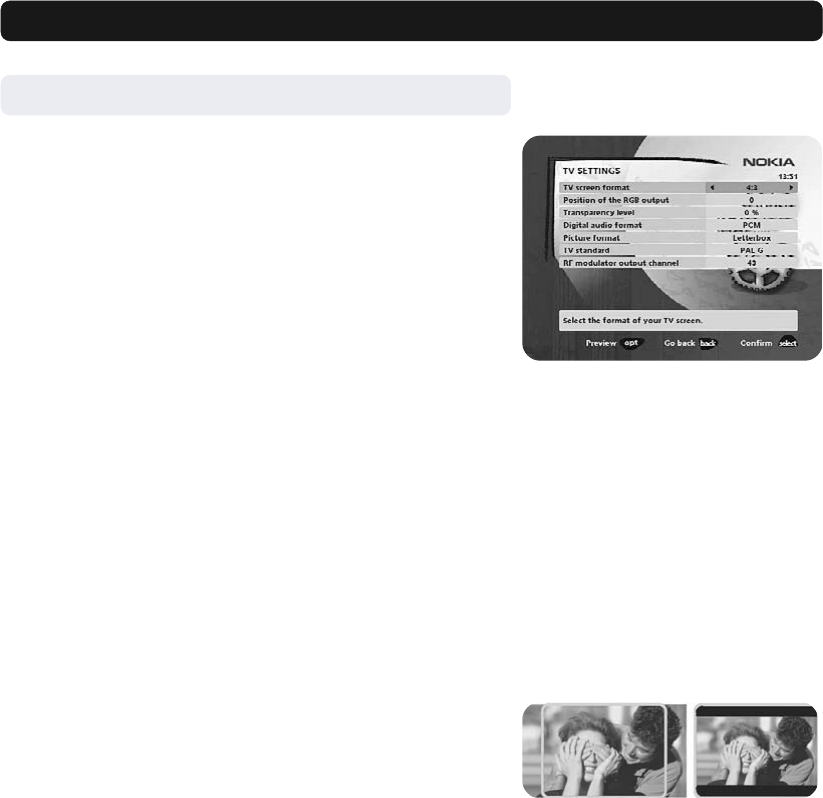
GB 30
Navi Bars
Settings folder ☛ TV
To open this menu you will be asked to enter your access code.
From the factory the access code is set to 1234.
From here you can adjust the audio/video settings for your Media-
master.
TV screen format
Select your TV screen format.
The 4:3 format is the standard format for most TV screens.
Select 16:9 for a widescreen TV.
Position of the RGB output
Adjust the horizontal position of the TV picture with cursor left/
right.
Transparency level
Adjust the transparency level of the graphics in the menus by
using cursor left/right.
Digital audio format
Select audio format for the digital output. (The upper audio
output on the rear of the Mediamaster). AC-3 when the sound is
transmitted in Dolby™ Digital format. PCM for ordinary digital
sound. Please note; When you select AC-3 there will be no sound
output from the analogue audio connections.
Picture format
If you have a TV set with the 4:3 picture format and the transmis-
sion is in 16:9, you can select “Fullscreen” or “Letterbox”.
Fullscreen will enlarge the centre of the picture to fill the screen.
In this way some parts of the original programme contents will
not be shown.
Letterbox will give a complete picture, but leave black areas at
the top and bottom.
TV standard
When the Mediamaster is connected to the TV by an RF cable,
you may need to select the correct TV standard system.
Select PAL G when the box is used outside the UK and France.
Select PAL I when the box is used inside the UK.
Select SECAM when the box is used in France.
RF modulator output channel
Select this alternative if you have to change the RF channel.
(Channel 43 is preset from factory.)
Select another RF output channel number from the right part of
the RF modulator output channel line. Channels found during the
first time installation will not be able to select.
When you change the RF channel number, you must also change
to the same value on the TV. If you do not, there will be no pic-
ture and sound.
letterboxfullscreen