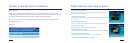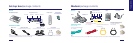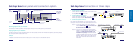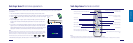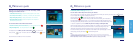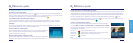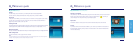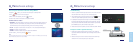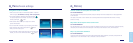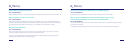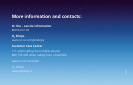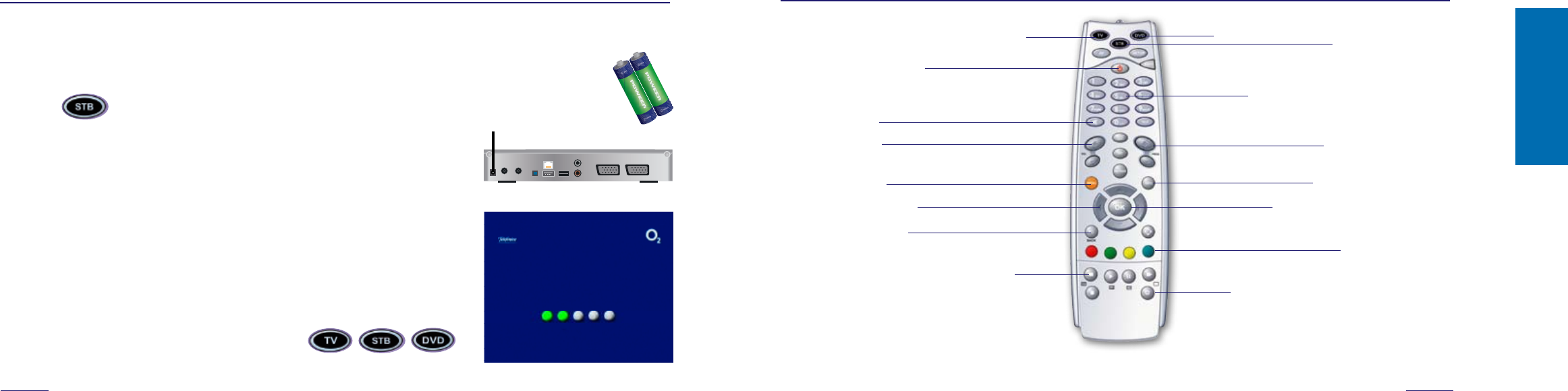
10 11
remote control
The set-top box remote control is not universal, but it may work with some types of TV sets and DVD players.
Codes for setting the remote control to function with various types of TV sets and DVD players can be found on the O
2
TV website (www.cz.o2.com/o2tv).
Switching the remote control to TV-controlling mode
Turn on/off the set-top box
Turn off sound
Volume control
Return to MENU
MENU navigation arrows
Back to previous page
Buttons for playing films from Video Library
and TV Archive (Rewind, Play, Pause, Forward, Stop)
Set-top box setting
Switching the remote control to DVD player control
Numerical keys for changing TV channels
and entering PIN codes
TV channel changing
TV program information
OK button (to confirm your choice)
Function buttons
DVB-T mode switch (when starting the set-top
box)
rst-time operation
You can start installing the O
2
TV service as soon as you receive an SMS or an email informing you how to set up the service on
your fixed line.
1. Insert two AA batteries, included in the set-top box package, into the remote control.
2. Plug the modem in using the power adapter. The modem will run an auto test, which lasts about a minute.
3. Use the
button to set up the remote control so that you can use it to configure
the set-top box.
4. Plug in the set-top box. A green “power” indicator will light up on the front panel and
the set-top box will start downloading the required data. This process may take a few
minutes.
5. Turn on the TV. If everything is functioning properly, five dots on a blue background will
appear on your TV screen and they will turn green in succession. If this screen does not
appear automatically, switch your TV set to AV mode (where you can select the source of
input signal – SCART) or to the channel to which you have the set-top box tuned.
The set-top-box remote control is not universal, but it may work with some types of TV sets and DVD players. Codes for
setting the remote control to function with various types of TV sets and DVD players can be found on the O
2
TV website
(www.cz.o2.com/o2tv). You can select which device you are controlling by pressing the buttons presented below.
When the button light is red, this indicates that control for that device is active.
.
6. Another blue screen appears, then the actual O
2
TV service is operational.
Electricity
outlet