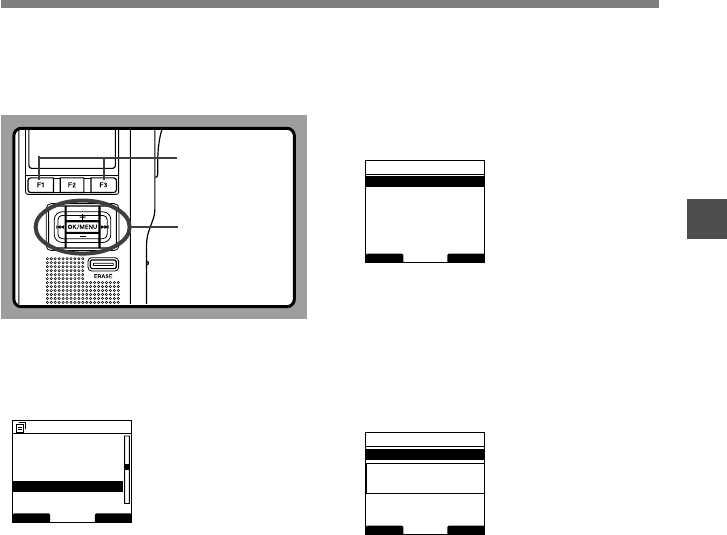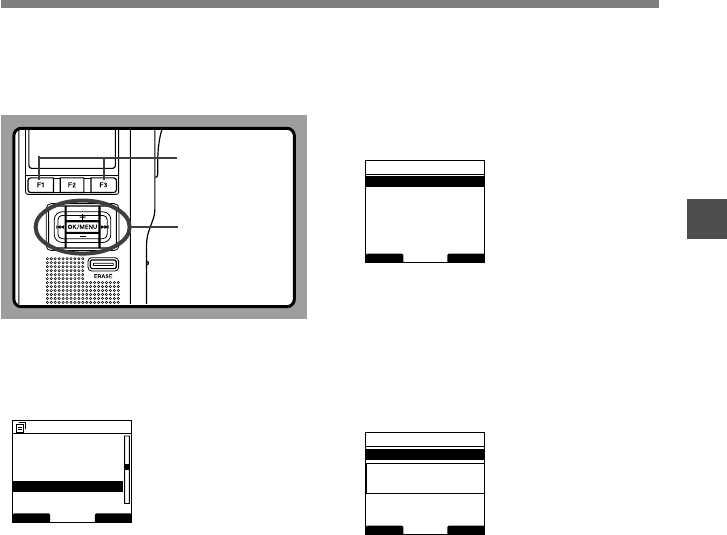
67
3
Changing the USB Class
Changing the USB Class (USB Class)
OK/MENU,+, –,
9, 0
button
1
Select [USB Class] at the [Device Menu]
screen, then press the OK/MENU or
9 button.
Refer to P.42 regarding each menu item settings.
2
Press the + or
–
button to select
[Composite] or [Storage].
Composite...In the 3 classes of Storage, USB audio
and human interface, USB connection is possible.
While USB connection in [composite], the recorder can
be used as the USB speaker and the USB microphone.
Storage...USB connection is possible in only
Storage class.
3
Press the OK/MENU button to complete
the setup screen.
[Composite Set] or [Storage Set] will light up on
the display, and it will return to the [Device Menu]
screen.
If press the 0 or F1
(
BACK
)
button the setting will
be cancelled and it will return to the [Device Menu].
Pressing the F3(EXIT) button will cancel the
contents being set and take you out of the MENU.
4
Press the F1
(
BACK
)
or 0 button to
return to the [Main Menu] screen, then
press the F3
(
EXIT
)
or 0 button to
complete the setting.
When this recorder is connected to the computer
for the first time after being changed to
“Remote(Composite)”, the driver will be installed
automatically to the computer.
BACK EXIT
Device Menu
Fingerprint
12
Card Select
Beep
Format
USB Class
Time & Date
BACK
EXIT
USB Class
Composite
Storage
BACK
EXIT
USB Class
Composite
Storage
Composite
Set
You can set the USB class of this recorder with
a USB connection to [Composite] or [Storage].
Set to [Composite] when using this recorder
as a USB speaker or a USB microphone.
F1, F3 button