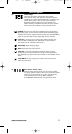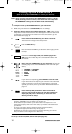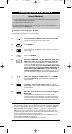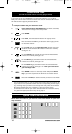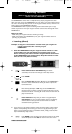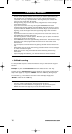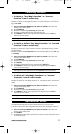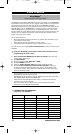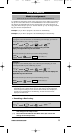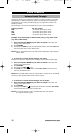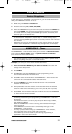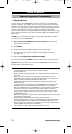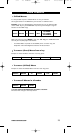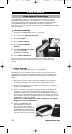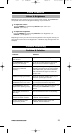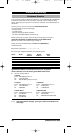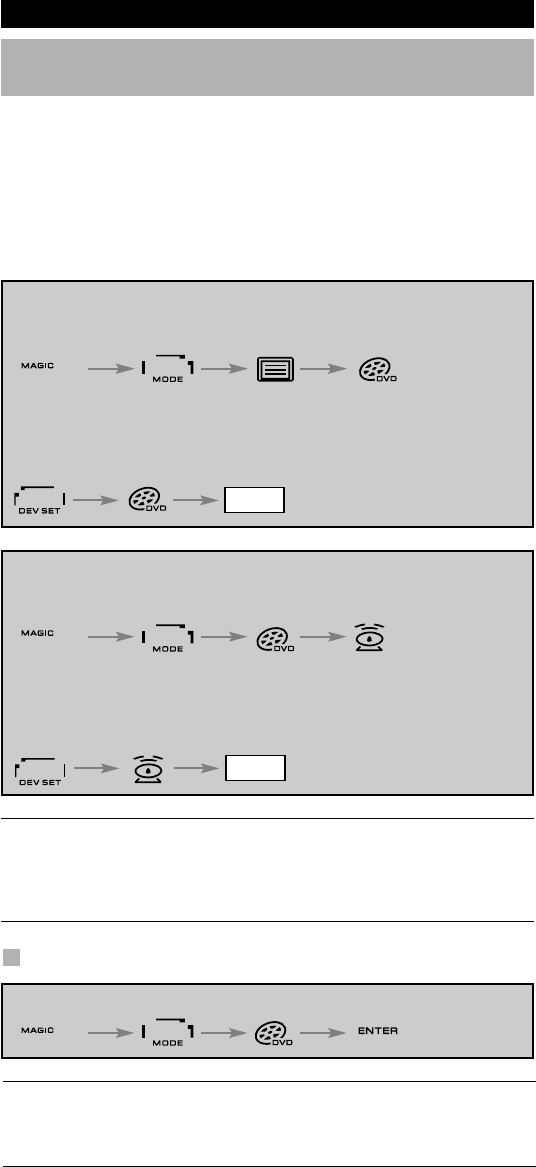
WWW.ONEFORALL.COM 19
Mode re-assignment
(How to set up two of the same devices on the KAMELEON 5)
I
t is possible to change the mode of any device key. This is useful if you want to
s
et up two of the same devices on the KAMELEON 5. The modified device key
w
ill display the applicable keys for the revised mode. The code can be set up
using the “Direct set up” (p. 12) or “Search method” (p. 13). To change a device
key, see the two examples below.
E
xample 1; if you like to program a second TV on the DVD key.
Example 2; if you like to program a second DVD player on the SAT key.
Example 1:
To program a second Television on the DVD key (for example), you need to
change the DVD key into a TV key, so press:
The DVD key has now become a second TV key and will
display the applicable keys for this mode.
Now enter the Set-Up code for your second TV by pressing:
Example 2:
To program a second DVD player on the SAT key (for example), you need
to change the SAT key into a DVD key, so press:
The SAT key has now become a second DVD key and will display the
applicable keys for this mode.
Now enter the Set-Up code for your second DVD by pressing:
- If you program a different device type on another key (e.g. second TV on
the DVD key) the original device key icon will remain, but the displayed
function keys will change to suit the new device mode. For example; if a
second TV is programmed on the DVD key, TV-text functions will be
displayed in DVD mode.
Resetting a Device key
Example: To reset the DVD key to its original mode, press:
(*) Press and hold the MAGIC key for about 3 seconds. The screen
will change to the setup screen.
(**) The animated IR Indicator will blink twice (the screen will
change to the setup screen).
Extra Features
(*) (**)(*) (**)
(TV Code) (**)
_ __ _
(*) (**)
(DVD Code) (**)
_ __ _
(*) (**)
Kameleon_5_Euro_10_TALEN:Kameleon_5_nieuw_2006_Euro 12-03-2007 16:22 Pagina 19