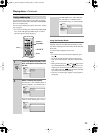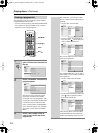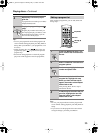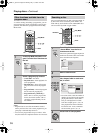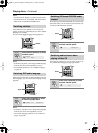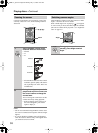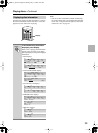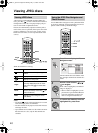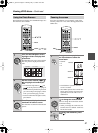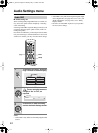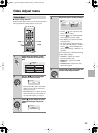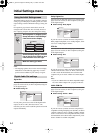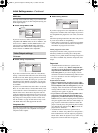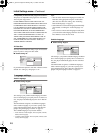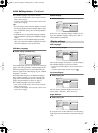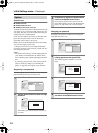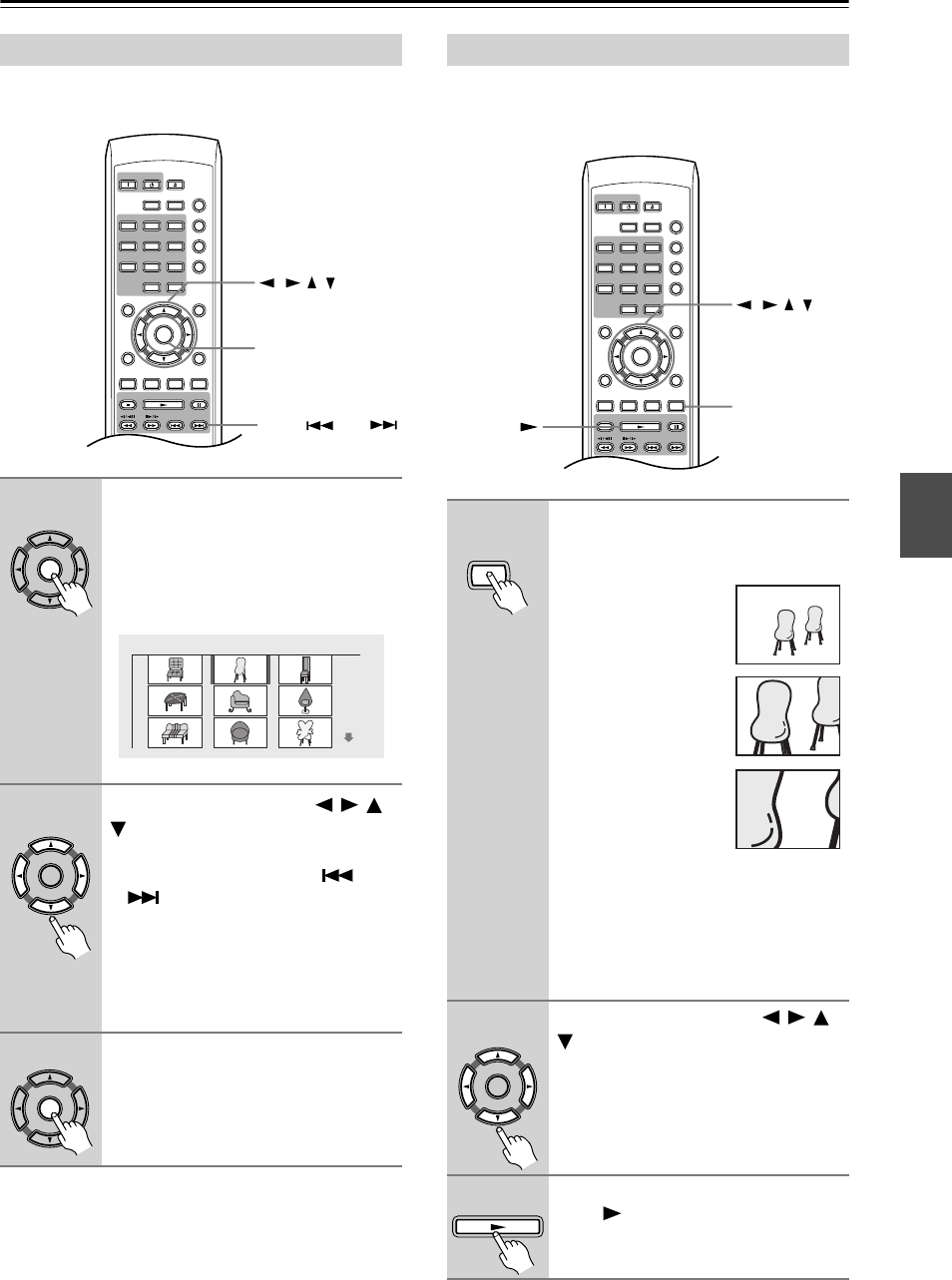
41
Viewing JPEG discs
—Continued
The Photo Browser displays nine thumbnail images at a
time from the current folder.
Using the zoom feature you can magnify a part of the
screen by a factor of 2 or 4, while viewing pictures from
a JPEG disc.
Using the Photo Browser
1
From the Disc Navigator screen,
highlight a folder to display then
press Enter.
The Photo Browser screen opens with the
first nine pictures displayed as thumb-
nails.
2
Use the cursor buttons (///
) to highlight a thumbnail pic-
ture.
• Use the track skip buttons ( and
) to see the previous / next page of
thumbnails. Keep the button pressed if
you want to skip several pages; release
when you reach the page you want.
•To return to the Disc Navigator screen,
press Return.
3
Press Enter to display the selected
thumbnail full size on screen.
The slideshow resumes from the selected
picture.
ChannelTV/Video
TV Control
Clear
123
645
Repeat A
-
B
Random
Play Mode
Display
Dimmer
Menu
Setup
Top Menu
Return
Audio
Stop
Down Up
Play Pause
Angle Subtitle Zoom
Open/
Close
On Standby
Enter
78
9
0
Enter
///
/
UpDown
Enter
Photo Browser 2 / 40 Live at Soft
Enter
Enter
Zooming the screen
1
During slideshow playback, use
the Zoom button to select the
zoom factor.
• Normal
•2x
•4x
• The slideshow is paused when the
screen is zoomed.
• Since JPEG pictures have a fixed reso-
lution, picture quality may deteriorate,
especially at 4x zoom. This is not a
malfunction.
2
Use the cursor buttons (///
) to change the zoomed area.
You can change the zoom factor and the
zoomed area freely.
• When you change the zoom area, this
becomes the new “default” zoom area
for the disc loaded.
3
To resume the slideshow, press
Play ( ).
ChannelTV/Video
TV Control
Clear
123
645
Repeat A
-
B
Random
Play Mode
Display
Dimmer
Menu
Setup
Top Menu
Return
Audio
Stop
Down Up
Play Pause
Angle Subtitle Zoom
Open/
Close
On Standby
Enter
78
9
0
Zoom
///
Play
Zoom
Normal
Zoom 2x
Zoom 4x
Enter
Play
DPS-5.5_En.book Page 41 Monday, May 17, 2004 4:45 PM