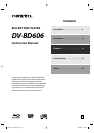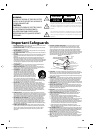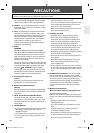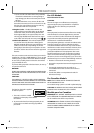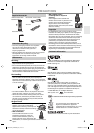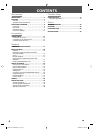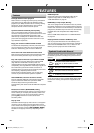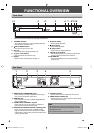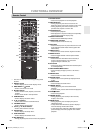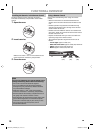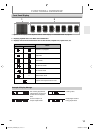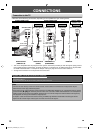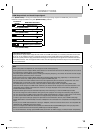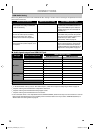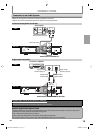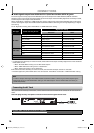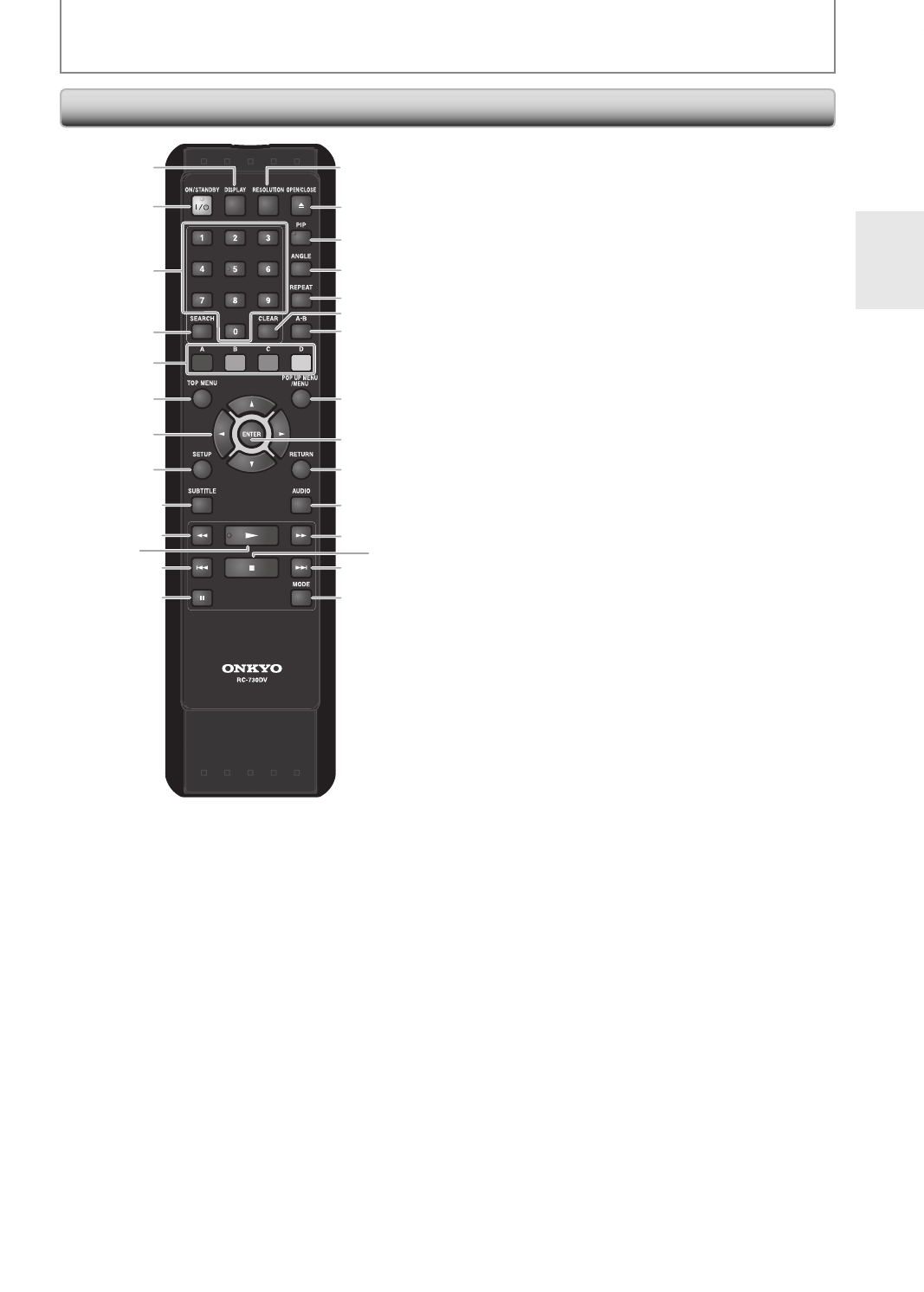
9
EN
FUNCTIONAL OVERVIEW
16
17
18
2
3
20
21
23
24
26
25
27
28
22
6
4
5
8
9
12
13
10
7
11*
1
14
15*
19
The unit can also be turned on by pressing these
buttons.
1. DISPLAY button
Press to display the on-screen display menu.
2. ON/STANDBY
I
/
y
y
button
Press to turn the unit on or off.
3. Number buttons
Press to enter the title, chapter, track or file
number.
Press to enter values in the input field.
4. SEARCH button
Press to display the search menu.
5. A / B / C / D button
Press to select items on some BD menus.
6. TOP MENU button
Press to display the top menu.
7. Cursor K / L / { / B buttons
Press to select items or settings.
8. SETUP button
Press to display the setup menu.
9. SUBTITLE button
Press to display the subtitle menu.
10. REV E button
During playback, press to fast reverse the playback.
*
•
•
•
•
•
•
•
•
•
•
•
11. PLAY B button*
Press to start playback or resume playback.
12. SKIP H button
During playback, press once to return to the
beginning of the current title, chapter, track or file.
During playback, press twice to return to the
previous title, chapter or track or file.
13. PAUSE F button
Press to pause playback.
When playback is in pause mode, press repeatedly
to forward the playback step by step.
14. RESOLUTION button
Press to set the HDMI output mode.
15. OPEN/CLOSE A button*
Press to open or close the disc tray.
16. PIP button
Press to switch picture-in-picture feature on or off
(only applicable to BD-video which supports the
PIP function).
17. ANGLE button
Press to access various camera angles on the disc.
18. REPEAT button
Press to toggle between various repeat modes.
19. CLEAR button
Press to clear the information once entered, to
clear the marker settings, or to cancel the
programming for audio CD, etc.
20. A-B button
Press to play back a defined section between point
A and B repeatedly.
21. POP UP MENU/MENU button
Press to display the pop-up menu / disc menu /
file list.
22. ENTER button
Press to confirm or select menu items.
23. RETURN button
Press to return to the previously displayed menu
screen.
24. AUDIO button
Press to display the audio menu.
25. FWD D button
During playback, press to fast forward the
playback.
In pause mode, press to slow forward the playback.
26. STOP C button
Press to stop playback.
27. SKIP G button
During playback, press to skip to the next title,
chapter, track or file.
28. MODE button
During playback, press to display the picture
adjustment menu.
In stop mode with BD inserted, press to display a
menu for setting the BD audio mode.
In stop mode with audio CD, or MP3 files inserted,
press to display menus for program and random
playback.
•
•
•
•
•
•
•
•
•
•
•
•
•
•
•
•
•
•
•
•
•
•
•
Remote Control
E5H50UD_DV-BD606_EN_v1.indd 9E5H50UD_DV-BD606_EN_v1.indd 9 2008/08/20 14:02:582008/08/20 14:02:58