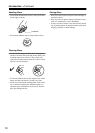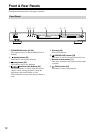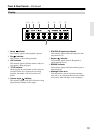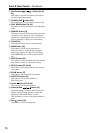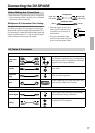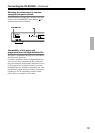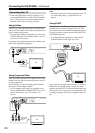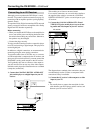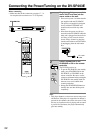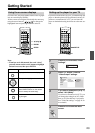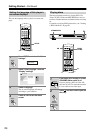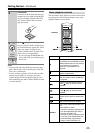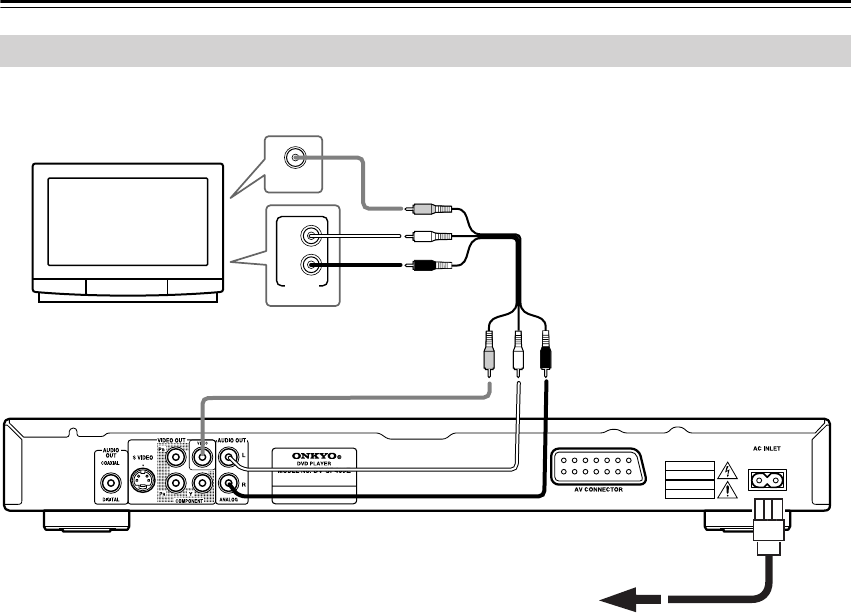
18
Connecting the DV-SP403E—Continued
The setup described here is a basic setup that allows you to play discs using just the cables supplied with the player. In
this setup, stereo audio is played through the speakers in your TV.
• This player is equipped with copy protection technol-
ogy. Do not connect this player to your TV via a VCR
using AV cables, as the picture from this player will
not appear properly on your TV. (This player may also
not be compatible with some combination TV/VCRs
for the same reason; refer to the manufacturer for more
information.)
• When connecting to your TV as shown above, do not
set the “Component Out” setting (page 41) to “Pro-
gressive.”
1. Connect the VIDEO OUT and AUDIO OUT
ANALOG L/R jacks to a set of A/V inputs on
your TV.
Use the supplied AV cable (RCA/phono), connecting
the red and white plugs to the audio outputs and the
yellow plug to the video output. Make sure you
match up the left and right audio outputs with their
corresponding inputs for correct stereo sound.
See page 20 if you want to use a component, S-
Video cable or SCART cable for the video connec-
tion.
2. Connect the supplied AC power cord to the AC
INLET, then plug into a power outlet.
Notes:
• Before unplugging the player from the power outlet,
make sure you first switch it into standby using either
the front panel STANDBY/ON button, or the remote
controller, and wait of the “OFF” message to disap-
pear from the player’s display.
•For the above reasons, do not plug this player into a
switched power supply found on some amplifiers and
AV receivers.
Important:
• If you connect a TV that is not compatible with a pro-
gressive scan signal and switch the player to progres-
sive, you will not be able to see any picture at all. In
this case, switch everything off and reconnect using
the supplied video cable, then switch back to Interlace
(see page 19).
Basic Setup
L
R
ANALOG
INPUT
VIDEO IN
To power outlet
TV