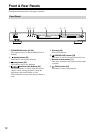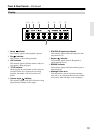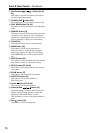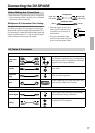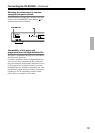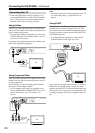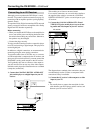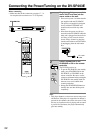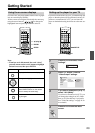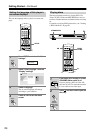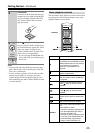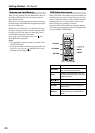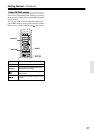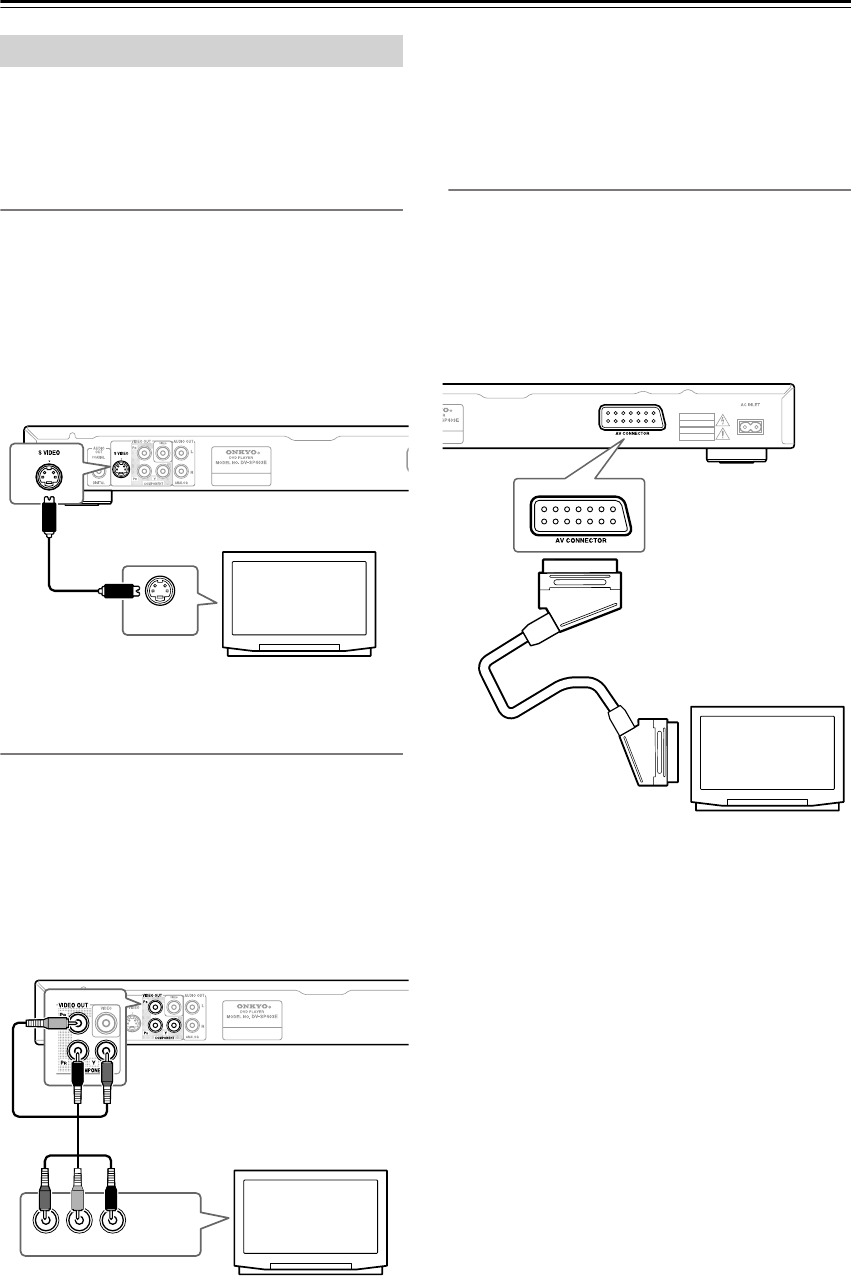
20
Connecting the DV-SP403E—Continued
• Connect the DVD Player to the TV directly. If you
connect the DVD Player to a VCR, TV/VCR combina-
tion, or video selector, the playback picture may be
distorted as DVD videos are copy protected.
Using S-Video
If your TV (or other equipment) has an S-Video input,
you can use this instead of the standard (composite) out-
put for a better quality picture.
• Use an S-Video cable (not supplied) to connect the S
VIDEO VIDEO OUT to an S-Video input on your TV
(or monitor or AV receiver).
Line up the small triangle above the jack with the same
mark on the plug before plugging in.
Using Component Video
You can use the component video output instead of the
standard video out jack to connect this player to your TV
(or other equipment).
This should give you the best quality picture from the
three types of video output available.
• Use a component video cable (not supplied) to con-
nect the COMPONENT VIDEO OUT jacks to a com-
ponent video input on your TV, monitor or AV
receiver.
Note:
•To set up the player for use with a progressive scan TV,
see “Video Out settings – Component Out” on
page 41.
Using SCART
If your TV has a SCART-type AV input, you can use a
SCART cable to connect this player to your TV. This
type of connection carries both the sound and the picture,
so there’s no need to connect up the AUDIO OUT L/R
and VIDEO OUT jacks.
• Use a SCART cable (supplied) to connect the AV
CONNECTOR to an AV input on your TV.
This connector can output composite video, S-Video, or
RGB video. The default setting is composite, which
should work with all TVs. Consult the manual that came
with your TV to see if you can use one of the higher qual-
ity settings. See page 41 for how to change the video out-
put.
Connecting Your TV
S VIDEO IN
TV
YPB PR
COMPONENT
VIDEO IN
TV
SCART
TV