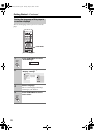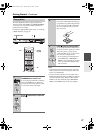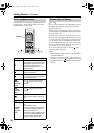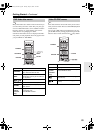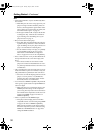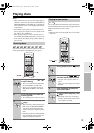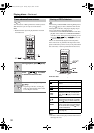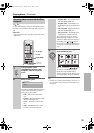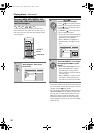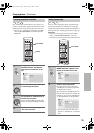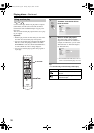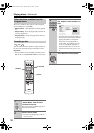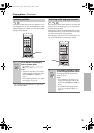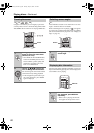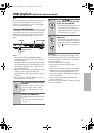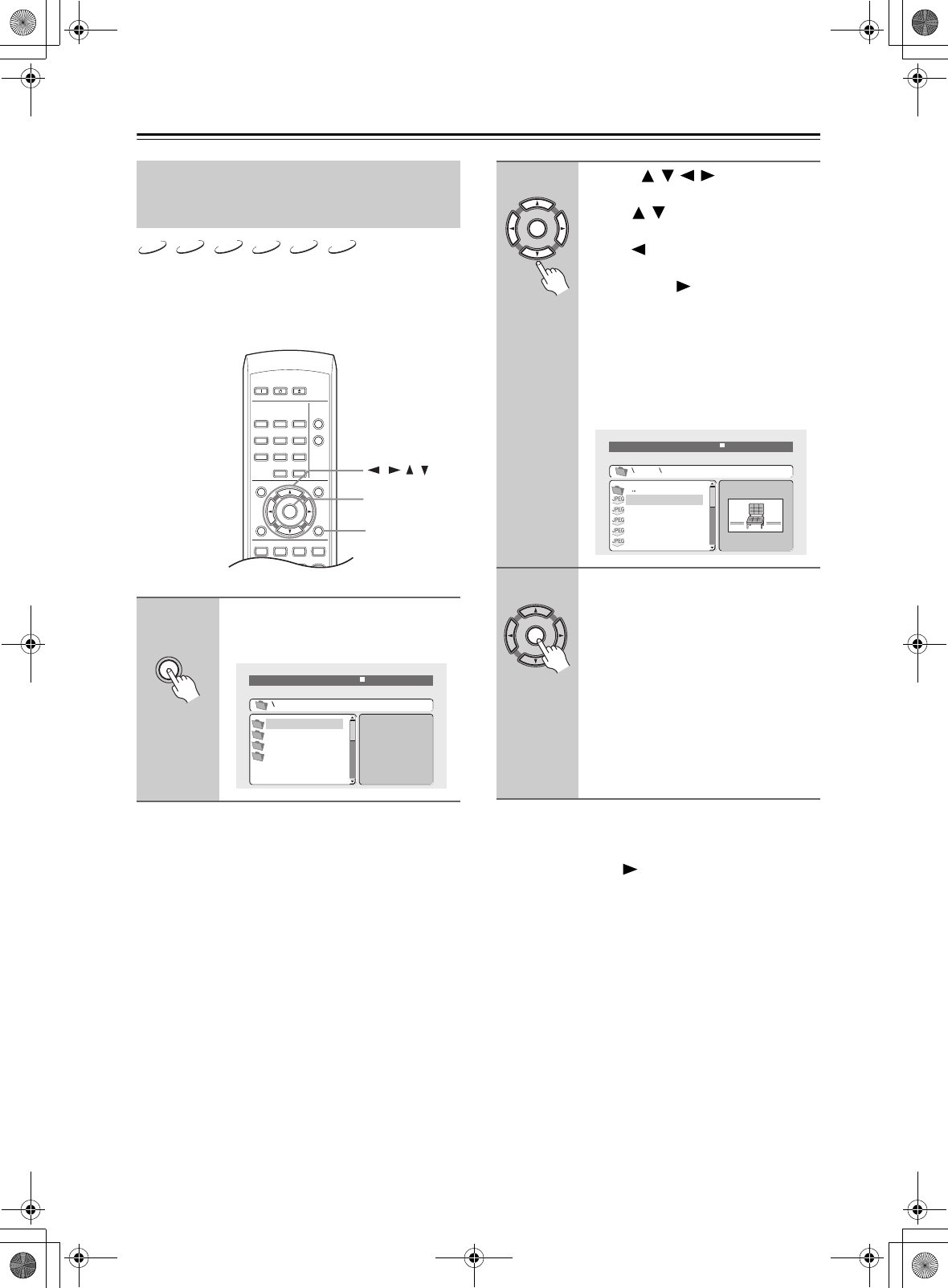
34
Playing discs—Continued
Use the “Disc Navigator” to find a particular file or
folder by filename. Note that if there are other types of
files on the same disc, these will not be displayed in the
“Disc Navigator”.
Tip:
• To play the contents of the whole disc rather than just
the current folder, exit the “Disc Navigator” and start
playback using the (play) button.
• You can also play a JPEG slideshow while listening to
MP3/WMA/MPEG-4 AAC playback. Simply select
the audio file you want to listen to followed by the
JPEG from which you want the slideshow to start.
Playback of both the slideshow and the audio files
repeats. Playback controls are effective for the JPEG
slideshow only.
Browsing WMA, MP3, MPEG-4 AAC,
DivX Video, WMV and JPEG files with
the Disc Navigator
1
Press HOME MENU and select
“Disc Navigator” from the on-
screen menu.
MP3
WMA
AAC
JPEG
DivX
WMV
ON STANDBY
DISPLAY
MENU
HOME
MENU
TOP MENU
RETURN
AUDIO ANGLE SUBTITLE ZOOM
CLEAR
OPEN/
CLOSE
ENTER
123
6
789
0
45
PLAY
MODE
HOME MENU
///
ENTER
HOME
MENU
00:00/ 00:00 0kbps
Folder1
Folder2
Folder3
Folder4
2
Use the /// (cursor) but-
tons and ENTER to navigate.
Use the / (cursor up/down) buttons
to move up and down the folder/file list.
Use the (cursor left) button to return
to the parent folder.
Use ENTER or (cursor right) button
to open a highlighted folder.
• You can also return to the parent folder
by going to the top of the list to the “..”
folder, then pressing ENTER.
• When a JPEG file is highlighted, a
thumbnail image is displayed on the
right.
3
To play the highlighted track or
DivX Video/WMV file, or to display
the highlighted JPEG file, press
ENTER.
• When a MP3/WMA/MPEG-4 AAC or
DivX Video/WMV file is selected,
playback begins, starting with the
selected track, and continues until the
end of the folder.
• When a JPEG file is selected, a slide-
show begins, starting with that file,
and continues to the end of the folder.
ENTER
File1
File2
File3
File4
File5
Folder2
00:00/ 00:00 0kbps
ENTER
DV-SP405_En.book Page 34 Tuesday, May 29, 2007 2:48 PM