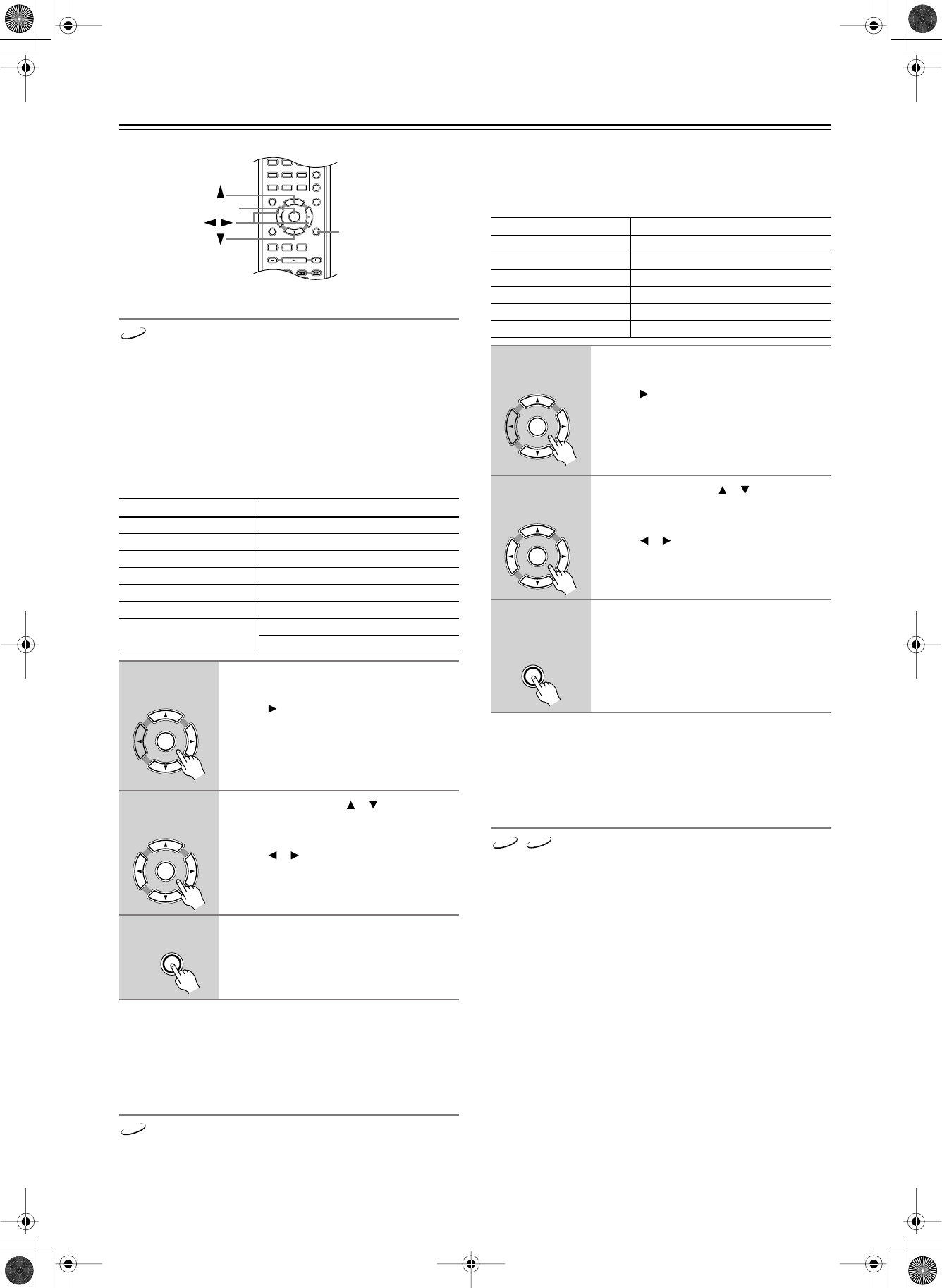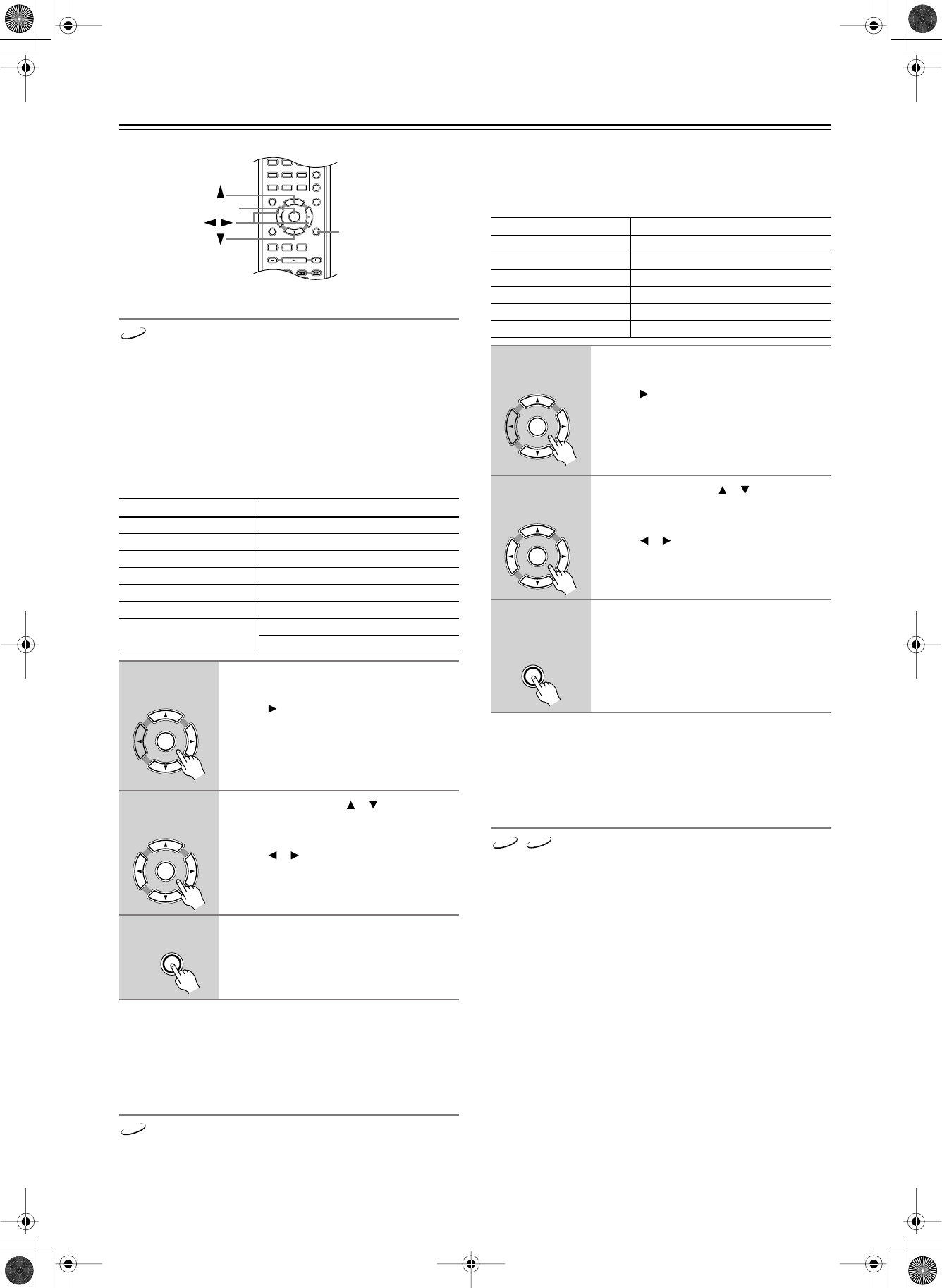
40
Configuring the DV-CP702
—Continued
Interlaced Setting
With these settings you can adjust various picture quality
parameters for interlaced scanning, including black level,
contrast, brightness, color, and so on.
There are three memories (1, 2, 3) for storing your favorite
settings. You could, for example, use one for daytime view-
ing (e.g., sun shining through window) and one for nighttime
viewing (e.g., curtains drawn, lights down).
The parameters are as follows.
Notes:
• These settings are used only when the Progressive function
is off.
Progressive Setting
With these settings you can adjust various picture quality
parameters for progressive scanning, including black level,
contrast, brightness, color, and so on.
There are three memories (1, 2, 3) for storing your favorite
settings. You could, for example, use one for daytime view-
ing (e.g., sun shining through window) and one for nighttime
viewing (e.g., curtains drawn, lights down).
Notes:
• These settings are used only when the Progressive function
is on.
PAL Output Setting (Australian model only)
With this setting you can specify how the DV-CP702 outputs
video signals when playing NTSC format DVD-Video discs
or Video CDs.
AUTO (default):
Use this option to watch PAL and NTSC
format discs. The DV-CP702 does not convert the video
format. When you play a PAL disc, the video output will
be PAL format. And when you play an NTSC disc, it’ll be
NTSC format. Your TV must support NTSC playback in
order to watch NTSC format discs.
PAL:
Use this option if your TV doesn’t support NTSC
playback, or the picture is distorted when watching
NTSC discs. The DV-CP702 will convert NTSC format
video signals to PAL-compatible format.
Notes:
• This setting can be changed only when playback is
stopped.
Parameter Range
Contrast –7...0...+7
Brightness –7...0...+7
Color –7...0...+7
Tint –7...0...+7
Sharpness 0...+8
Skin Tone Compensation –7...0...+7
Video Black Level
Dark, Normal (U.S. model only)
Normal, Light (Australian model only)
1
Select Interlaced Setting 1, 2, or 3,
and then press the [ENTER] or
Right [ ] button.
The parameters appear onscreen.
2
Use the Up/Down [ ]/[ ] buttons to
select the parameters, press the
[ENTER] button, and use the Left/
Right [ ]/[ ] buttons to set them.
3
When you’ve finished, press the
[SETUP] button.
The settings are stored.
A
-
B
RANDOM
DISPLAY
MENU
SETUP
TOP MENU
RETURN
AUDIO ANGLESUBTITLE
DISC
1
DISC
2
DISC
3
STEP/SLOW
CLEAR
ENTER
+
10
0
456
789
SETUP
ENTER
/
DVD
ENTER
Remote controller
Remote controller
ENTER
SETUP
Remote controller
DVD
Parameter Range
Contrast –7...0...+7
Brightness –7...0...+7
Color –7...0...+7
Tint –7...0...+7
Sharpness 0...+8
Skin Tone Compensation –7...0...+7
1
Select Progressive Setting 1, 2, or
3, and then press the [ENTER] or
Right [ ] button.
The parameters appear onscreen.
2
Use the Up/Down [ ]/[ ] buttons to
select the parameters, press the
[ENTER] button, and use the Left/
Right [ ]/[ ] buttons to set them.
3
When you’ve finished, press the
[SETUP] button.
The settings are stored.
ENTER
Remote controller
Remote controller
ENTER
SETUP
Remote controller
DVD VCD
✱✽-✰✷✪✣✥ ✱✽✱✰❉❂n❈❆❍ ✷❂❈❆ ✧✣ ✻❑❆■❅❂❖, ✳❆❃❍❑❂❍❖✤✣, ✥✣✣✧ ✤✣:✤✥ ✮M