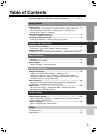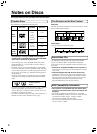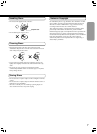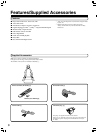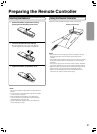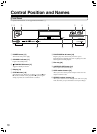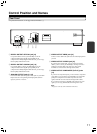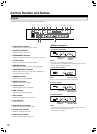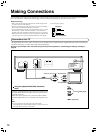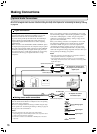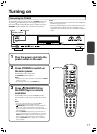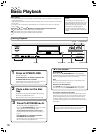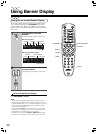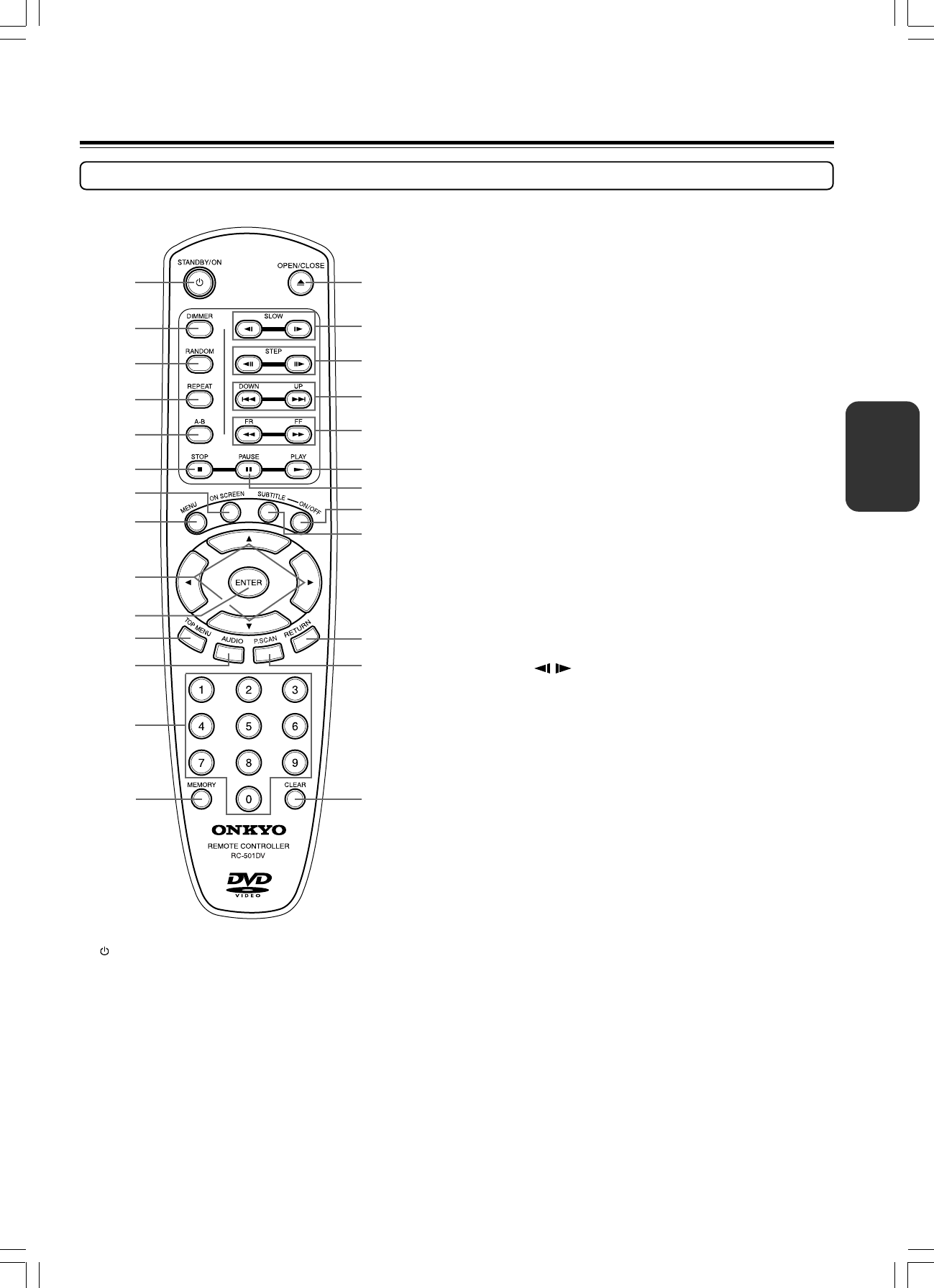
13
Remote Controller
1 STANDBY/ON button [17]
Toggle for standby on and off.
2 DIMMER button [19]
Toggle to control the lightness of the display (3 steps).
3 RANDOM button [25]
Press to do random playback.
4 REPEAT button [26, 29]
Press to go to the Repeat menu. You can repeat a title, chapter,
track or one or entire discs.
5 A-B button [26]
Press to play section A-B repeatedly.
6 STOP 7 button [18, 28]
Stops playing a disc. When a disc is playing, if you press 7 and
£, the disc will start resume play. When 7 is pressed again
during stop mode, the resume function is canceled.
For operational instructions, see the page indicated in brackets [ ].
7 ON SCREEN button [20-24]
Press this button while you’re playing a disc to see Banner Display
on the screen. The Banner Display contains various playback
features and gives you the information about the disc you’re
playing.
8 MENU button [30]
Displays the DVD Disc Menu on the TV screen in play mode and
Setup Menu in stop mode.
9 Cursor buttons (5/∞/2/3) [20-25, 27-30]
Use the cursor buttons to select the items or settings.
0 ENTER button [20-25, 27-30]
Press this button to select and execute a highlighted menu item.
- TOP MENU button [31]
Press to call up the top menu programmed on the DVD.
Depending on the DVD, the top menu may be identical to DVD
menu or title menu. When playing a Video CD equipped with PBC
function, DVD Player will automatically enter the PBC on mode.
Press once to turn PBC off and press again to turn on.
=
AUDIO button [22]
Press to select various audio languages on a disc. When playing a
Video CD, press to select the audio channel.
~ Number buttons (0~9) [21]
Select numbers by pressing these buttons.
! MEMORY button [27, 29]
Press to see Memory Edit Display on the screen in stop mode.
@ 0 OPEN/CLOSE button [18]
Press to open or close the disc tray.
# SLOW / buttons [19]
Allow you to play movies in slow mode. Each time you press this
button, slow speed will be changed. In the case of Video CD,
reverse SLOW cannot be activated.
$ STEP e/E buttons [19]
Freeze a picture when a disc is playing. Also the picture advances
frame by frame each time to press these buttons. In case of
Video CD, reverse STEP can not be activated.
% DOWN 4 / UP ¢ buttons [19, 28]
Allow you to move to the previous chapter or track / the next
chapter or track on a disc.
^ FR 1 / FF ¡ buttons [19]
Allow you to search in reverse or forward through a disc while it is
in play mode. Each time you press these buttons, search speed
changes.
& PLAY £ button [18, 28]
Begins to play disc (close disc tray first if it is open.)
* PAUSE 8 button [19]
Temporarily stops playback when a disc is playing. Press PLAY
£ button for normal playback.
( SUBTITLE ON/OFF button [22]
Turns the subtitles on and off when playing a DVD.
) SUBTITLE button [22]
Press to select various subtitle language on a disc.
_ RETURN button [28, 30]
When you’re using the DVD Player’s menu system, press this
button to return to the preceding menu screen.
+ PROGRESSIVE SCAN button [25]
Press to display Progressive or Interlaced Icon on TV. Press again
while displayed to switch between Progressive and Interlaced.
¡ CLEAR button [20, 22-26, 29]
Press to clear entered values and settings. Also Banner menu and
OSD menu is removed from the screen when this button is pressed.
1@
#
$
%
^
&
_
¡
+
)
*
(
2
3
4
5
6
8
-
~
!
=
9
0
7
Control Position and Names