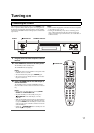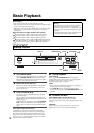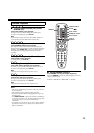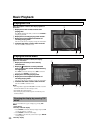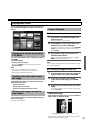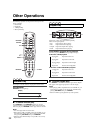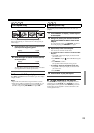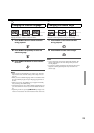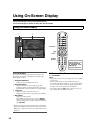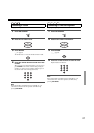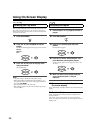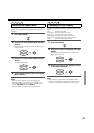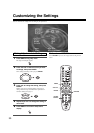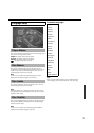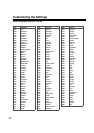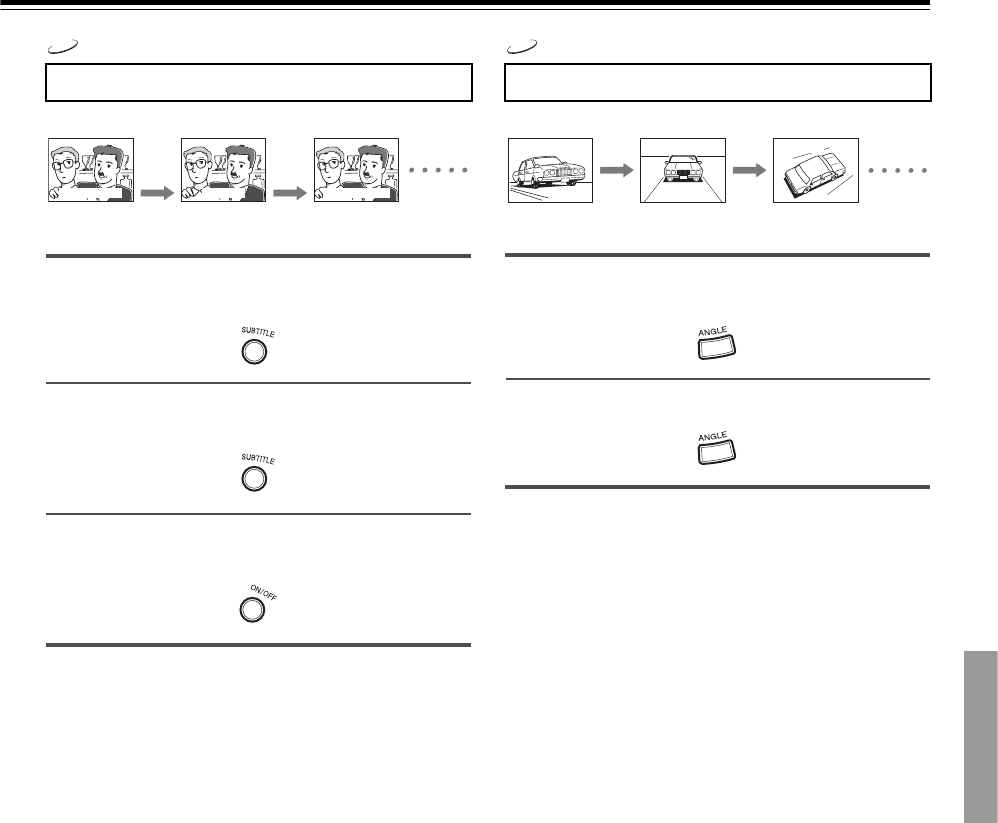
25
You can display subtitles on the TV screen and select a subtitle
language from those included on the DVD-Video.
1 Press SUBTITLE on the remote controller
during playback.
2 Press SUBTITLE repeatedly to select the
subtitle language.
3 Press SUBTITLE ON/OFF to select subtitle
on or off.
Notes
• When you turn on the DVD Player or replace a disc, the DVD
Player returns to the automatic setting in the setting menu (see
page 31).
• When you select a subtitle language which is not included on the
disc, the DVD Player plays the prior language programmed on
the disc.
• During some scenes, the subtitles may not appear immediately
after you change the subtitle setting.
• Some DVD-Video are set to display subtitles automatically, and
you cannot turn them off even if you set the subtitle function to
off.
• Depending on the disc, pressing SUBTITLE may display a disc
menu. For more details, refer to the instruction notes on the disc.
If the scene was recorded from multiple angles, you can easily
change the camera angle of the scene you are watching.
1 Press ANGLE on the remote controller
during playback.
2 Press ANGLE to select camera angle.
Notes
• You can change the camera angle during still playback. The
camera angle changes to the new setting when you resume
normal playback.
• If you pause a picture immediately after changing the camera
angle, the resumed playback picture may not use the new
camera angle.
Changing the Subtitle Language
DVD
Good evening!
Bon soir!
¡Buenas tardes!
Changing the Camera Angle
DVD
Angle : 2 Angle : 3Angle : 1