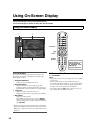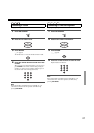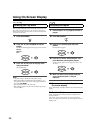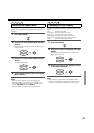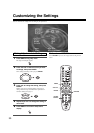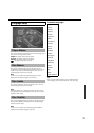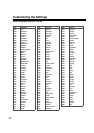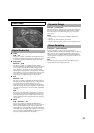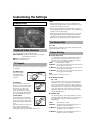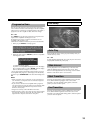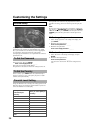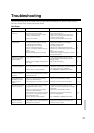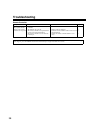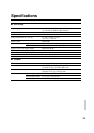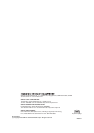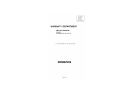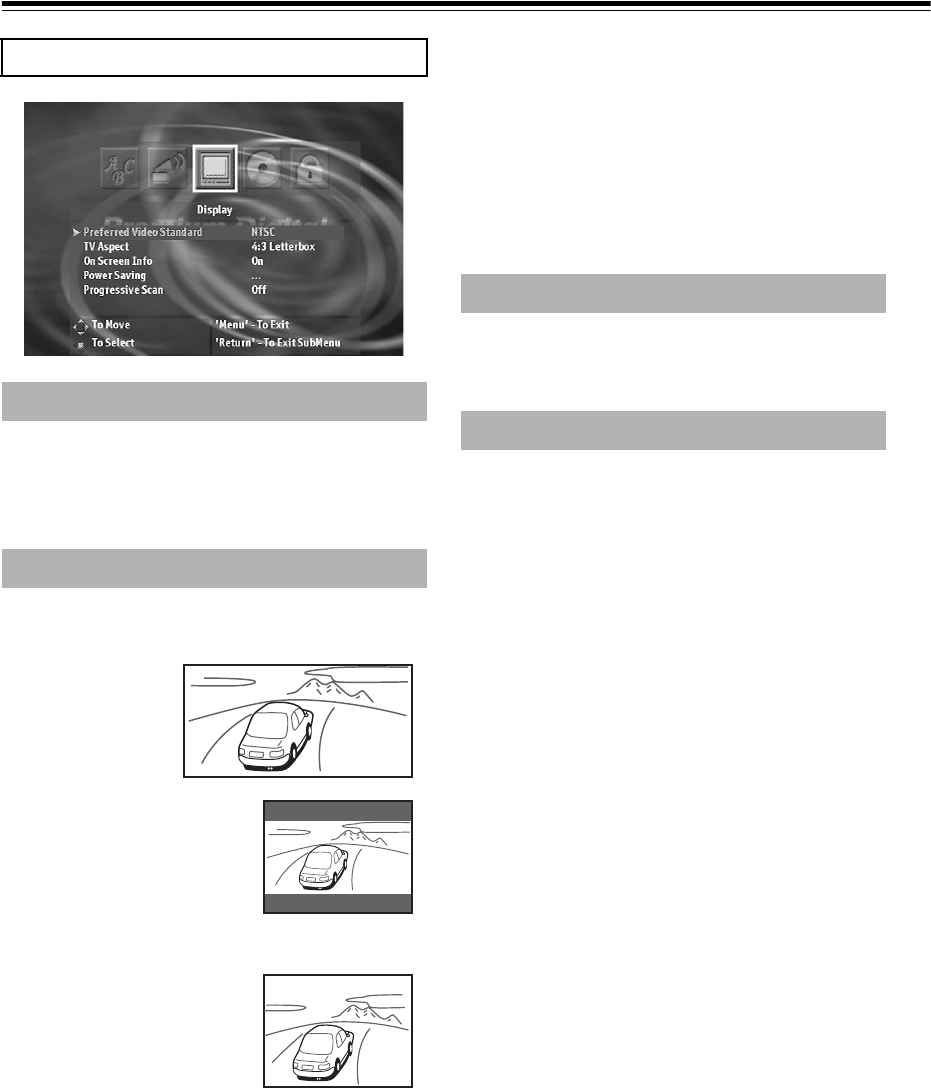
34
Customizing the Settings
You can set the Video Standard with this option.
Content Specific: The player automatically selects NTSC or
PAL depending on the disc.
NTSC: Plays the NTSC disc only.
PAL: Plays the PAL disc only.
This sets the screen size (4:3 or 16:9 aspect ratio) accoding to the
connected TV.
16:9 Wide screen
Choose this setting if
your DVD Player is
connected to a wider
screen TV.
4:3 Letterbox
Choose this setting if you would
prefer to see movies in their original
aspect ratio. You will see the entire
frame of the movie, but it will
occupy a smaller portion of the
screen. This setting may results in
the movie appearing with black bars
at the top and bottom of the screen.
4:3 Pan & Scan
Choose this setting if you want the
movie to fill the entire screen of your
TV. You won’t see some parts of the
picture (particularly the right and left
edge).
Some disc produced in a wide screen
format can’t be cropped in this
fashion, which means the black bars
would appear at the top and the bottom of the screen.
Notes
• The displayable picture size is preset on each DVD-Video.
Therefore, the playback picture of some DVD-Video may not
conform to the picture size you select.
• When you play a DVD-Video recorded in the 4:3 picture size
only, the playback picture always appears in the 4:3 picture size
regardless of the TV shape setting.
• If you select [16:9 Widescreen] and you own a 4:3 TV set, the
DVD playback picture will be horizontally distorted during
playback. Images will appear to be horizontally compressed.
Make sure the TV Shape conforms to the actual TV in use.
On ⇔ Off
You can turn on or off the On-screen display which displays the
playback information of discs, etc.
■ Screen Saver Time
As a protective function against residual images on the TV
screen or monitor, a phenomenon referred to as “screen
burnt”, the screen saver appears when the same screen has
been displayed for specified length of time.
Never: This function is not used.
3 Minutes: The screen saver appears when the same screen has
been displayed for 3 minutes.
10 Minutes: The screen saver appears when the same screen has
been displayed for 10 minutes.
30 Minutes: The screen saver appears when the same screen has
been displayed for 30 minutes.
Note
Press any button to exit the screen saver.
■ Audio Screen Saver
On ⇔ Off
You can select the screen saver for use when playing back
audio only sources such as CD or MP3. If “Audio Screen
Saver” is set to [On] and “Screen Saver Time” is not set to
[Never], the screen saver activates even during playback. If
“Audio Screen Saver” is set to [Off] and “Screen Saver Time”
is not set to [Never], the screen saver activates only after
playback is stopped for a while. (The screen saver does not
activate during playback.)
■ Standby Time
You can set the player to turn off automatically even when
you forget to turn it off. When the player is in stop mode for
the specified time, the player enters the standby mode
automatically.
Never: This function is not used.
5 Minutes: The player turns off automatically if there is no
operation is done for 5 minutes.
15 Minutes: The player turns off automatically if there is no
operation is done for 15 minutes.
35 Minutes: The player turns off automatically if there is no
operation is done for 35 minutes.
Display Setup
Preferred Video Standard
TV Aspect
On-Screen Info
Power Saving