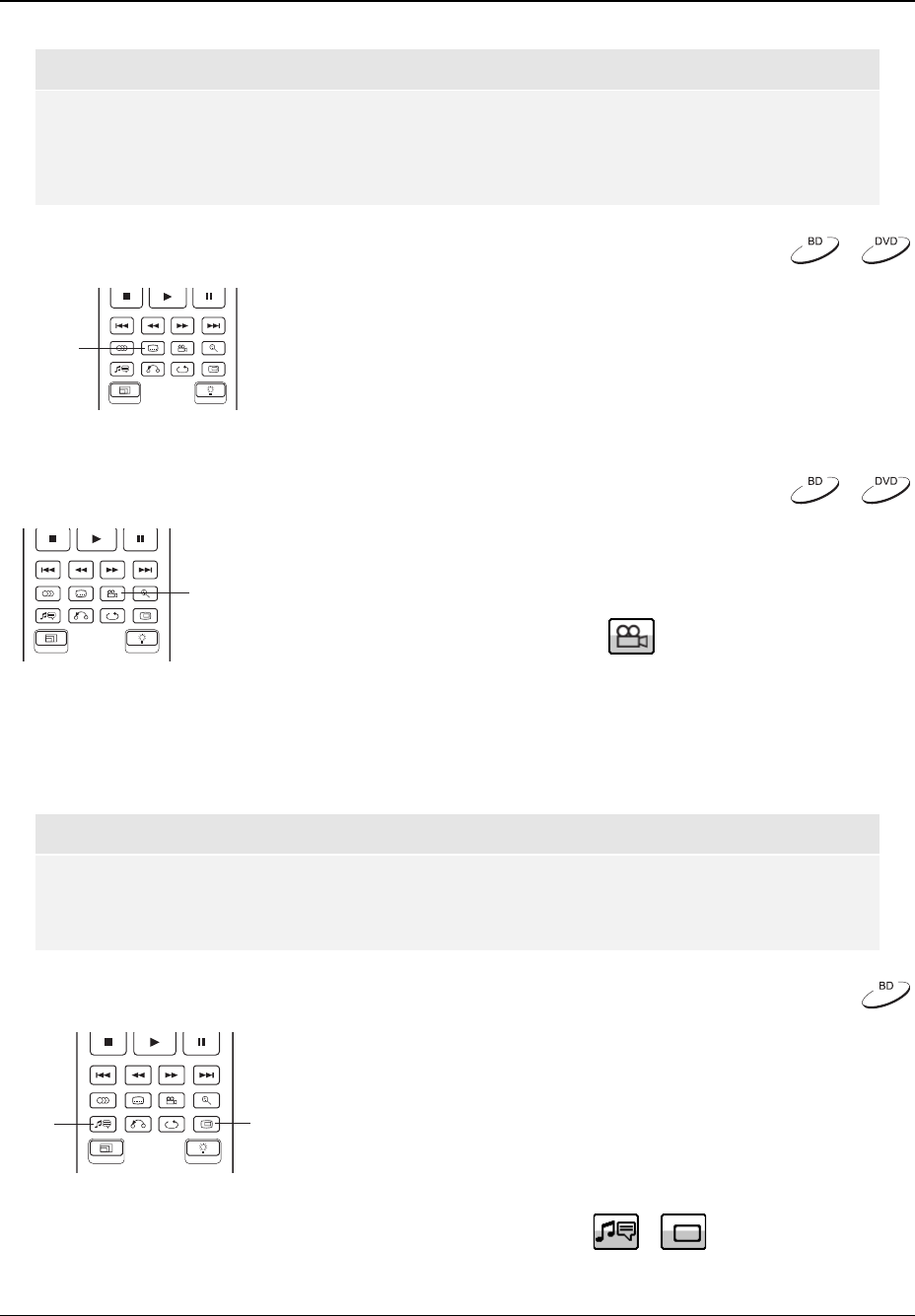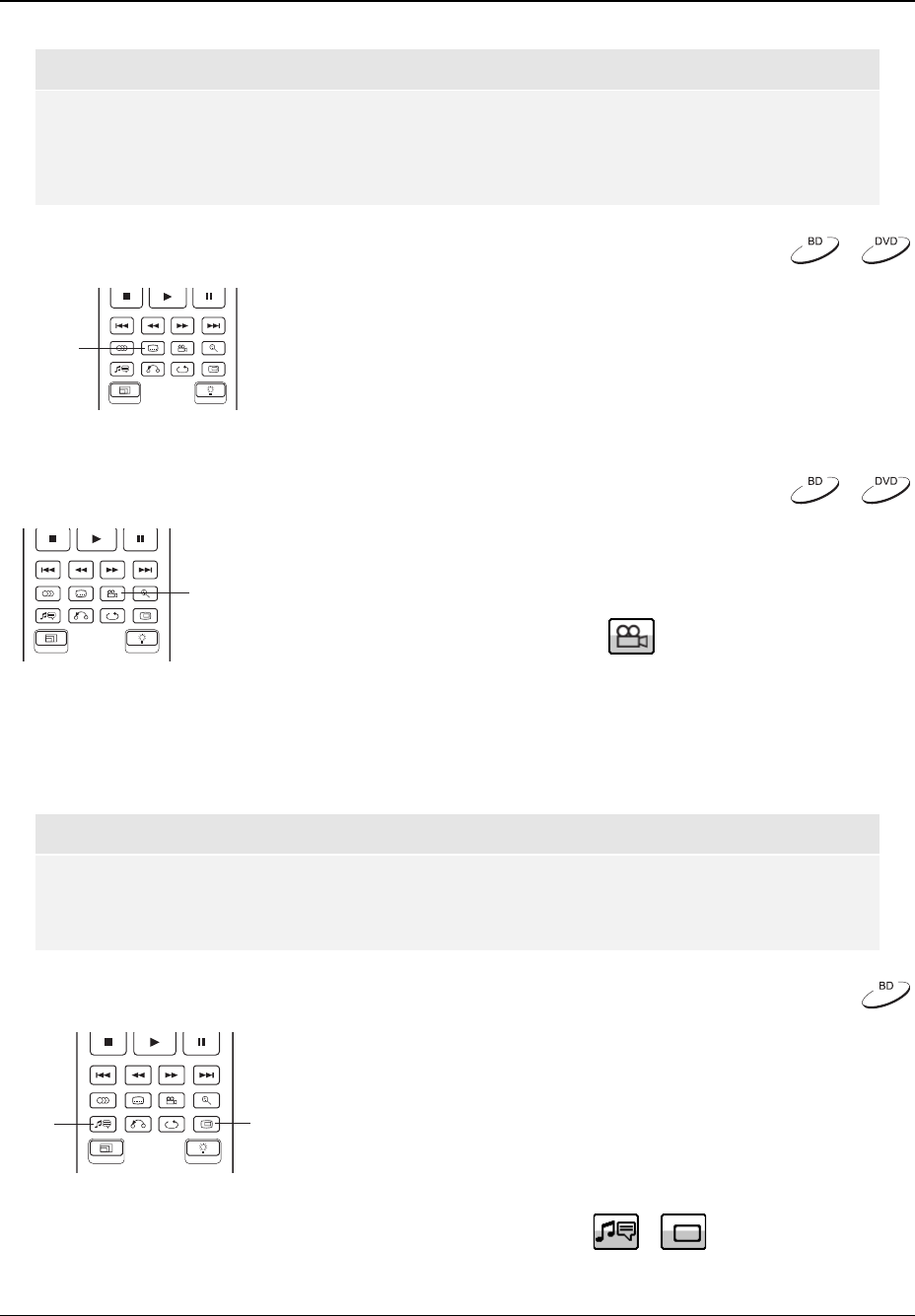
BASIC OPERATIONS
28
NOTE
Availability of languages and audio channels varies by disc. Some DVD-Audio discs allow
audio track selection with the AUDIO button, while others require the user to select from the
audio setup menu of the disc. When playing an SACD with both multi-channel and stereo
contents, the AUDIO button can be used to switch between the two formats.
Subtitle Selection
SUBTITLE
1. When playing a DVD, Blu-ray Disc or other video programs
recorded with subtitles, press the SUBTITLE button on the
remote control to select the desired subtitle.
2. Repeat pressing the SUBTITLE button to circle through all
available subtitles.
3. To turn off subtitles, repeat pressing the SUBTITLE button until
the subtitle is turned off.
Angle Selection
ANGLE
1. When playing a DVD or Blu-ray Disc, an angle mark will be
displayed on the screen when the player detects scenes
recorded with multiple angles:
The angle mark is also presented on the front panel display.
2. Press the ANGLE button on the remote control to select the desired playing angle.
3. To resume normal playback, repeat pressing the ANGLE button until the default angle is
displayed.
NOTE
• This function is available only when the discs are recorded with multiple angles.
• The angle mark on the screen can be turned off using the Setup Menu of the player. (see
page 46)
Picture-in-Picture and Secondary Audio
PIP
SAP
1. Certain Blu-ray Discs contain secondary video (Picture-in-
Picture, or PIP) and secondary audio. This feature is often
called BONUSVIEW. When such a disc is played, a
Picture-in-Picture mark (PIP Mark) and a Secondary Audio
Program mark (SAP Mark) may be displayed on the screen
to alert you to the availability of the secondary audio/video
content.