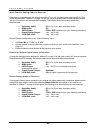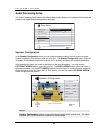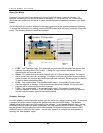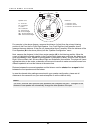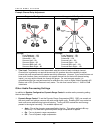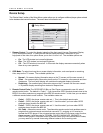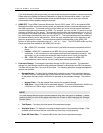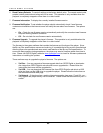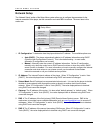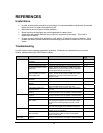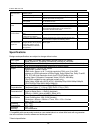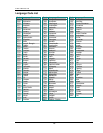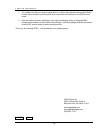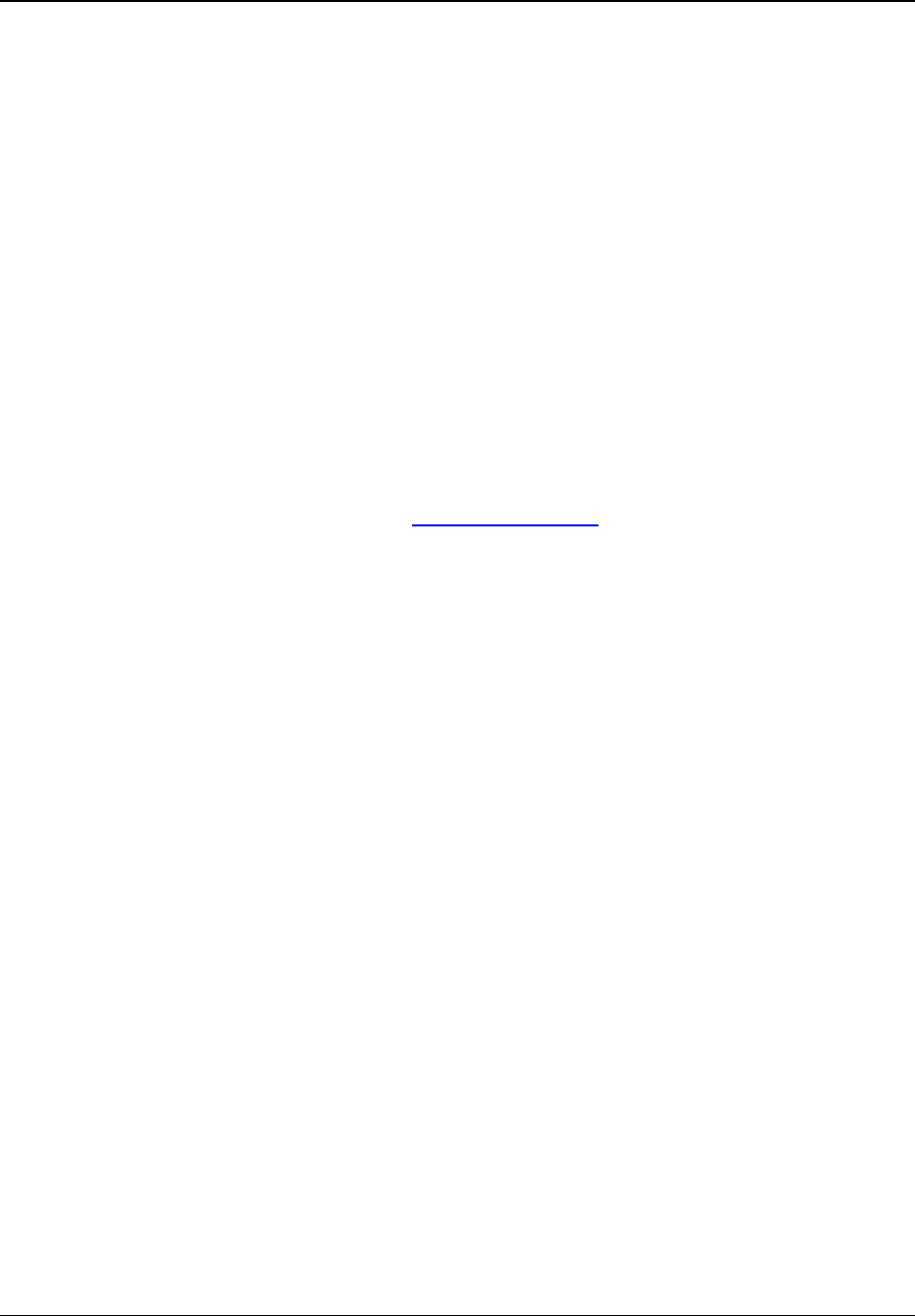
SETUP MENU OPTIONS
68
6. Reset Factory Defaults: To reset all settings to the factory default value. The remote control code,
parental control password and ratings will not be reset. This operation is only available when the
playback is completely stopped or when there is no disc loaded.
7. Firmware Information: To display the currently installed firmware version.
8. Firmware Notification: To set whether the player should automatically check if new firmware
versions are available on the Internet server and notify the user about new firmware. The options
are:
• On – Check for new firmware version automatically and notify the user about new firmware.
Requires working network connection.
• Off – Do not check for new firmware version automatically.
9. Firmware Upgrade: To upgrade the player’s firmware. This operation is only available when the
playback is completely stopped or when there is no disc loaded.
The firmware is the system software that controls the features and functions of the player. Since
the Blu-ray Disc specifications are new and evolving, it is possible that a Blu-ray disc manufactured
after the player was manufactured uses certain new features of the Blu-ray Disc specifications. To
ensure the best possible viewing experience, the player may need a firmware update from time to
time. Please visit OPPO Digital’s web site
www.oppodigital.com to check for firmware updates and
instructions on installing the updates.
There are three ways to upgrade the player’s firmware. The options are:
• Via Disc – You may requests a firmware upgrade disc from OPPO Digital or download a
disc image from OPPO Digital’s web site and burn an upgrade disc. Please follow the
instructions that come with the upgrade disc.
• Via USB – You may download the firmware files from OPPO Digital’s web site to a USB
drive and then use the USB drive to upgrade the player. Please follow the instructions on
the firmware download web page.
• Via Network – If the player has a working Internet connection (see page
17 and 69), you
may upgrade the player directly over the Internet. Please follow the instructions on your TV
screen.