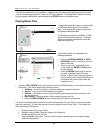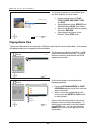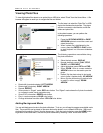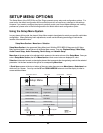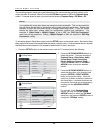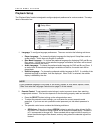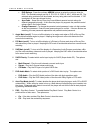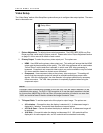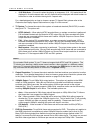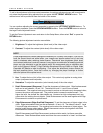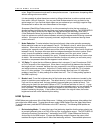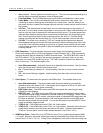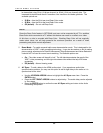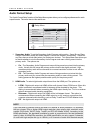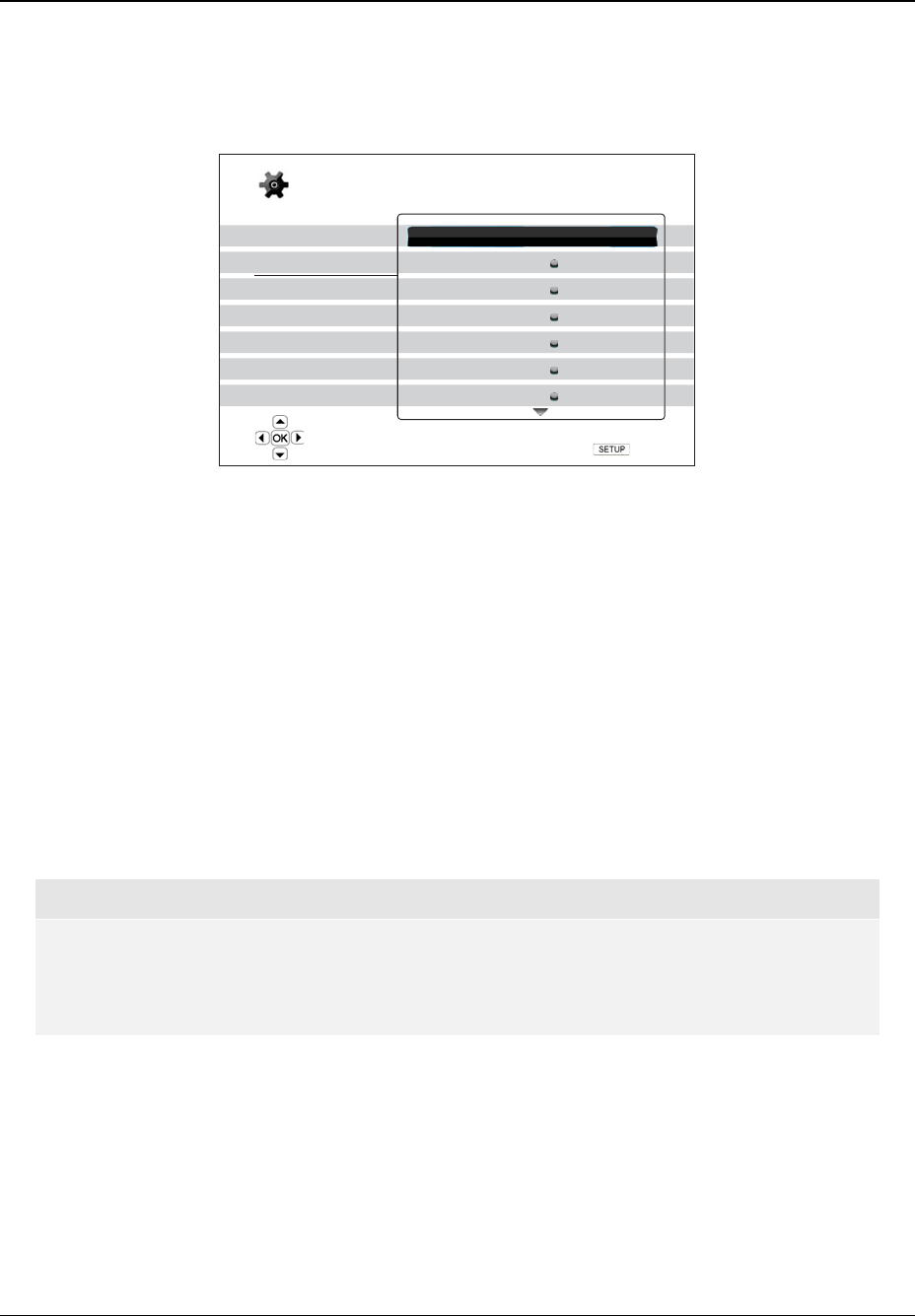
SETUP MENU OPTIONS
49
Video Setup
The “Video Setup” section of the Setup Menu system allows you to configure video output options. The menu
items in this section are:
Playback Setup
Video Setup
Audio Format Setup
Audio Processing
Device Setup
Network Setup
Exit
Picture Adjustment
Primary Output
TV Aspect Ratio
TV System
Output Resolution
1080p24 Output
DVD 24p Conversion
HDMI
16:9 Wide
NTSC
Auto
Off
Off
Setup Menu
Exit
Adjust picture control parameters
1. Picture Adjustment: To adjust picture control parameters. The OPPO BDP-83 Blu-ray Disc
Player provides a wide array of picture controls. Please refer to the
Picture Adjustment section
on page
51 of this manual for details of each control.
2. Primary Output: To select the primary video output port. The options are:
• HDMI – Use HDMI as the primary video output port. This setting will ensure that the HDMI
output gets the best possible picture quality. The VRS video processor will be used unless
“Source Direct” output resolution is selected, in which case VRS video processing is
bypassed. Component and composite video output may not be available or may be limited
to a lower resolution based on content source limitations.
• Component – Use component video as the primary video output port. This setting will
ensure that the component output will always be available and displays proper video
signals. With this configuration, the video decoder in the player performs any necessary
format conversion. The VRS video processor is completely bypassed when using the
component output.
NOTE
Copyright control mechanisms encoded on the disc may limit the output resolution of the
component video output. For DVD, if CSS encryption is in use the output resolution is limited
to no more than 480p/576p; for Blu-ray Discs, the output resolution is limited to no more than
1080i, and could be lower if the disc contains the Image Constraint Token.
3. TV Aspect Ratio: To set the aspect ratio of the player’s output image. The options are :
• 4:3 Letterbox – Choose this when the display is standard 4:3. A widescreen image is
displayed in “letterbox” format with black borders on top and bottom.
• 4:3 Pan & Scan – Choose this when the display is standard 4:3. A widescreen image will
be stretched.
• 16:9 Wide – Choose this when the display is widescreen 16:9. 16:9 materials will be
displayed in its native aspect ratio, and 4:3 materials will be stretched horizontally.