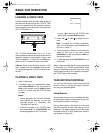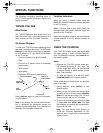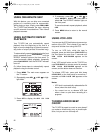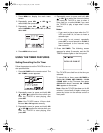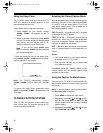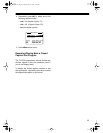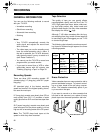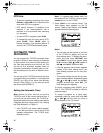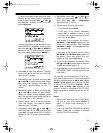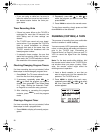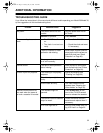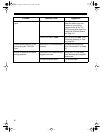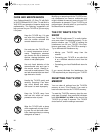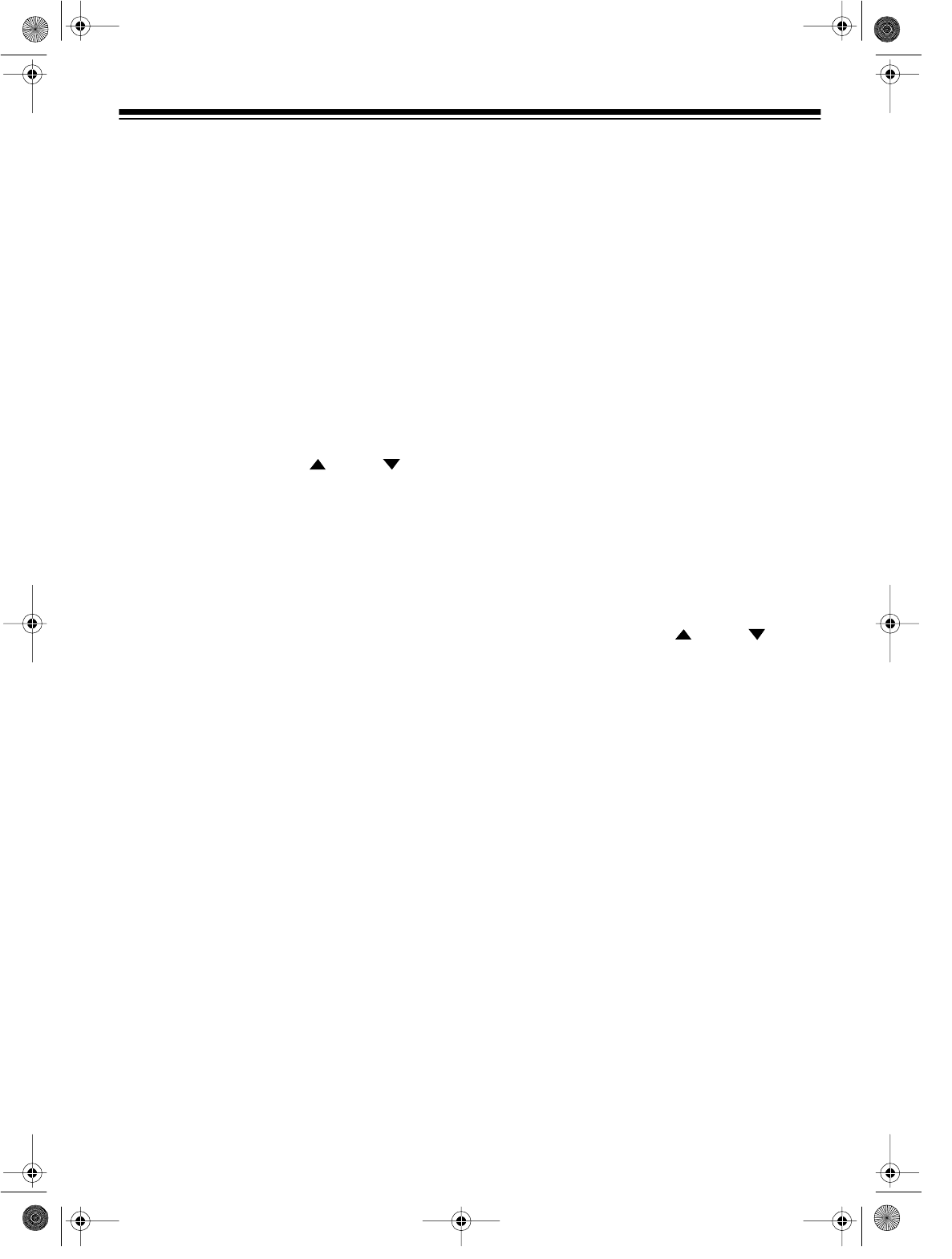
27
IMMEDIATE RECORDING
Follow these steps to record a program without
setting an on or off time.
1. Insert a blank cassette, or one that you
want to record over, into the cassette com-
partment. The TV/VCR automatically turns
on.
Note:
If a cassette was loaded when you
last turned off the TV/VCR, you must press
POWER
to turn on the TV/VCR.
2. Repeatedly press
SPEED
on the remote
control until the desired recording speed
(SP, LP, or SLP) appears on the TV screen.
3. Repeatedly press
CH
or
CH
or use
the remote control’s number buttons to
select the desired channel.
4. Press
REC/TIME
on the remote control or
press
PLAY/REPEAT
and
RECORD
on the
front panel at the same time. The RECORD
indicator on the TV/VCR turns on,
REC
,
the
current channel number, and
TO SET
SPECIFIC REC TIME PLEASE PUSH
REC KEY
appear on the TV screen for a
few seconds, and the TV/VCR records
what you see on the TV screen.
Notes:
• You can press
PAUSE
to temporarily
pause recording (during commercials, for
example) while recording. The RECORD
indicator flashes. To resume recording,
press
PAUSE
again.
• The TV/VCR does not record displayed
information such as the channel number
and function indicator.
• If you pause the TV/VCR for more than 5
minutes while recording, it automatically
stops to protect the video heads.
• To turn off the TV screen while recording,
press
POWER
. The TV/VCR continues to
record until you press
STOP
on the
remote control or
STOP/EJECT
on the
front panel.
5. Press
STOP/EJECT
on the front panel or
STOP
on the remote control to stop record-
ing.
QUICK TIMER RECORDING
(QTR)
Quick timer recording lets you quickly set the
TV/VCR to start recording immediately then
stop after a length of time you specify (from 30
minutes to 4 hours).
1. Insert a blank cassette, or one that you
want to record over, into the cassette com-
partment. The TV/VCR automatically turns
on.
Note:
If a cassette was loaded when you
last turned off the TV/VCR, you must press
POWER
to turn on the TV/VCR.
2. Repeatedly press
SPEED
on the remote
control until the desired recording speed
(SP, LP, or SLP) appears on the TV screen.
3. Repeatedly press
CH
or
CH
or use
the remote control’s number buttons to
select the desired channel.
4. Press
REC/TIME
twice on the remote con-
trol to begin recording.
REC TIME
and
0:30
appear on the TV screen for about 5
seconds, and the TV/VCR starts to record
what you see on the TV screen.
5. To change the displayed total recording
time, within 5 seconds repeatedly press
REC/TIME
to advance the time in 30-minute
increments up to 2 hours, then in 1-hour
increments up to 4 hours.
Note:
If you do not press
REC/TIME
within 5
seconds, the recording time disappears.
Simply press
REC/TIME
again to display the
remaining recording time. When you finish
entering all QTR information, the displayed
information disappears after about 5 sec-
onds.
When the recording time you set ends, the TV/
VCR stops recording.
16-421.fm Page 27 Tuesday, July 20, 1999 12:01 PM