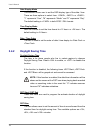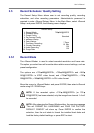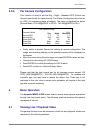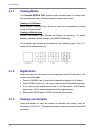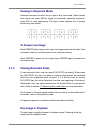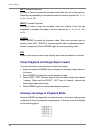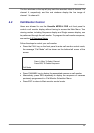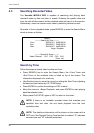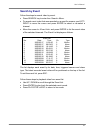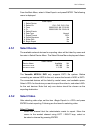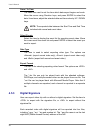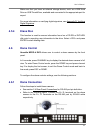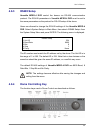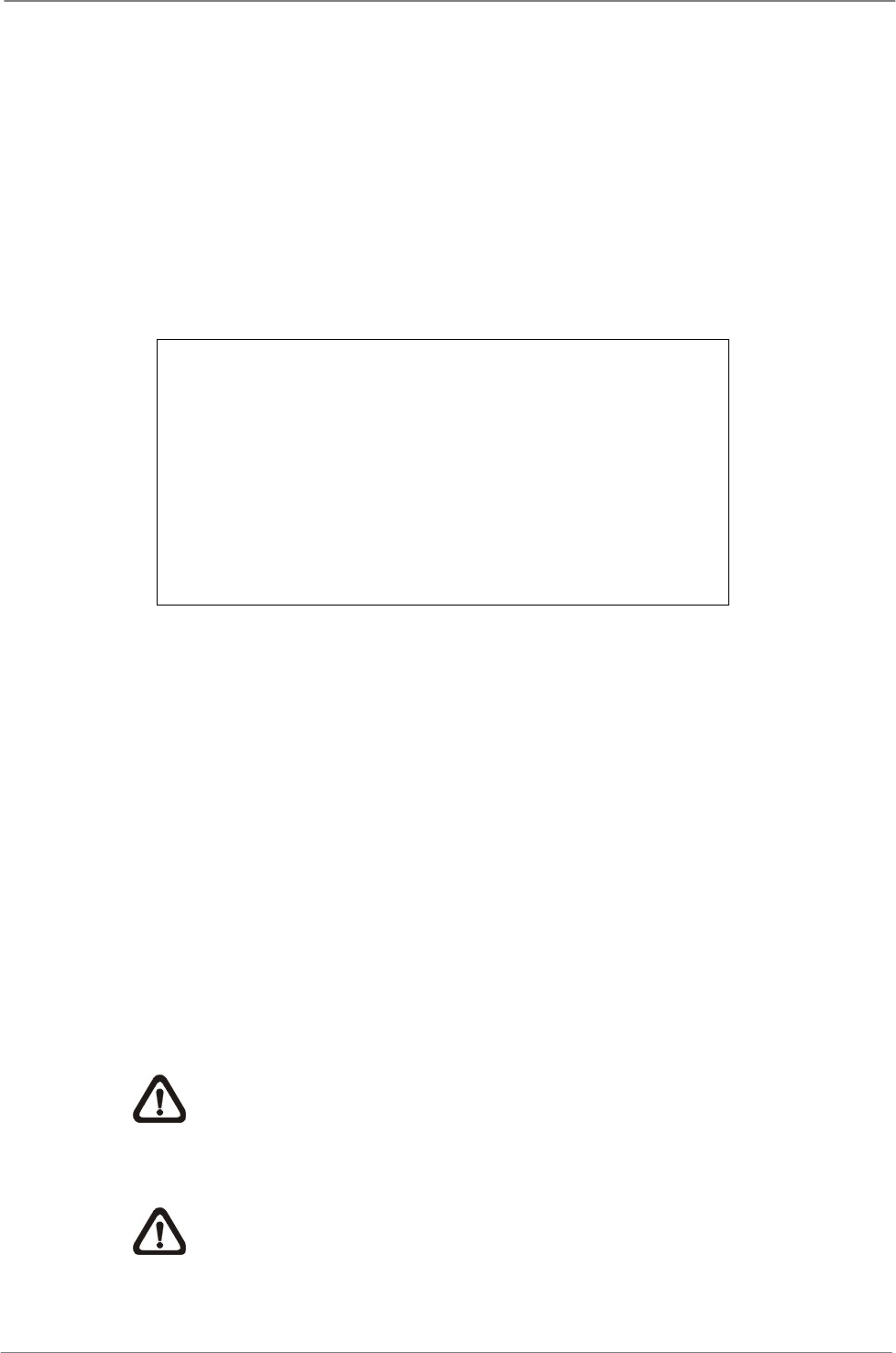
User’s Manual
26
4.3 Searching Recorded Video
The Versatile MPEG-4 DVR is capable of searching and playing back
recorded video by date and time or events. Entering the specific date and
time, the unit will then search for the matched video and play it on the monitor.
Alternatively, users can search event video by selecting channel as well.
No matter in live or playback mode, press SEARCH to enter the Search Menu,
which is shown as follows.
Search
----------Search By Time----------
From:
End:
Start:
2005/01/01 AM00:00:00
2005/05/01 PM00:00:00
2005/01/01 AM00:00:00
Begin Playback
----------Search By Event----------
Select Channel:
CH1 CH2 CH3 CH4
Event List
Search by Time
Follow the steps to search video by date and time.
• Press SEARCH key to enter the Search Menu; the <From Time> and
<End Time> of the available video is listed on top of the screen. The
information displayed is for read only.
• Use Direction keys to move the cursor for setting the Start Time; adjusting
the date and time values by UP / DOWN keys.
• Press ENTER to confirm the settings or ESC to abort.
• Move the cursor to <Begin Playback> and press ENTER to start playing
back the selected video.
• Either press PLAY/STOP again or ESC to return to live video.
NOTE: If there is no available recorded video that matches your
specified time and date, the unit starts playback from the next
available video.
NOTE: The date/time information will be shown on the screen with a
DST icon if the Daylight Saving Time function is enabled. “S” indicates
summer time and “W” indicates wintertime.