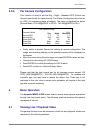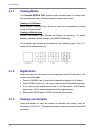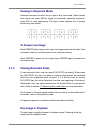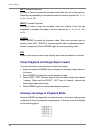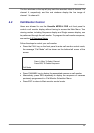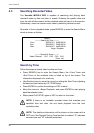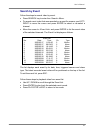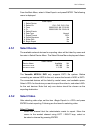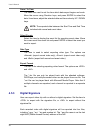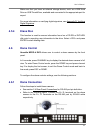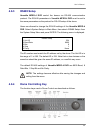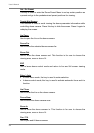User’s Manual
28
4.4 Deleting Recorded Video
Users can delete the Normal and Event recorded video in <Purge Data>
Menu. The administrator password is required to access the function. Select
<Record Setup> from Main Menu, and then select <Purge Data> and press
ENTER, the <Purge Data> Menu displays.
Purge Data
1. Purge All Data
2. Purge All Event Data
3. Purge Event Before
4. Start to Purge
NO
NO
2005/01/01
NO
The first three items are used to select the data that should be purged. The
items are described as follows. After select the data you want to purge, set
the fourth item <Start to Purge> to <YES> and press ENTER to start the
deleting process.
Purge All Data
Select the item to delete all recorded video from database.
Purge All Event Data
Select the item to delete all event video from database.
Purge Event Before
To delete event video that is recorded before a specific date.
4.5 Exporting Recorded Video
The <Video Export> Menu, under the Main Menu, enables the administrator
to export recorded video with digital signature to a USB ThumbDrive, a
CD-RW or to DVD+RW drive. Administrator's password is required to export
video.
The exported video will be named by the exporting date and time, and
classified by event type. Each recorded video will be exported into four files if
exported with digital signature, including *.gpg, *.avi (or *.drv; depends on the
file format you had chosen), *.sig and readme txt.
Make sure an external storage device is available and has been connected to
the appropriate port for video exporting.