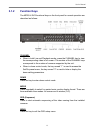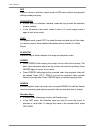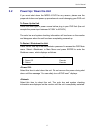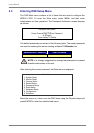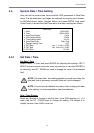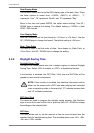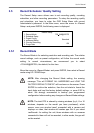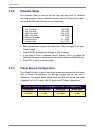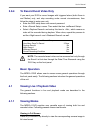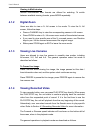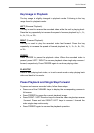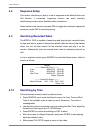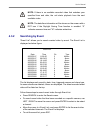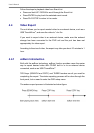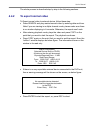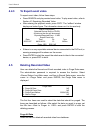User’s Manual
23
3.6.4 To Record Event Video Only
If you want your DVR to record images with triggered alarm (both Alarm in
and Motion) only, and stop recording under normal circumstances, then
follow the steps to setup your unit:
• Enter the OSD setup menu with correct password.
• Enter <Record Setup> menu. Then select the item <ezRecord Setup>.
• Select <Daytime Record> and setup this item to <No>, which means no
video will be recorded during daytime. When done, repeat the process to
set the <Night record> and <Weekend Record> as well.
ezRecord Setup
How Many Days To Record
Daytime Record
Night Record
Weekend Record
Overall Recording Condition
2 Days
No
No
No
Fair
NOTE: The recorded event video can be accessed not only through
the Event List but also through the Date/ Time Research using the
PLAY key on the front panel.
4. Basic Operation
The MPEG-4 DVR allows user to access some general operations through
the front panel easily. The following sections introduce the general operations
of the unit.
4.1 Viewing Live / Playback Video
The general functions in live and playback mode are described in the
following sections.
4.1.1 Viewing Modes
The MPEG-4 DVR supplies user versatile ways of viewing both live and
recorded video. Following presents these view formats.
Viewing in Full Screen
Press any CHANNEL key directly to view the corresponding camera image in
full view format.