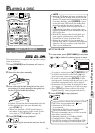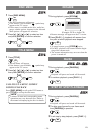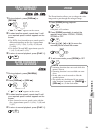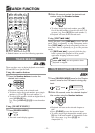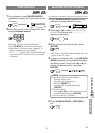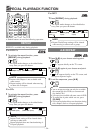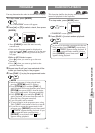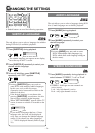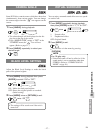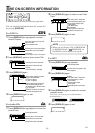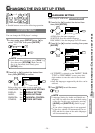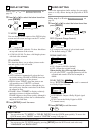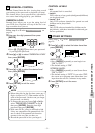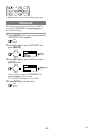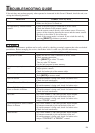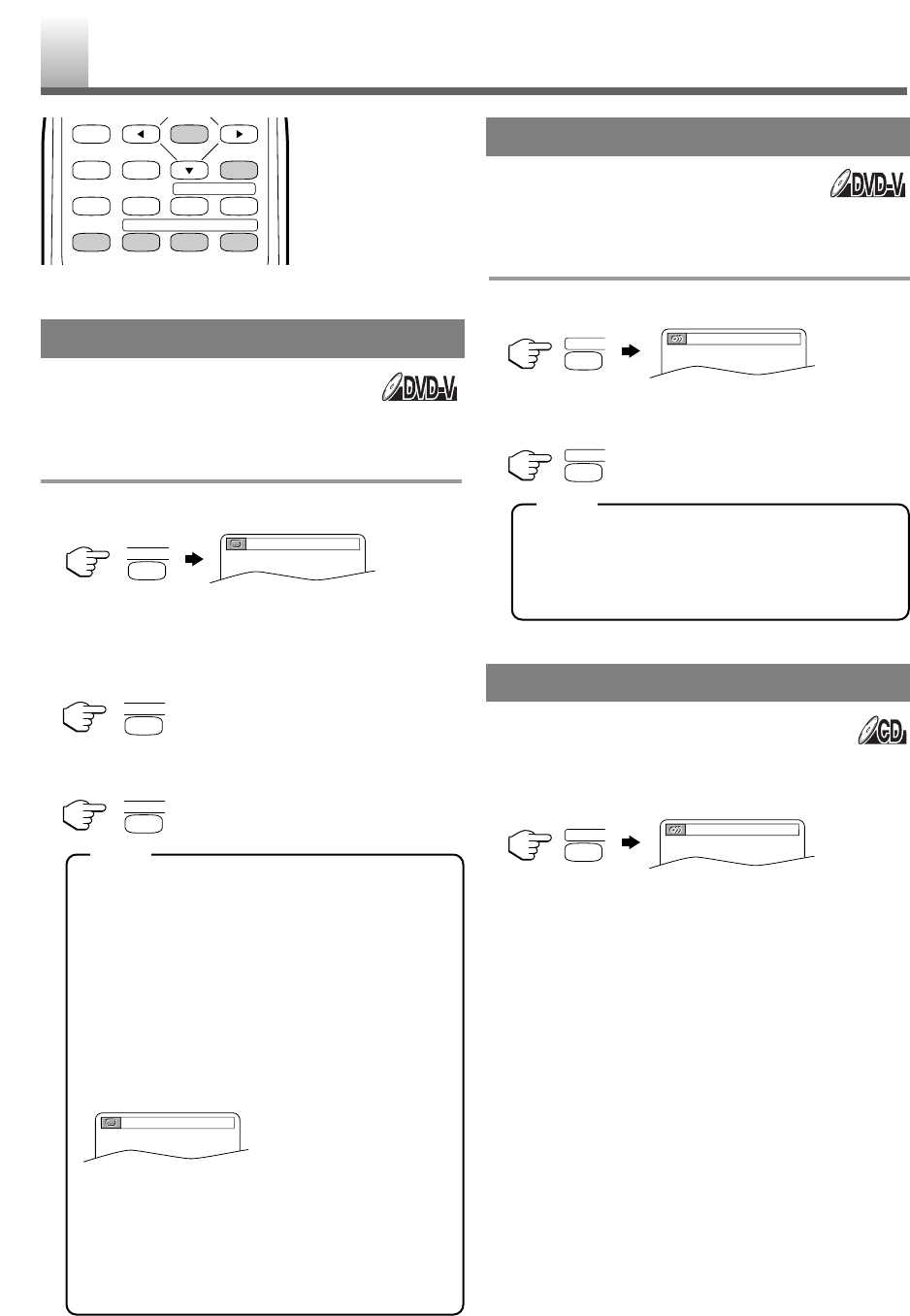
–
26
–
EN
•
Shaded buttons are used for following operation.
The unit allows you to select a language for subtitles
during DVD disc (if available) playback.
1 Press [SUBTITLE] during playback.
•
The subtitle language will appear on the display
bar at the top of the TV screen.
2 Press [SUBTITLE] repeatedly to select your
desired subtitle language.
3 To turn off subtitles, press [SUBTITLE]
repeatedly until “OFF” appears.
•
Pressing [SUBTITLE] may not work on
some DVDs with multiple subtitle languages.
In this case, set it on the disc menu.
(Operation varies between discs Refer to the
manual of the disc.)
•
If the desired language is not shown after
pressing [SUBTITLE] several times, the disc
does not have subtitles in that language.
•
When “NOT AVAILABLE” appears on the TV
screen, it means no subtitle is recorded on the
scene.
•
If you choose a language that has a 3 letter
language code, the code will be displayed
every time you change the Subtitle language
setting. If you choose any other languages,
“---” will be displayed instead. (Refer to page
29.)
The unit allows you to select a language during DVD
disc (if multi languages are available) playback.
1 Press [AUDIO] during playback.
2 Press [AUDIO] repeatedly to select your
desired language.
•
Pressing [AUDIO] may not work on some
DVDs with multiple audio languages (e.g.
DVDs which allow audio language setting on
the disc menu).
1
Press [AUDIO] repeatedly during playback to
select between “STEREO”, “L-ch” or “R-ch”.
•
STEREO - both right and left channels are
active (stereo)
L-ch - only left channel is active
R-ch - only right channel is active
AUDIO LANGUAGE
SUBTITLE LANGUAGE
1.ENG/6
1.ENG Dolby D 3/2.1ch 48k/3
NOT AVAILABLE
CHANGING THE SETTINGS
STEREO SOUND MODE
STEREO
ENTER
RETURNTITLESETUP
A
-
B
REPEATSEARCH MODE
CLEAR
MODE
DISPLAY
ANGLESUBTITLEAUDIO
SUBTITLE
SUBTITLE
SUBTITLE
AUDIO
AUDIO
AUDIO
NOTE
NOTE