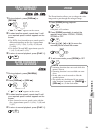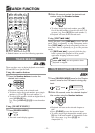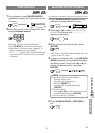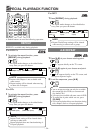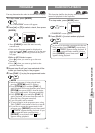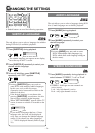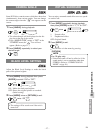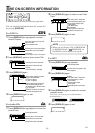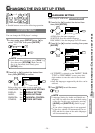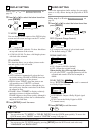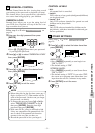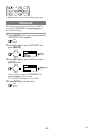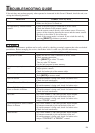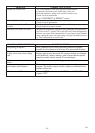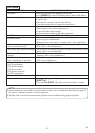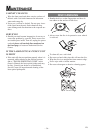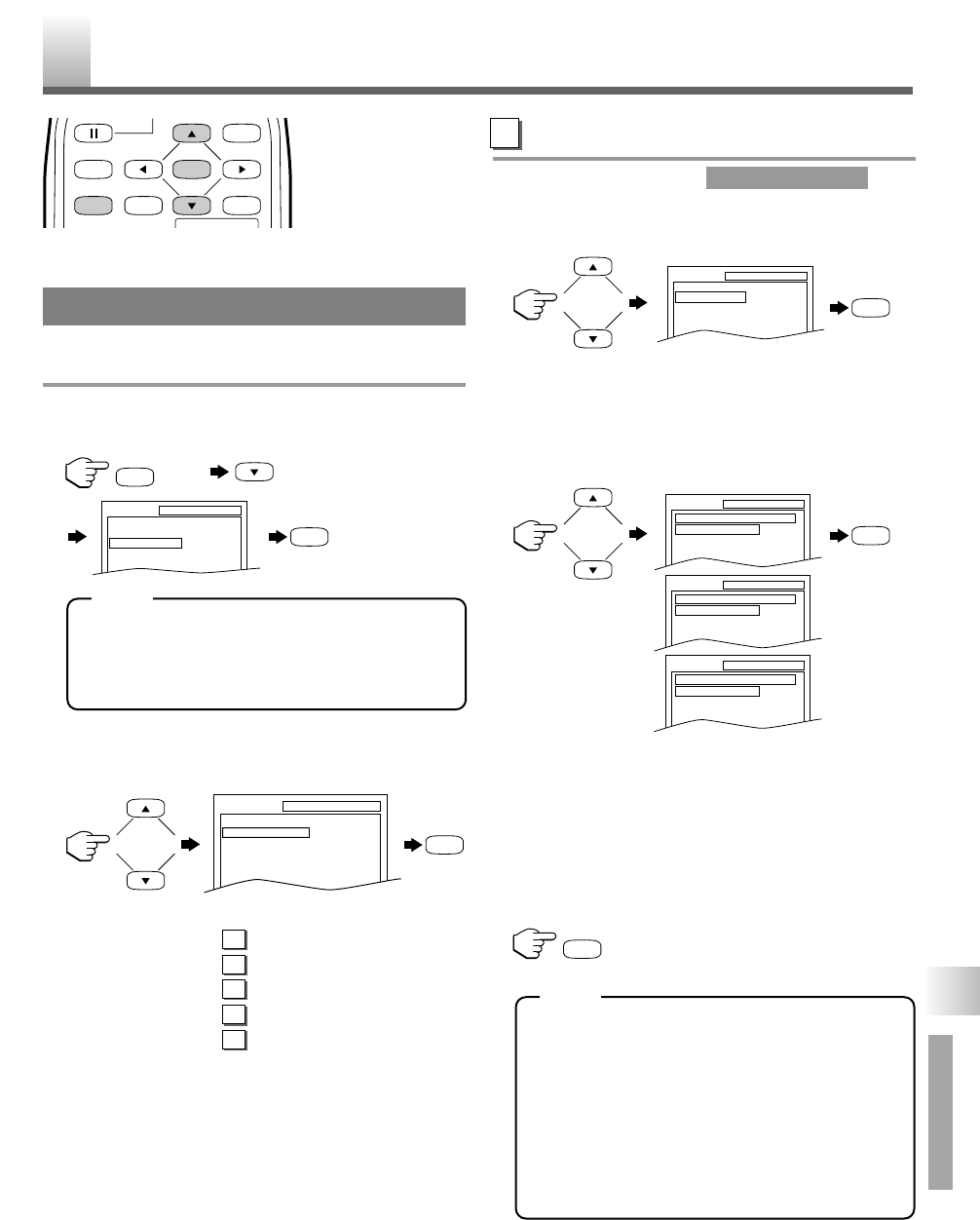
–
29
–
EN
•
Shaded buttons are used for following operation.
You can change the DVD player’s settings.
1 In stop mode, press [SETUP] twice, [L] to
select “CUSTOM” then press [ENTER].
•
If the menu does not appear, press [PLAY O]
first, then press [STOP C]. Make sure the
disc is in stop mode, then slowly press
[SETUP] twice.
2 Press [K] or [L] to select the desired item
then press [ENTER] to confirm.
Refer to the pages below to set up each item.
LANGUAGE: See LANGUAGE SETTING
DISPLAY: See DISPLAY SETTING
AUDIO: See AUDIO SETTINGS
PARENTAL: See
PARENTAL CONTROL
OTHERS: See OTHER SETTINGS
LANGUAGE SETTING
Follow steps
1
to
2
in the .
3 Press [K] or [L] to select the desired item
then press [ENTER].
AUDIO: Sets the audio language.
SUBTITLE: Sets the subtitle language
DISC MENU: Sets the language for DVD menu.
4 Press [K] or [L] to select a setting then press
[ENTER].
•
If “OTHER” is selected on the “AUDIO”, “SUB-
TITLE” or “DISC MENU” screen, press four-
digit number to enter the code for the desired
language.
•
Only the languages supported by the disc can be
selected.
5 Press [SETUP] to exit the menu.
•
Language Setting for Audio and Subtitle are
not valid for some discs due to default setting
of the disc. In this case, set them by pressing
[AUDIO] and [SUBTITLE]. (Refer to page
26.)
•
If you select a language that is not supported
by the disc, subtitle will automatically be set
OFF and the first item of the audio languages
will be automatically set.
CUSTOM MENU
D
SUBTITLE
OFF
ENGLISH
FRENCH
SETUP LANGUAGE
DISC MENU
ENGLISH
FRENCH
SPANISH
SETUP LANGUAGE
AUDIO
ORIGINAL
ENGLISH
FRENCH
SETUP LANGUAGE
SETUP LANGUAGE
AUDIO
SUBTITLE
DISC MENU
ORIGINAL
OFF
ENGLISH
CHANGING THE DVD SET UP ITEMS
CUSTOM MENU
D
E
F
G
H
SETUP
QUICK
CUSTOM
INITIALIZE
ENTER
PAUSE
MENU
RETURNTITLESETUP
A
-
B
REPEATSEARCHMODE
CLEAR
DISPLAY
twice
SETUP
ENTER
SETUP CUSTOM
LANGUAGE
DISPLAY
AUDIO
PARENTAL
OTHERS
ENTER
ENTER
ENTER
SETUP
DVD SECTION
THE ON-SCREEN INFORMATION / CHANGING THE DVD SET UP ITEMS
NOTE
NOTE