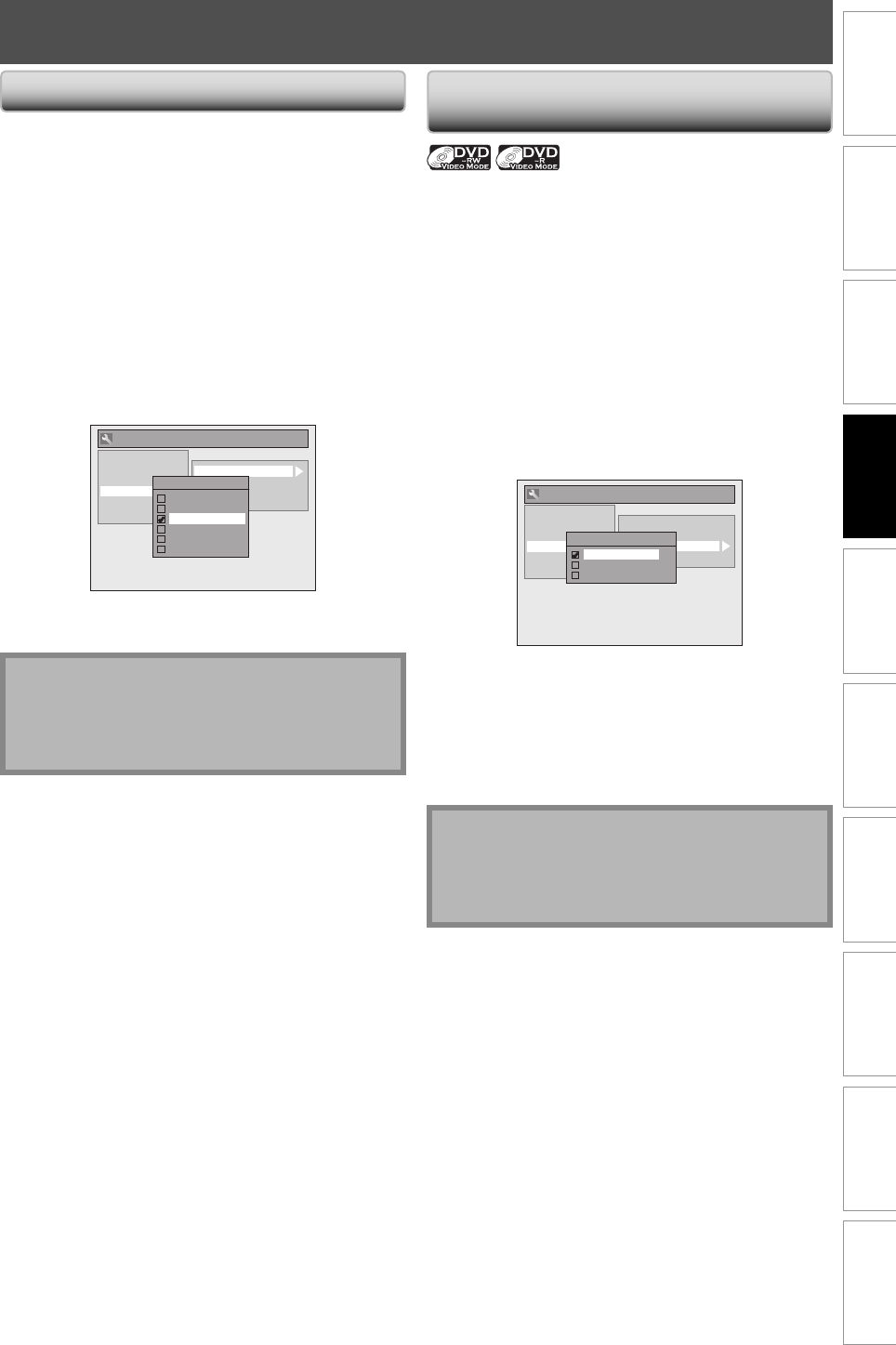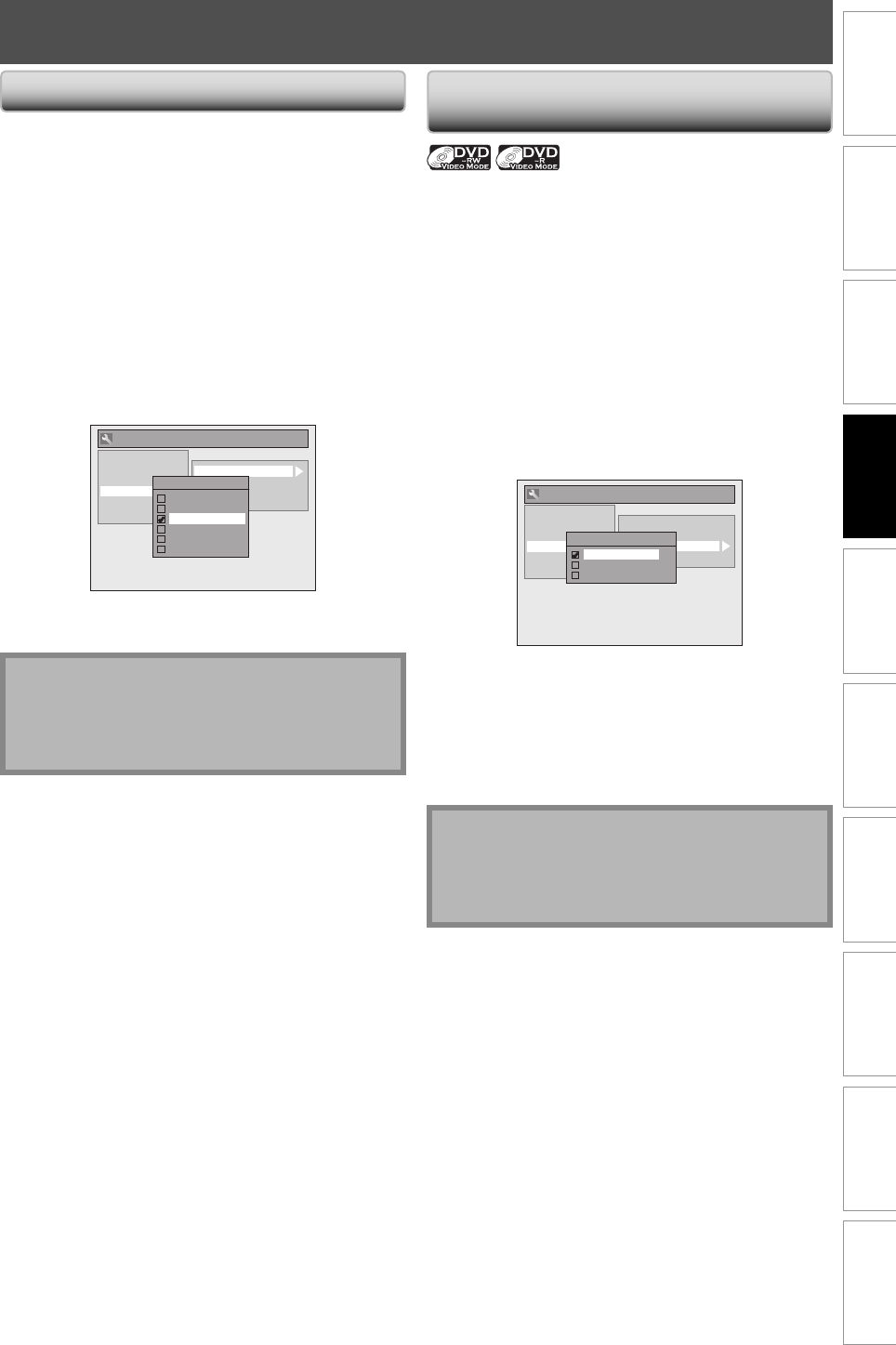
25EN
Disc
Management
Recording PlaybackIntroduction Connections Basic Setup Editing Function Setup
Others Español
PREPARING A DISC
Setting for Auto Chapter
You can set a specified time for chapter marks.
1) Press [SETUP] and use [K / L] to select “General
Setting”, then press [ENTER].
2) Use [K / L] to select “Recording”, then press
[ENTER].
“Recording” menu will appear.
3) Use [K / L] to select “Auto Chapter”, then press
[ENTER].
4) Use [K / L] to select a desired time option, then
press [ENTER].
General Setting
Playback
Display
Video
Recording
Clock
Reset All
Auto Chapter
Auto Finalize
Aspect Ratio (Video mode)
Make Recording Compatible
Auto Chapter
OFF
5 minutes
10 minutes
15 minutes
30 minutes
60 minutes
5) Press [SETUP] to exit.
Note
• The interval for auto chapter marks may slightly
differ.
• A blank chapter may be created depending on the
remaining time of the disc.
Setting Aspect Ratio for Video Mode
Recording
You can set aspect ratio for video mode recording.
1) Press [SETUP] and use [K / L] to select “General
Setting”, then press [ENTER].
2) Use [K / L] to select “Recording”, then press
[ENTER].
“Recording” menu will appear.
3) Use [K / L] to select “Aspect Ratio (Video mode)”,
then press [ENTER].
4) Use [K / L] to select your desired setting, then press
[ENTER].
General Setting
Playback
Display
Video
Recording
Clock
Reset All
Auto Chapter
Auto Finalize
Aspect Ratio (Video mode)
Make Recording Compatible
Aspect Ratio (Video mode)
Auto
4 : 3
16 : 9
Auto (default): It will be recorded with whichever the
ratio that the program you started to record are
broadcasted with.
4:3 : Recorded in the aspect ratio of 4:3.
16:9 : Recorded in the aspect ratio of 16:9.
5) Press [SETUP] to exit.
Note
• For DVD-RW VR mode, the image will be recorded in
whichever the ratio that the program you record are
broadcasted with, regardless of the “Aspect Ratio
(Video mode)” setting.