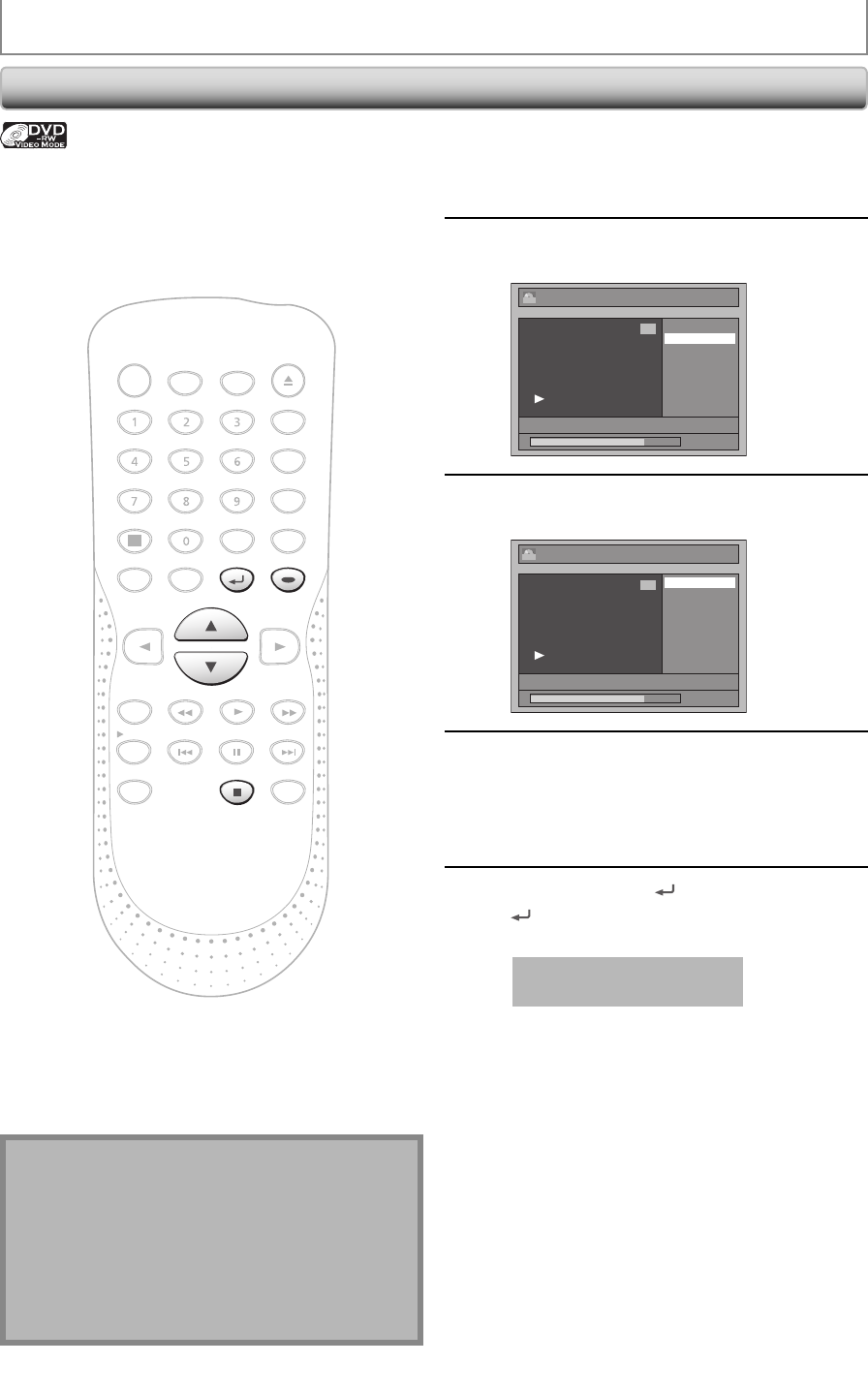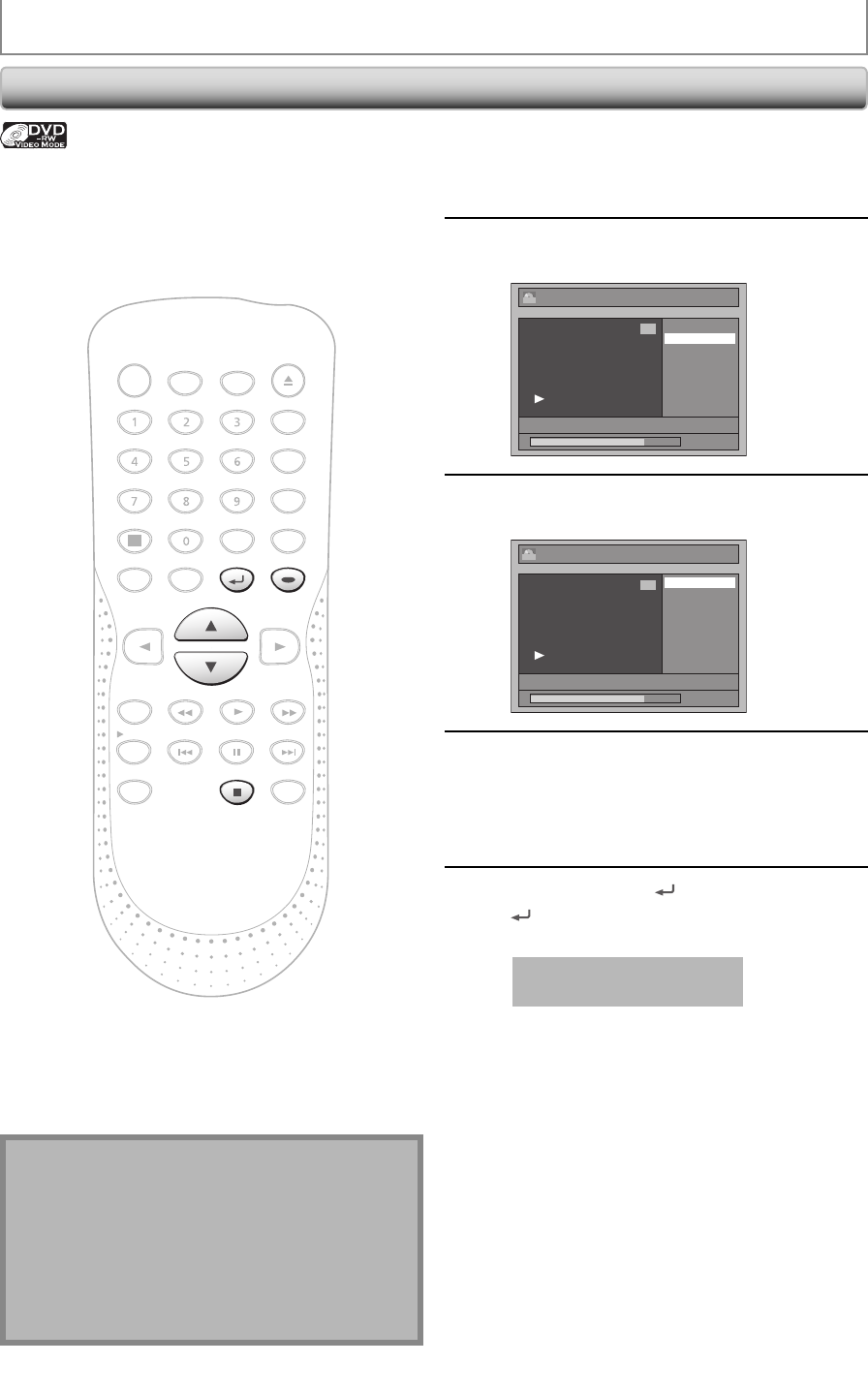
68 EN
EDITING DISCS
Setting or Clearing All Chapter Marks at Once
1
Follow the steps 1 to 3 in “Putting
Names on Titles” on page 60 to
display “Edit” menu.
2
Use [K / L] to select “Chapter Mark”,
then press [ENTER].
Edit
Edit Title Name
Chapter Mark
JAN/ 1/07 12:00AM L1 LP
1 : 25 : 47
1
Video
3
Use [K / L] to select the desired
interval, then press [ENTER].
Edit - Chapter Mark
OFF
5 minutes
10 minutes
15 minutes
30 minutes
60 minutes
JAN/ 1/07 12:00AM L1 LP
1
Video
1 : 25 : 47
4
Use [K / L] to select “Yes”, then press
[ENTER].
Chapter marks are added.
If you select “OFF” at step 3, all the chapter
marks are erased.
5
Press [RETURN ] and then [RETURN
] or [STOP C] to exit.
Data will be written onto the disc momentarily.
This operation may take
awhile to be completed.
For titles in video mode DVD-RW, you can set or edit
chapter at every time interval. You can clear the chapter
mark too.
You can specify the interval of chapter marks for titles last
more than 5 minutes.
Note
• You cannot select a chapter mark interval that
exceeds the length of a title.
• The length of chapters may slightly deviate from the
one specified at the step 3.
• A chapter mark may be delayed depending on the
recording content.
• The maximum number of chapter for video mode
DVD is 99 chapters per disc and title.
NB090
DVD RECORDER
POWER
ZOOM
OPEN/CLOSE
DISPLAY
PLAYREV FWD
STOP
REC/OTR
SKIP SKIP
PAUSE
MENU/LIST
TOP MENU
AUDIO
SETUP
X1.3/0.8
ENTER
CM SKIP
REC SPEED
TIMER
PROG.
RETURN
CLEARSPACE
DEFABC.@/:
MNOJKLGHI
WXYZ REPEATTUVPQRS
INPUT SELECT
STOP
ENTER
RETURN