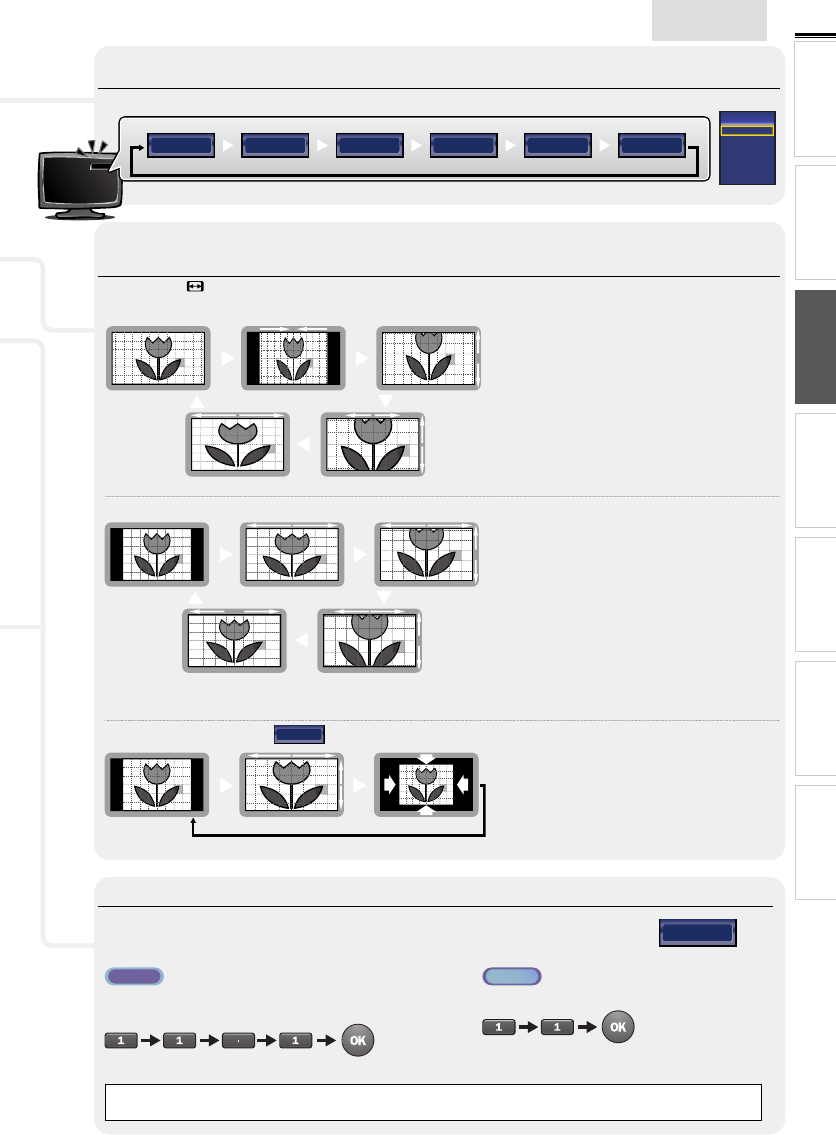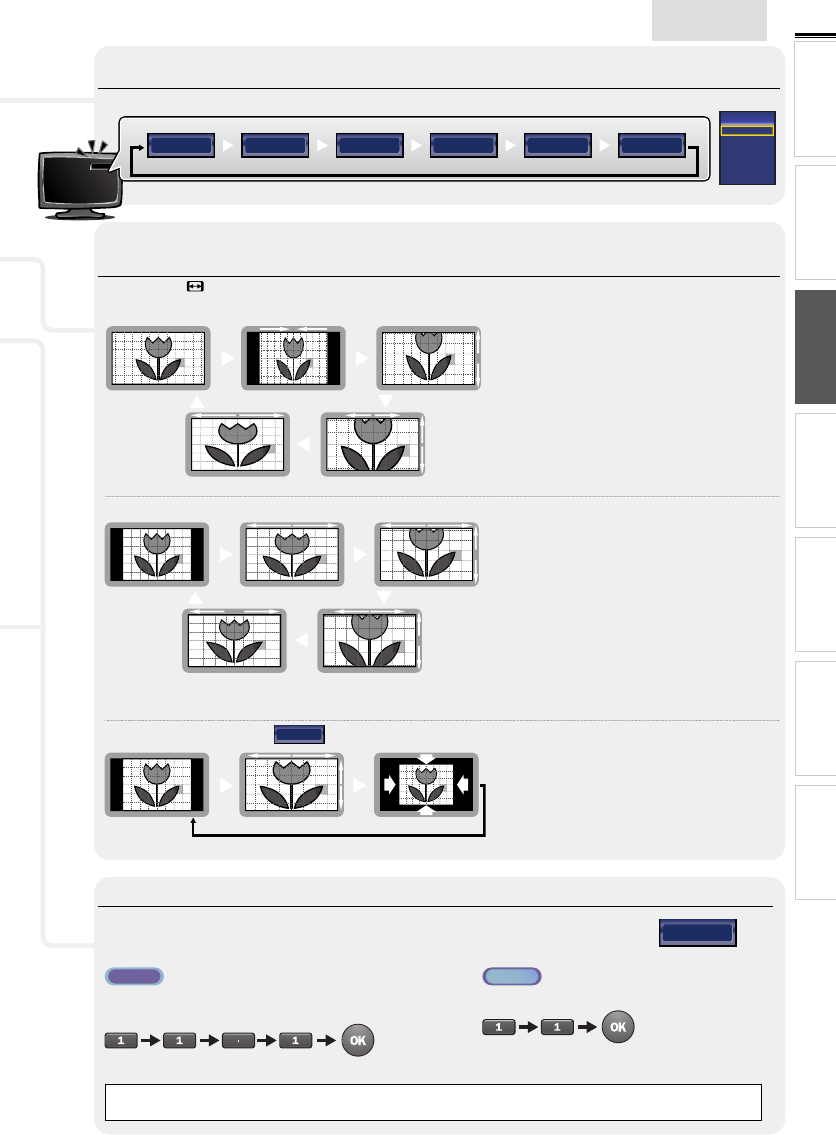
13
INTRODUCTION
PREPARATION
WATCHING TV
USING FUNCTIONS
USEFUL TIPS
CONNECTING DEVICES
INFORMATION
English
Switching Each Input Mode can easily switch with the remote control between TV (ATSC or NTSC) and external
devices when they are connected to the unit.
Press SOURCE or CH + repeatedly to cycle through the input modes.
e.g.)
11.1 Video Component HDMI1 HDMI2 HDMI3
DTV / TV channel (or PC input)
• Pressing CH − reverses the direction of the input modes.
TV
HDMI1
HDMI2
Component
Video
PC
Source
TV
Video
Component
HDMI1
HDMI2
HDMI3
TV Screen Display Mode
5 types of display modes can be selected when the broadcasting station is sending 16:9 or 4:3 video signal. And 3 types of display
modes can be selected for PC input signal.
Press FORMAT
repeatedly to switch the TV aspect ratio.
For 16:9 video signal
Normal
Wide
4:3 Movie Expand
Zoom
Normal displays a 16:9 picture at its original size.
4:3 displays a 16:9 picture at a 4:3 size; the picture is
shortened horizontally. Sidebars appear on both edges
of the screen.
Movie Expand displays a 16:9 picture that is vertically
stretched to fi ll the screen. This only crops out the top
of the picture.
Zoom displays a 16:9 picture at its maximum size
without changing its horizontal and vertical ratio.
Wide displays a horizontally stretched picture. This
crops out the left and right sides of the picture.
For 4:3 video signal
Normal
Wide
16:9 Movie Expand
Zoom
Normal displays a 4:3 picture at its original size.
Sidebars appear on both edges of the screen.
16:9 displays a 4:3 picture at a 16:9 size; the picture is
stretched horizontally to fi ll the screen.
Movie Expand displays a 4:3 picture at a 16:9 size; the
picture is stretched more vertically at the top of the
screen. This crops out the top of the picture.
Zoom displays a 4:3 picture at a 16:9 size; at its
maximum size that is more vertically stretched to fi ll
the screen. This crops out the top and bottom of the
picture.
Wide displays the picture with its center at the original
size and the edges stretched horizontally to fi ll the
screen.
For PC input signal
through
HDMI1
Input mode
Normal displays a proportionately stretched picture.
Sidebars appear on both edges of the screen.
Full displays a picture that is stretched out of
proportion horizontally to fi ll the screen.
Dot By Dot displays a picture in its original size.
Normal Dot By DotFull
Channel Selection
Select channels by using CH +/− or the Number buttons.
• To select the memorized channels, use CH +/− or the Number buttons.
• To select the non-memorized channels, use the Number buttons.
11.1
To use the Number buttons
AT SC
- When selecting digital channel 11.1
Be sure to press • before entering the subchannel number.
Press PREV CH to return to the previously viewed channel.
NTSC
- When selecting cable or analog channel 11
Note
• [No Signal] will appear on the TV screen after the subchannel broadcast is over.
• [Audio only program] message will appear on the TV screen, when you receive only sound signal.