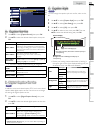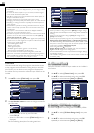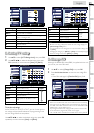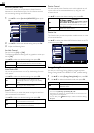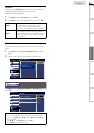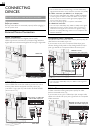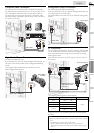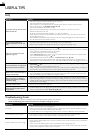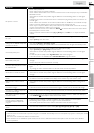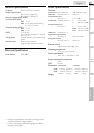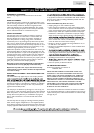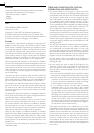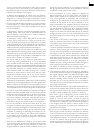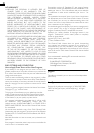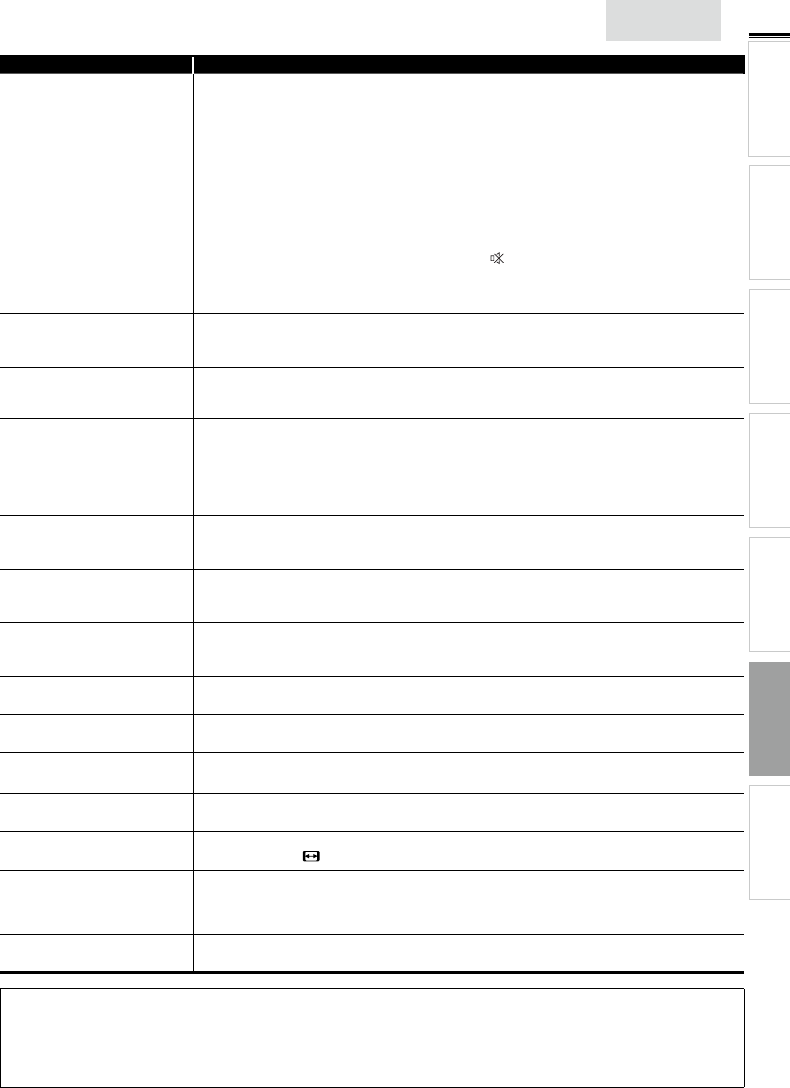
27
INTRODUCTION
PREPARATION WATCHING TV
USING FUNCTIONS
USEFUL TIPS
CONNECTING DEVICES
INFORMATION
English
Symptom Remedy
No picture or sound
•
Check if the power is on.
• Check if the correct input mode is selected.
• Check whether all the cables to the unit are connected to the correct output jack of your device like
BD / DVD recorder.
• View other TV channels. The problem might be limited to the broadcasting station or weak signal
strength.
• Unplug the AC power cord and wait for about 1 minute, then plug the AC power cord and turn on
the unit again.
• Check whether the connection of the antenna, cable receiver or satellite box is connected correctly.
• Make sure that the selected input mode is connected to the working input jack.
• Check if your computer is NOT in sleep mode when the input mode of this unit is in PC mode. Tap
any key on the keyboard to wake up your computer.
• Make sure that the sound is not muted. Press MUTE
so that the volume bar and current volume
level will appear on the TV screen.
• Make sure that the volume is NOT set to [
0
] or [Mute]. If so, use VOL
+ / − to adjust the desired
volume.
No color
• View other TV channels. The problem might be limited to the broadcasting station or weak signal
strength.
• Adjust [Color] in the main menu.
Adjusted [Picture] or [Sound]
settings are not effective every time
the unit is turned on.
• You must set [Home] in [Location].
➠
p. 23
Otherwise
, the settings you adjusted will not be memorized after the unit goes into standby mode.
Sound OK, picture poor
• Electrical interference from nearby appliances may affect picture quality.
• Adjust [Contrast] and [Brightness] in the main menu.
• View other TV channels. The problem might be limited to the broadcasting station or weak signal
strength.
• For the best picture quality, watch "High Definition" wide screen programs.
If the HD content is not available, watch "Standard Definition" programs instead.
Picture OK, sound poor
• View other TV channels. The problem might be limited to the broadcasting station or weak signal
strength.
• Check if the audio cable is connected in correctly.
You see a distorted picture or hear
an unusual sound.
• You may be getting interference from electrical appliances, automobiles, motorcycles or fl uorescent
lights.
• Try moving the unit to another location to see if this is the cause of the problem.
Ghosts, lines or streaks in picture
• Electrical interference from nearby appliances may affect picture quality.
• View other TV channels. The problem might be limited to the broadcasting station or weak signal
strength.
You see "noise" or "trash" on the
screen.
• When the capabilities of the unit exceed the capabilities of the digital broadcasting, the signal will be
increased to match the capabilities of the display of the unit. This may cause noise or trash.
Different color marks on the TV
screen
• View other TV channels. The problem might be limited to the broadcasting station, missing data or
pixelation.
You switch to a different input and
the volume changes.
• This unit will memorize the volume level from the last time you adjusted it.
• If the volume of the sound from another device is higher or lower, then the loudness will change.
You switch to a different input and
the screen size changes.
• This unit will memorize the viewing mode from the last time you used the particular input modes.
The display image does not cover
the entire screen.
• If you are watching TV or using the Composite Video, Component Video or HDMI with 480i Input,
press FORMAT
repeatedly to switch various screen modes.
Captions are displayed as a white
box. No caption is displayed in
the Closed Caption-supported
program.
• Interference from buildings or weather conditions may cause captioning to be incomplete.
• Broadcasting station may shorten the program to insert advertisement.
The closed caption decoder cannot read the information of the shortened program.
Black box is displayed on the TV
screen.
• The text mode is selected for caption. Select [CC-1], [CC-2], [CC-3], [CC-4] or [Off].
Note
• The LCD screen is manufactured to provide many years of useful life. Occasionally a few non active pixels may appear as a fi xed point of blue,
green or red.
This is not to be considered a defect in the LCD screen.
• Some functions are not available in specifi c modes, but this is not a malfunction. Read the description in this manual for more details on
correct operations.